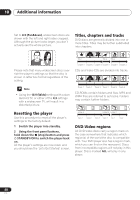Pioneer DV-363-K Owner's Manual - Page 60
Additional information, Resetting the player, Titles, s and tracks, DVD-Video regions
 |
View all Pioneer DV-363-K manuals
Add to My Manuals
Save this manual to your list of manuals |
Page 60 highlights
10 Additional information Set to 4:3 (Pan&Scan), widescreen discs are shown with the left and right sides cropped. Although the picture looks larger, you don't actually see the whole picture. Titles, chapters and tracks DVD discs are generally divided into one or more titles. Titles may be further subdivided into chapters. Please note that many widescreen discs override the player's settings so that the disc is shown in letter box format regardless of the setting. Title 1 Title 2 Title 3 Chapter 1 Chapter 2 Chapter 3 Chapter 1 Chapter 1 Chapter 2 CDs and Video CDs are divided into tracks. • Using the 16:9 (Wide) setting with a standard 4:3 TV, or either of the 4:3 settings with a widescreen TV, will result in a distorted picture. Track 1 Track 2 Track 3 Track 4 Track 5 Track 6 CD-ROMs contain folders and files. MP3 and WMA files are referred to as tracks. Folders may contain further folders. .mp3 .mp3 .mp3 .mp3 .jpg .jpg Resetting the player Use this procedure to reset all the player's settings to the factory default. 1 Switch the player into standby. 2 Using the front panel buttons, hold down the (stop) button and press STANDBY/ON to switch the player back on. All the player's settings are now reset, and you should see the 'Let's Get Started' screen. Folder A Folder B Folder C Track 1 Track 2 Track 3 Track 1 File 1 File 2 DVD-Video regions All DVD-Video discs carry a region mark on the case somewhere that indicates which region(s) of the world the disc is compatible with. Your DVD player also has a region mark, which you can find on the rear panel. Discs from incompatible regions will not play in this player. Discs marked ALL will play in any player. 60 En