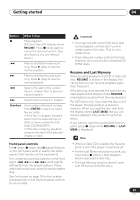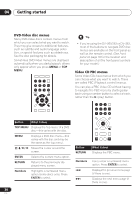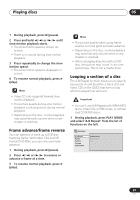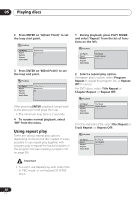Pioneer DV-363-K Owner's Manual - Page 30
DVD-Video disc menus, Video CD PBC menus
 |
View all Pioneer DV-363-K manuals
Add to My Manuals
Save this manual to your list of manuals |
Page 30 highlights
04 Getting started DVD-Video disc menus Many DVD-Video discs contain menus from which you can select what you want to watch. They may give access to additional features, such as subtitle and audio language selection, or special features such as slideshows. See the disc packaging for details. Sometimes DVD-Video menus are displayed automatically when you start playback; others only appear when you press MENU or TOP MENU. 12 45 78 TOP MENU 3 6 ENTER 90 MENU ENTER RETURN • If you're using the DV-260/263 or DV-363, most of the buttons to navigate DVD disc menus are available on the front panel as well as the remote control. (See Front panel on page 18 for the location and description of all the front panel controls for your model.) Video CD PBC menus Some Video CDs have menus from which you can choose what you want to watch. These are called PBC (Playback control) menus. You can play a PBC Video CD without having to navigate the PBC menu by starting playback using a number button to select a track, rather than the (play) button. 12 45 78 3 6 ENTER 90 Button What it does TOP MENU Displays the 'top menu' of a DVD disc-this varies with the disc. MENU Displays a DVD disc menu-this varies with the disc and may be the same as the 'top menu'. // / Moves the cursor around the screen. ENTER Selects the current menu option. RETURN Returns to the previously displayed menu screen. Numbers Highlights a numbered menu option (some discs only). Press ENTER to select. ENTER RETURN Button RETURN What it does Displays the PBC menu. Numbers Use to enter a numbered menu option. Press ENTER to select. Displays the previous menu page (if there is one). Displays the next menu page (if there is one). 30 En