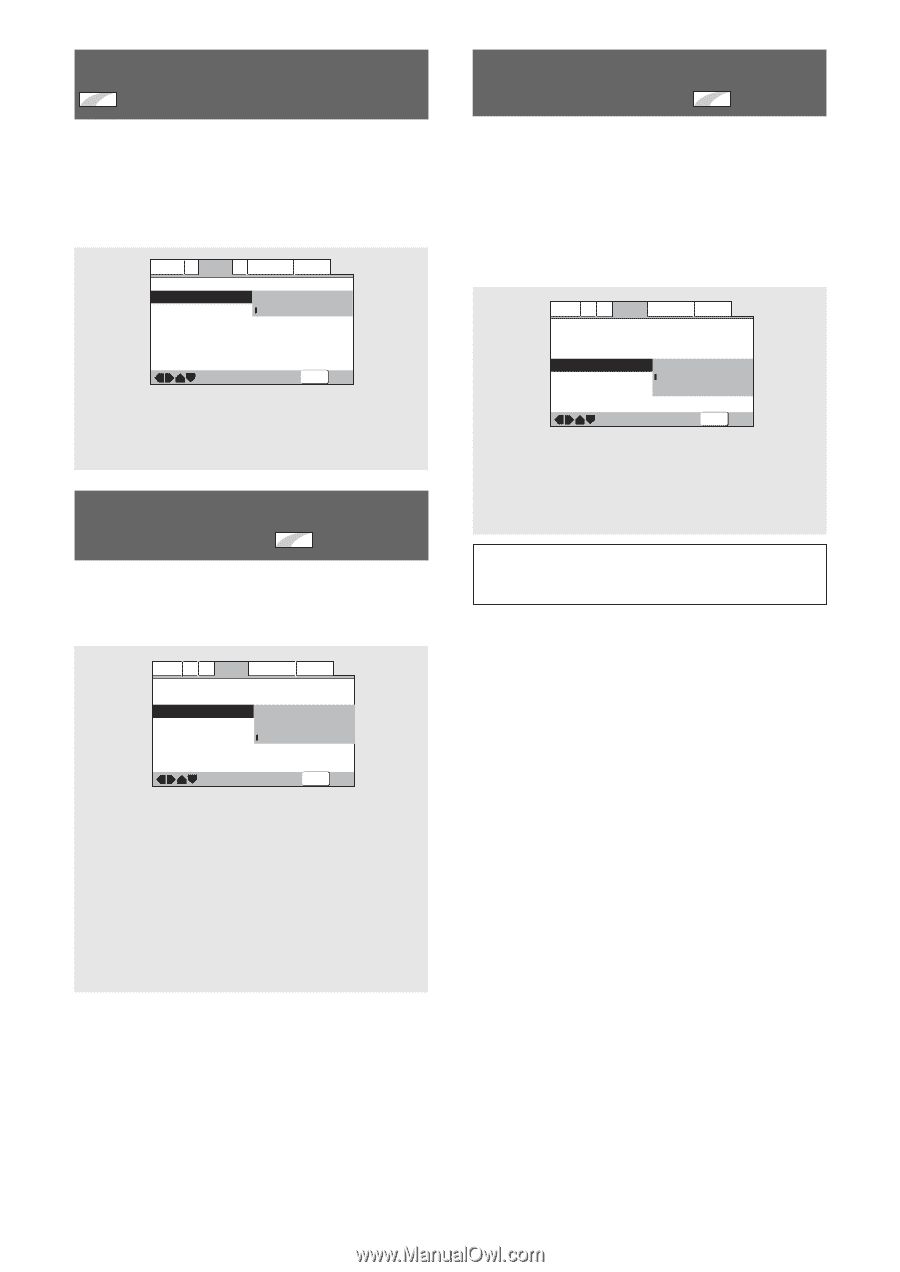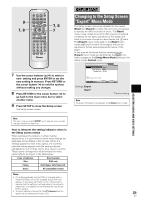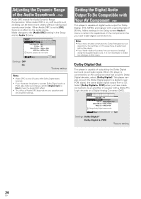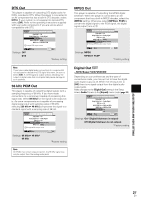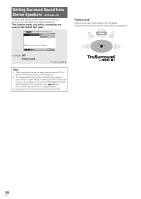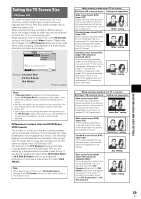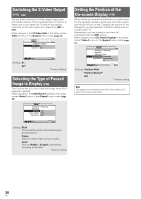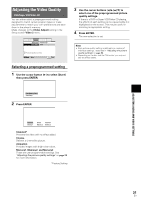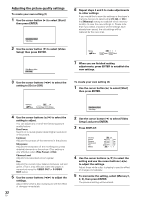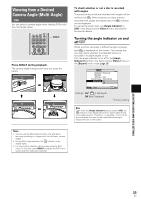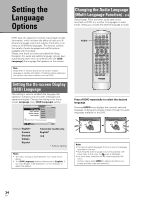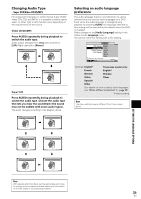Pioneer DV-440 Owner's Manual - Page 30
Selecting the Type of Paused, Image to Display, Switching the S-Video Output, Setting the Position
 |
View all Pioneer DV-440 manuals
Add to My Manuals
Save this manual to your list of manuals |
Page 30 highlights
Switching the S-Video Output Expert - DVD You can Switch the kind of S-Video signal output from the S-Video outputs. If you connected your TV with an SVideo cord, in rare cases the TV picture may appear stretched. In this case switch the output from [S2] to [S1]. Make changes in the [S-Video Out] in the Setup screen Video 1 menu in the [Expert] menu mode (page 25). Audio1 A2 Video1 V2 Language General TV Screen - 16:9(Wide) S-Video Out - S1 Screen Saver S2 Move Settings: S1 S2* SETUP Exit *Factory Setting Selecting the Type of Paused Image to Display Expert This function lets you view a clear still-image when DVD playback is paused. Make changes in the [Still Picture] setting in the Setup screen Video 2 menu in the [Expert] menu mode (page 25). Audio1 A2 V1 Video2 Language General Background - Pioneer Logo Video Adjust - t Still Picture - Field On Screen Display Frame Angle Indicator Auto Move SETUP Exit Settings: Field (Picture shake will be eliminated during a paused picture.) Frame (Select to obtain higher picture quality.) Auto* (Selects [Field] or [Frame] automatically according to the disc.) *Factory setting Setting the Position of the On-screen Display Expert When watching conventional software on a wide screen TV, the operation display is at the very top of the screen, and may be difficult to see. Changing the position of the display lets you see operation indicators clearly even on a wide screen TV. Alternatively, you can choose to turn them off completely with the [Off] setting. Make changes in the [On Screen Display] in the Setup screen Video 2 menu in the [Expert] menu mode (page 25). Audio1 A2 V1 Video2 Language General Background - Pioneer Logo Video Adjust Still Picture - Auto On Screen Display - Position-Wide Angle Indicator Position-Normal On Move Settings: Position-Wide Position-Normal* Off SETUP Exit *Factory setting Note This setting is only effective with DVDs that contain a 4:3 aspect ratio video presentation. 30 En