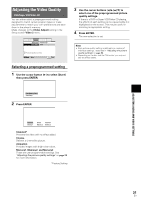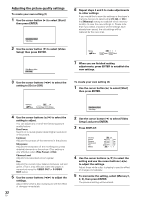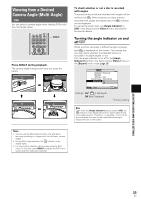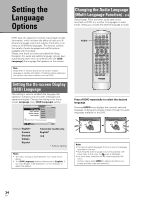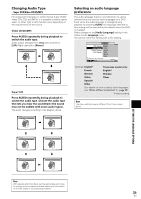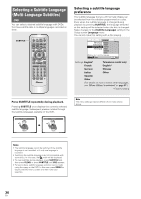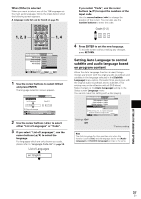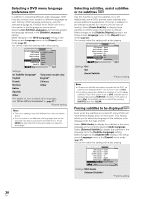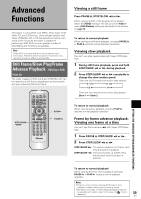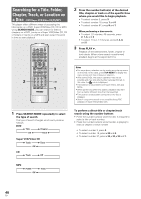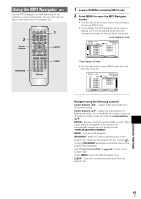Pioneer DV-440 Owner's Manual - Page 36
Selecting a Subtitle Language, Multi-Language Subtitles
 |
View all Pioneer DV-440 manuals
Add to My Manuals
Save this manual to your list of manuals |
Page 36 highlights
Selecting a Subtitle Language (Multi-Language Subtitles) - DVD You can select a desired subtitle language with DVDs that have subtitle data in multiple languages recorded on them. SUBTITLE OPEN/ LAST CONDITION CLOSE MEMORY MEMORY AUDIO SUB TITLE ANGLE REPEAT SETUP REPEAT MENU TOP MENU A-B DISPLAY RETURN ¶ 5 ¶ ENTER 2 5 5 3 PREV 4 ¶ ∞ 5 NEXT ¢ ¶ STOP 7 PLAY 3 ¶ PAUSE 8 eSTEP/SLOWE 1REV FWD ¡ 1 2 3 CLEAR 4 5 6 +10 ¶ 7 8 9 0 RANDOM PROGRAM SEARCH MODE Î Selecting a subtitle language preference The subtitle language that you will normally display can be selected from the subtitles programmed on a disc. Even when the subtitle language is changed during playback by pressing SUBTITLE, the language selected at this setting will be selected when the disc is changed. Make changes to the [Subtitle Language] setting in the Setup screen Language menu. You cannot make this setting with a disc playing. Audio1 A2 Video1 V2 Language General OSD Language English Audio Language French Subtitle Language - German Auto Language Italian Spanish Other Setup disc's subtitle language Move SETUP Exit Settings: English* Taiwanese model only: French English* German Chinese Italian Other Spanish Other (For details on how to select other languages, see 'When [Other] is selected' on page 37.) *Factory setting Press SUBTITLE repeatedly during playback. Pressing SUBTITLE once displays the currently selected subtitle language. Subsequent presses rotates through the subtitle languages available on the DVD. Subtitle :1 English Subtitle :2 Spanish Note The menu settings may be different from those shown above. HELLO! HOLA! Notes • The subtitle language cannot be switched if the subtitle language is not recorded, or if only one language is recorded. • Switching the subtitle language may not be possible with some discs. In this case, the mark will be displayed. • To clear subtitles during playback, press SUBTITLE and then press CLEAR, or press SUBTITLE until [Off] appears. • For some discs, subtitle language selection can be made using the menu on the DVD. In this case, press MENU to display the DVD menu screen and then make your selection. 36 En