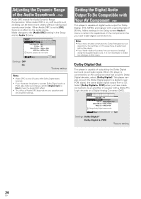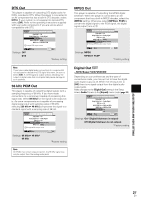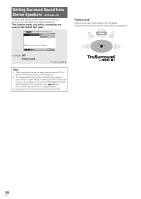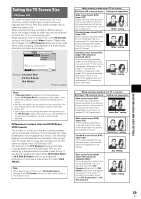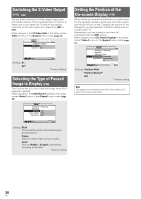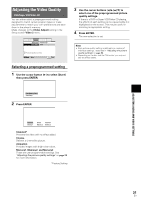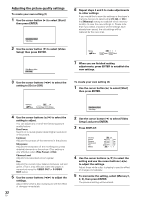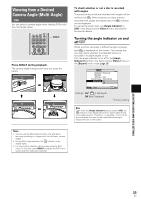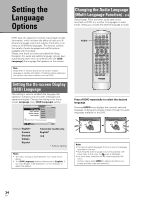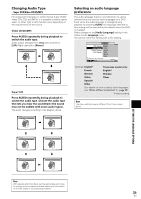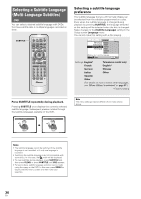Pioneer DV-440 Owner's Manual - Page 31
Adjusting the Video Quality
 |
View all Pioneer DV-440 manuals
Add to My Manuals
Save this manual to your list of manuals |
Page 31 highlights
Adjusting the Video Quality - DVD/Super VCD/Video CD You can either select a preprogrammed setting designed to match certain program types or make adjustments to match your own preferences and save them in the player's memory. Make changes to the [Video Adjust] setting in the Setup screen Video 2 menu. Audio1 A2 V1 Video2 Language General Background - Pioneer Logo Video Adjust - Start Picture Quality Controls Move SETUP Exit Selecting a preprogrammed setting 1 Use the cursor button (3) to select [Start] then press ENTER. 3 Use the cursor buttons (2/3/5/∞) to select one of the preprogrammed picture quality settings. If there is a DVD or Super VCD/Video CD playing, the effects of each setting can be viewed while it is highlighted on the screen. This may be useful in selecting an appropriate setting. 4 Press ENTER. The new selection is set. Notes • Each picture quality setting is defined by a number of individual settings, described in 'Adjusting the picture quality settings' on page 32. • Depending on the disc and the TV/monitor, you may not see the effect clearly. Video Memory Select Video Setup 2 Press ENTER. Standard Memory 1 Cinema Animation Memory 2 Memory 3 Standard* Presents the video with no effect added. Cinema Delivers a cinema-like picture. Animation Provides images with bright clear colors. Memory1, Memory2, and Memory3 These are user programmable settings. See 'Adjusting the picture quality settings' on page 32 for more information. *Factory Setting ADJUSTING AUDIO AND VIDEO SETTINGS 31 En