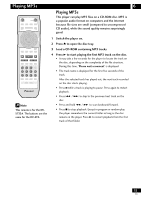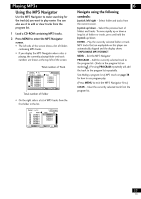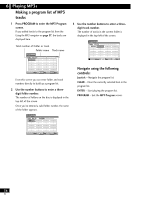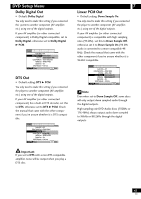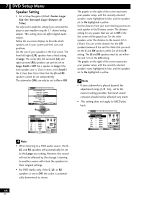Pioneer DV-47Ai Owner's Manual - Page 39
Using the Setup menu, Setup Menu Mode
 |
View all Pioneer DV-47Ai manuals
Add to My Manuals
Save this manual to your list of manuals |
Page 39 highlights
DVD Setup Menu SET UP ENTER STOP 7 RETURN DVD PLAYER Î Note This remote is for the DVS733A. The buttons are the same for the DV-47A. 7 Using the Setup menu The Setup menu gives you access to all the player's settings. Press SETUP to display/leave the menu and the Joystick and ENTER buttons on the remote to navigate and select options. In some screens you can press RETURN to leave the screen without making any changes. The controls for each menu are shown at the bottom of the screen. If an option is grayed out it means that it cannot be changed at the current time. This is usually because a disc is playing. Stop the disc, then change the setting. The current setting for any option is marked with a colored box. The color of the box indicates what kind of disc the setting is applicable to: blue for DVD only; yellow for DVD and Super VCD/Video CD; orange for DVD-Audio and SACD/CD; green for any type of disc. Note The language options shown in the on-screen display illustrations on the following pages may not correspond to those available in your country or region. Setup Menu Mode • Default setting: Expert The Expert setup menu gives you access to all the player's settings. Switch to Basic for a reduced set of more commonly used settings. The Basic menu also features an information bar which tells you more about what the currently highlighted option means. Sections below marked with the Expert mode. icon are available only in Audio1 A2 Video1 V2 Language General Setup Menu Mode - Expert Setup Navigator Basic Parental Lock - Off (us) Bonus Group Auto Disc Menu - On Group Playback - Single Move SETUP Exit 39 En