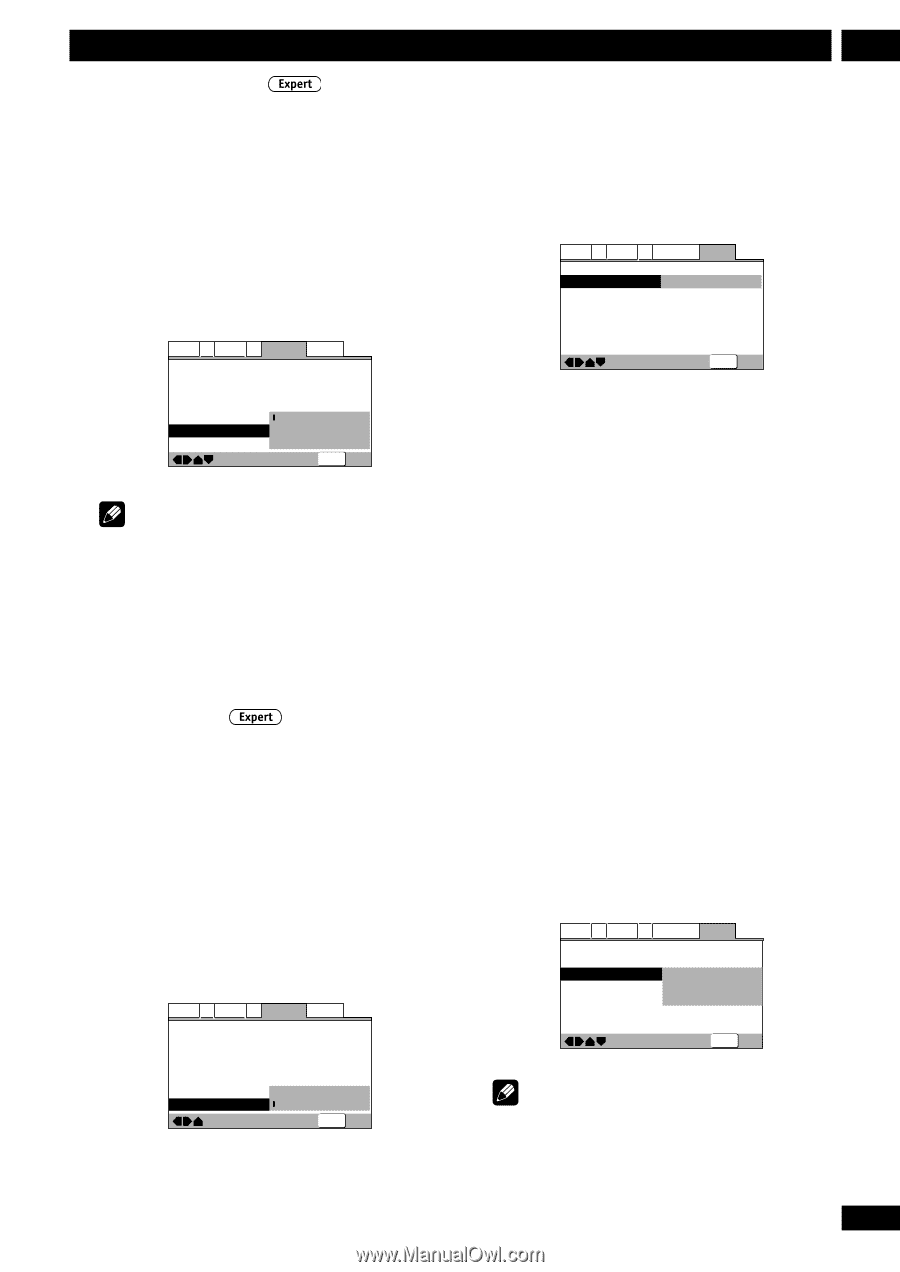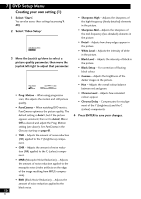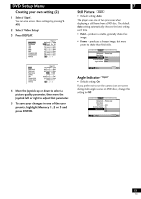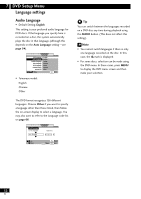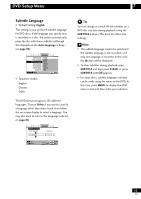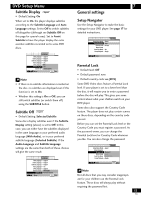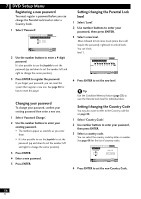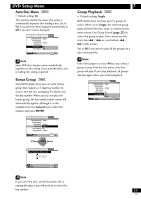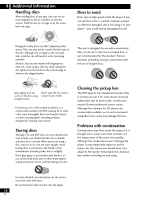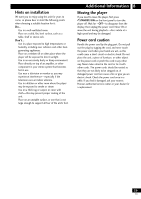Pioneer DV-47Ai Owner's Manual - Page 55
General settings
 |
View all Pioneer DV-47Ai manuals
Add to My Manuals
Save this manual to your list of manuals |
Page 55 highlights
DVD Setup Menu Subtitle Display • Default Setting: On When set to On, the player displays subtitles according to the Subtitle Language and Auto Language settings. Set to Off to switch subtitles off altogether (although see Subtitle Off on this page for special cases). Set to Assist Subtitle to have the player display the extra assistive subtitles recorded on to some DVD discs. Audio1 A2 Video1 V2 Language General OSD Language - English Audio Language - English Subtitle Language - English Auto Language - On DVD Language On Subtitle Display Off Subtitle Off Assist Subtitle Move SETUP Exit Note • If there is no subtitle information recorded on the disc, no subtitles are displayed even if this function is set to On. • Whether this setting is On or Off, you can still switch subtitles (or switch them off) using the SUBTITLE button. Subtitle Off • Default Setting: Selected Subtitle Some discs display subtitles even if the Subtitle Display setting (above) is set to Off. In this case, you can either have the subtitles displayed in the same language as your preferred audio language (With Audio), or in your preferred subtitle language (Selected Subtitle). If the Audio Language and Subtitle Language settings are the same then both of these choices will give the same result. Audio1 A2 Video1 V2 Language General OSD Language - English Audio Language - English Subtitle Language - English Auto Language - On DVD Language - English Subtitle Display With Audio Subtitle Off Selected Subtitle Move SETUP Exit 7 General settings Setup Navigator Use the Setup Navigator to make the basic settings for your DVD player. See page 17 for detailed instructions. Audio1 A2 Video1 V2 Language General Setup Menu Mode - Expert Setup Navigator Start Parental Lock - Off (us) Bonus Group Auto Disc Menu - On Group Playback - Single Move SETUP Exit Parental Lock • Default level: Off • Default password: none • Default country code: us (2119) Some DVD Video discs feature a Parental Lock level. If your player is set to a lower level than the disc, it will require you to enter a password before the disc will play. This gives you some control about what your children watch on your DVD player. Some discs also support the Country Code feature. The player does not play certain scenes on these discs, depending on the country code you set. Before you can set the Parental Lock level or the Country Code you must register a password. As the password owner, you can change the Parental Lock level or Country Code whenever you like. You can also change the password. Audio1 A2 Video1 V2 Language General Setup Menu Mode - Expert Setup Navigator Parental Lock - Password Bonus Group Level Auto Disc Menu Country Code Group Playback - Single Move SETUP Exit Note Not all discs that you may consider inappropriate for your children use the Parental Lock feature. These discs will always play without requiring the password first. 55 En