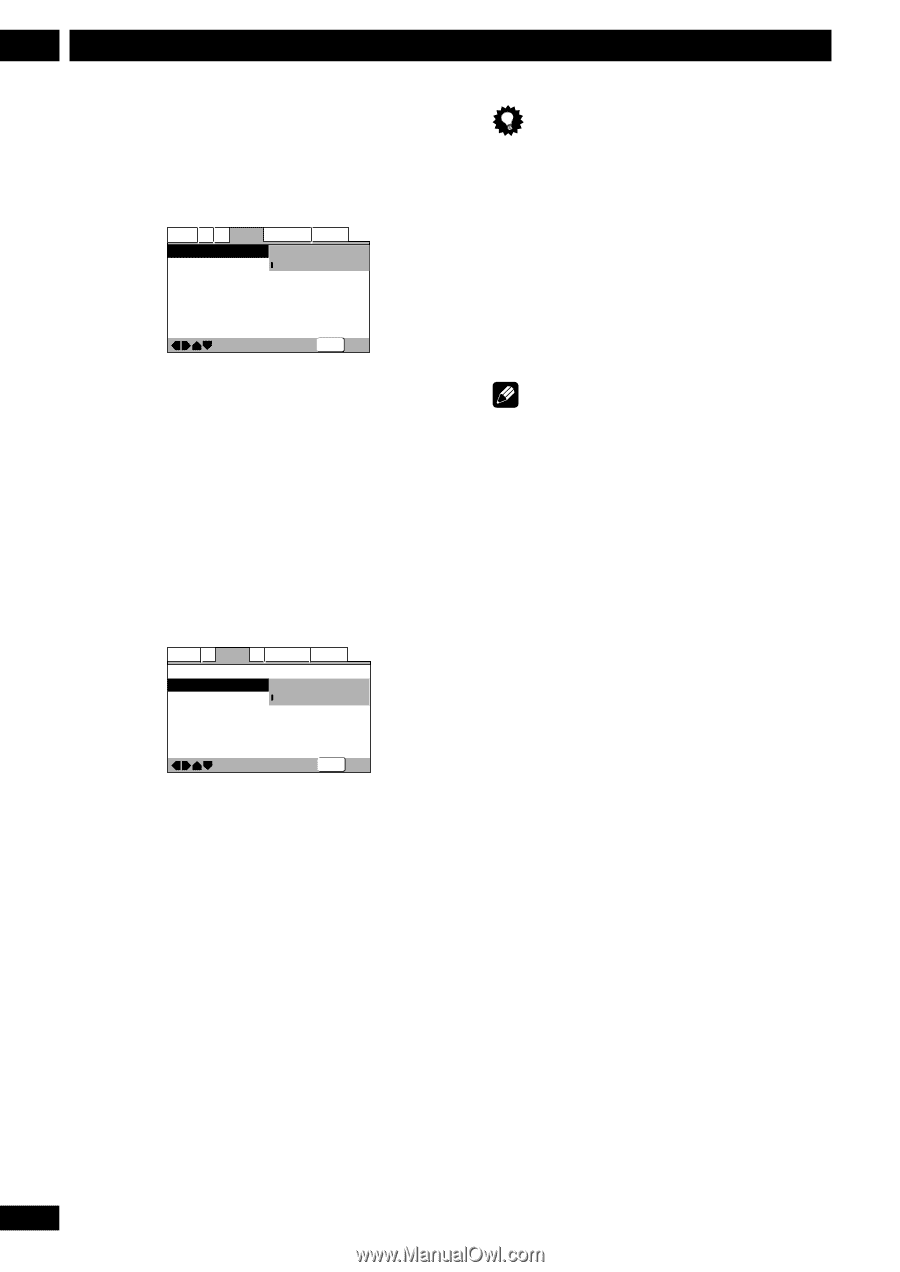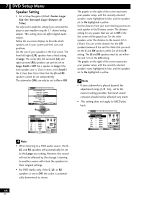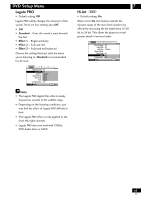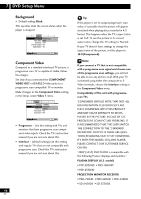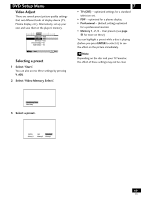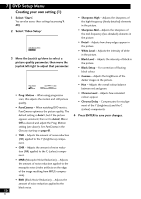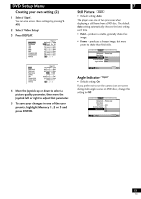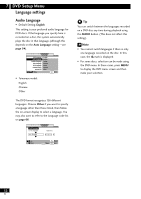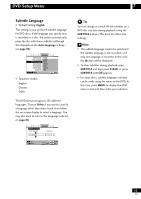Pioneer DV-47Ai Owner's Manual - Page 48
PLASMA DISPLAY U.S. model - user manual
 |
View all Pioneer DV-47Ai manuals
Add to My Manuals
Save this manual to your list of manuals |
Page 48 highlights
7 DVD Setup Menu Background • Default setting: Black This specifies what the screen shows when the player is stopped. Audio1 A2 V1 Video2 Language General Background - Pioneer Logo Video Adjust - Black Still Picture - Auto On Screen Display - On Angle Indicator - On Move SETUP Exit Component Video Compared to a standard interlaced TV picture, a progressive scan TV is capable of stable, flickerfree images. Set only if you connected the COMPONENT VIDEO OUT or D1/D2 D-Video jacks to a progressive scan-compatible TV or monitor. Make changes to the Component Video setting in the Setup screen Video 1 menu. Audio1 A2 Video1 V2 Language General TV Screen - 16:9(Wide) Component Video Progressive S-Video Out Interlace Frame Search - Off Screen Saver - Off Move SETUP Exit • Progressive - Use this setting with TVs and monitors that have progressive scan component video inputs. Check the TV's instruction manual if you are not sure about this. • Interlace - (default setting) use this setting with regular TVs that are not compatible with progressive scan. Check the TV's instruction manual if you are not sure about this. 48 En Tip If this player is set to output progressive-scan video, it's possible that the picture will appear stretched when playing discs recorded in 4:3 format. This happens when the TV's aspect ratio is set 'Full'. To see the picture in its correct aspect ratio, change the TV setting to 'Normal'. If your TV doesn't have settings to change the aspect ratio of the picture, set this player to 16:9(Compressed). Note If you connect a TV that is not compatible with a progressive scan signal and choose one of the progressive scan settings, you will not be able to see any picture at all. With your TV connected using either the composite or SVideo terminals, choose the Interlace setting in the Component Video menu. Compatibility of this unit with progressivescan TVs. 'CONSUMERS SHOULD NOTE THAT NOT ALL HIGH DEFINITION TELEVISION SETS ARE FULLY COMPATIBLE WITH THIS PRODUCT AND MAY CAUSE ARTIFACTS TO BE DISPLAYED IN THE PICTURE. IN CASE OF 525 PROGRESSIVE SCAN PICTURE PROBLEMS, IT IS RECOMMENDED THAT THE USER SWITCH THE CONNECTION TO THE "STANDARD DEFINITION" OUTPUT. IF THERE ARE QUESTIONS REGRADING OUR TV SET COMPATIBILITY WITH THIS MODEL 525p DVD PLAYER, PLEASE CONTACT OUR CUSTOMER SERVICE CENTER. "480P (525P) DVD PLAYER is compatible with the following Pioneer displays and monitors." PLASMA DISPLAY (U.S. model) • PDP-5030HD • PRO-1000HD • PDP-4330HD PROJECTION MONITOR RECEIVER • PRO-720HD • PRO-620HD • PRO-520HD • SD-643HDS • SD-533HDS