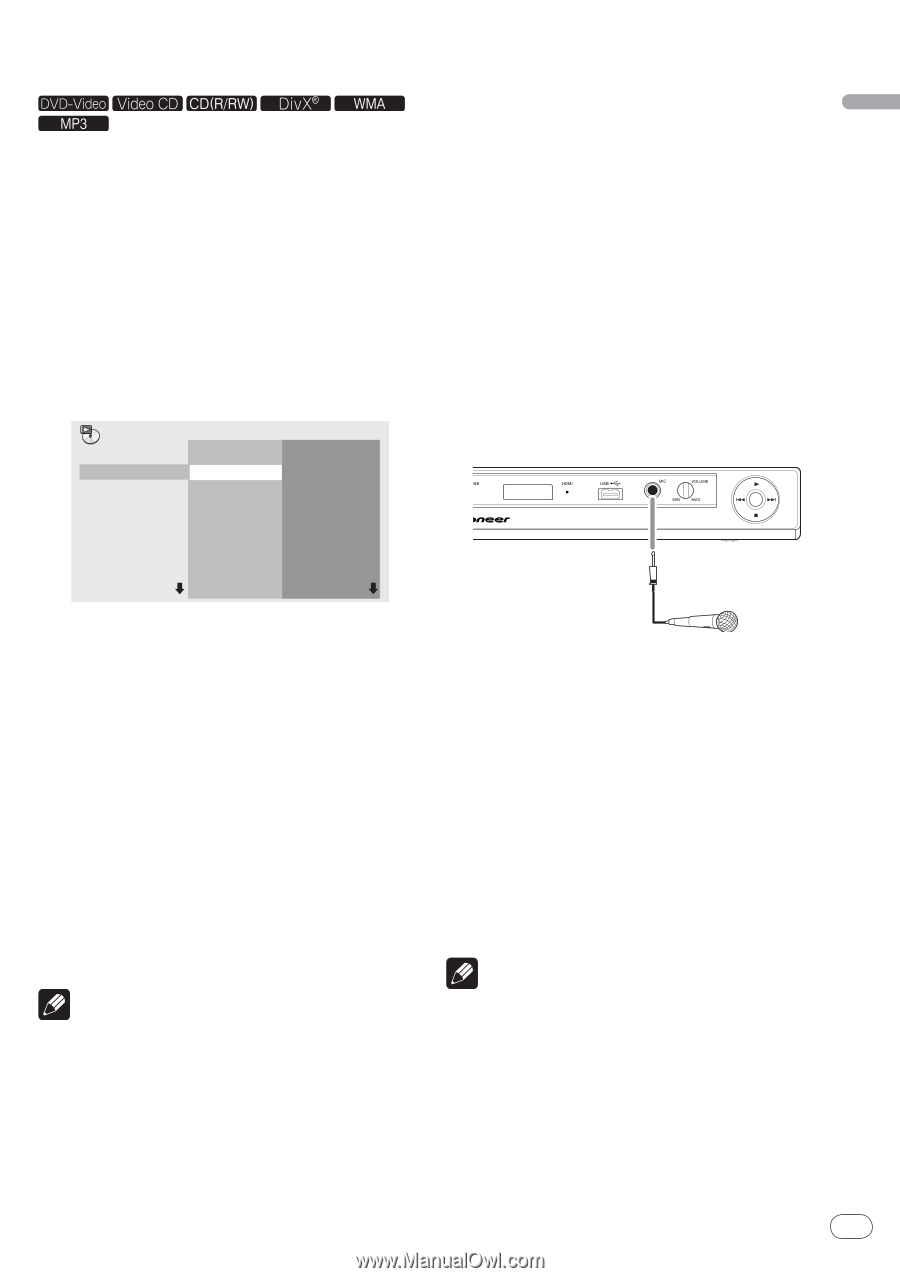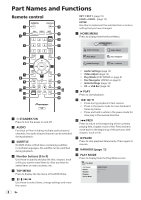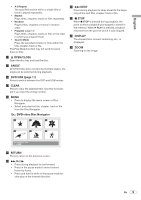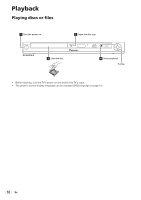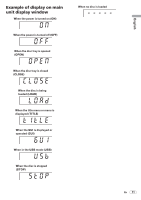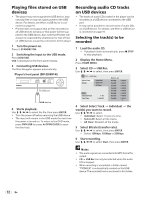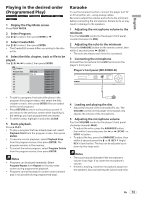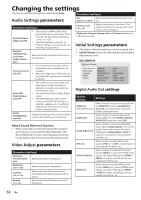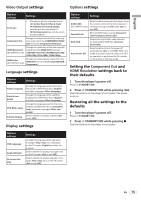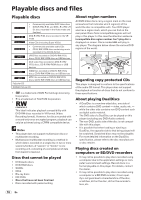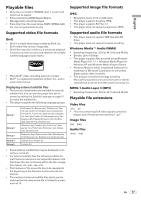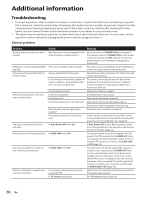Pioneer DV220KV-K Operating Instructions - Page 13
Playing in the desired order, Programmed Play, Karaoke
 |
UPC - 012562962979
View all Pioneer DV220KV-K manuals
Add to My Manuals
Save this manual to your list of manuals |
Page 13 highlights
English Playing in the desired order (Programmed Play) 1 Display the Play Mode screen. Press PLAY MODE. 2 Select Program. Use / to select, then press ENTER or . 3 Select Create/Edit. Use / to select, then press ENTER. The Create/Edit screen differs according to the disc or file. 4 Select the title, chapter, track or file to be played. Use to select, then press ENTER. Program Program Step 01. 02. 03. 04. 05. 06. 07. 08. Title 1-01 Title 01 Chapter 1-15 Chapter 001 Chapter 002 Chapter 003 Chapter 004 Chapter 005 Chapter 006 Chapter 007 Chapter 008 Karaoke To use the karaoke function, connect the player and TV or AV amplifier, etc., using analog cables. Be sure to adjust the volume and echo to the minimum before connecting the microphone. Failure to do so may result in damage to the speakers. 1 Adjusting the microphone volume to the minimum Turn the VOLUME control on the player's front panel counterclockwise (to MIN). 2 Adjusting the echo to the minimum Press the KARAOKE button on the remote control, then within 5 seconds press (ECHO -). The echo decreases each time this is pressed. 3 Connecting the microphone Connect the microphone to the MIC terminal on the player's front panel. Player's front panel (DV-220KV-K) To add to a program, first select the place in the program (the program step), next select the title, chapter or track, then press ENTER (files are added at the end of program). Press RETURN to return to the previous screen. If you return to the previous screen when inputting it, the settings you have programmed are cleared. To delete a step, highlight it and press CLEAR. 5 Starts playback. Press PLAY. To play a program that has already been set, select Playback Start from the program screen, then press ENTER. To resume normal playback, select Playback Stop from the program screen, then press ENTER. The program remains in the memory. To cancel the entire program, select Program Delete from the program screen, then press ENTER. Notes Programs can be played repeatedly. Select Program Repeat from Repeat on the play mode screen during programmed playback. Programs cannot be played in random order (random play is not possible during programmed play). 4 Loading and playing the disc Adjust the volume of the connected TV, etc. The VOLUME control on the player's front panel only adjusts the volume of the microphone. 5 Adjusting the microphone volume Turn the VOLUME control on the player's front panel clockwise (towards MAX). To adjust the echo, press the KARAOKE button, then within 5 seconds press the or (ECHO - or ECHO +) button. To adjust the key, press the KARAOKE button, then within 5 seconds press the or (KEY (high)/ KEY (low) button. The key can be adjusted up or down by five steps each. Notes The sound may be distorted if the microphone's volume is too high. If so, lower the microphone's volume. If there is howling, move the microphone away from the speakers. Also try lowering the volume and echo. En 13