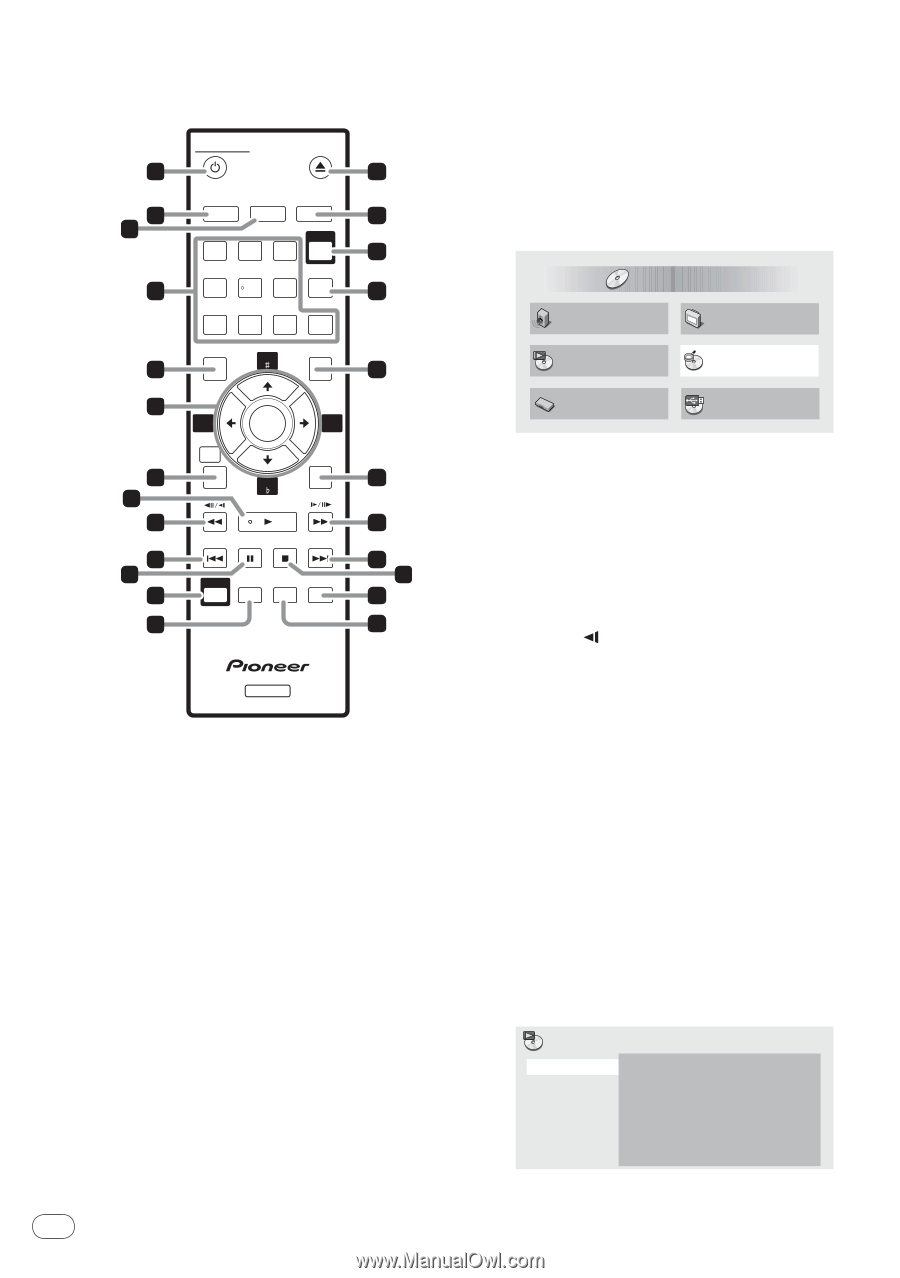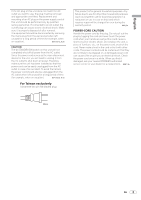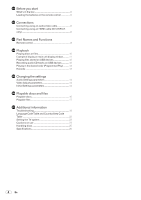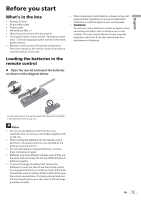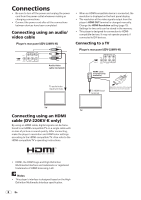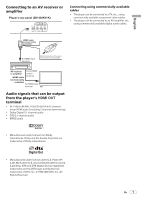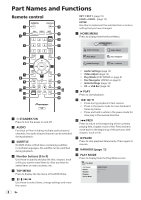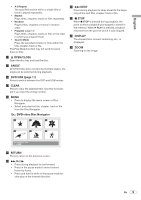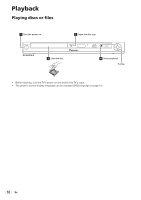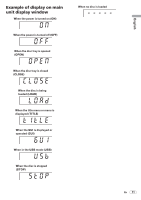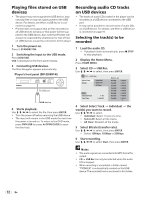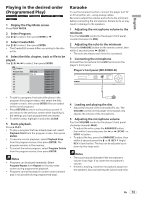Pioneer DV220KV-K Operating Instructions - Page 8
Part Names and Functions - karaoke
 |
UPC - 012562962979
View all Pioneer DV220KV-K manuals
Add to My Manuals
Save this manual to your list of manuals |
Page 8 highlights
Part Names and Functions Remote control 1 2 3 STANDBY/ON OPEN/CLOSE 14 AUDIO SUBTITLE ANGLE 15 DVD/ 1 2 3 USB 16 4 4 5 6 CLEAR 17 7890 TOP MENU KEY MENU 5 18 KEY /KEY (page 13) ECHO +/ECHO - (page 13) ENTER Use this to implement the selected item or enter a setting that you have changed. 7 HOME MENU Press to display/hide the Home Menu. HOME MENU DVD Audio Settings Video Adjust Play Mode Disc Navigator 6 7 8 9 10 11 12 13 EC-HO HOME MENU ENTER KEY PLAY ECHO + RETURN PREV PAUSE STOP NEXT KARAOKE PLAY MODE ZOOM DISPLAY 19 20 21 22 23 24 DVD 1 STANDBY/ON Press to turn the power on and off. 2 AUDIO For discs or files including multiple audio streams/ channels, the audio stream/channel can be switched during playback. 3 SUBTITLE On DVD‑Video or DivX discs containing subtitles in multiple languages, the subtitle can be switched during playback. 4 Number buttons (0 to 9) Use these to specify and play the title, chapter, track or file you want to view/listen to. Also use them to select items on menu screens, etc. 5 TOP MENU Press to display the top menu of the DVD‑Video. 6 Use these to select items, change settings and move the cursor. Initial Settings CD -> USB Rec Audio Settings (page 14) Video Adjust (page 14) Play Mode (PLAY MODE on page 8) Disc Navigator (MENU on page 9) Initial Settings (page 14) CD -> USB Rec (page 12) 8 PLAY Press to start playback. 9 // Press during playback to fast-reverse. Press in the pause mode to move backward frame-by-frame. Press and hold in while in the pause mode for slow play in the reverse direction. a PREV Press to return to the beginning of the currently playing title, chapter, track or file. Press twice to move back to the beginning of the previous title, chapter, track or file. b PAUSE Press to stop playback temporarily. Press again to resume. c KARAOKE (page 13) d PLAY MODE Press to display/hide the Play Mode screen. Play Mode A-B Repeat Repeat Random Program Search Mode A(Start Point) B(End Point) Off 8 En