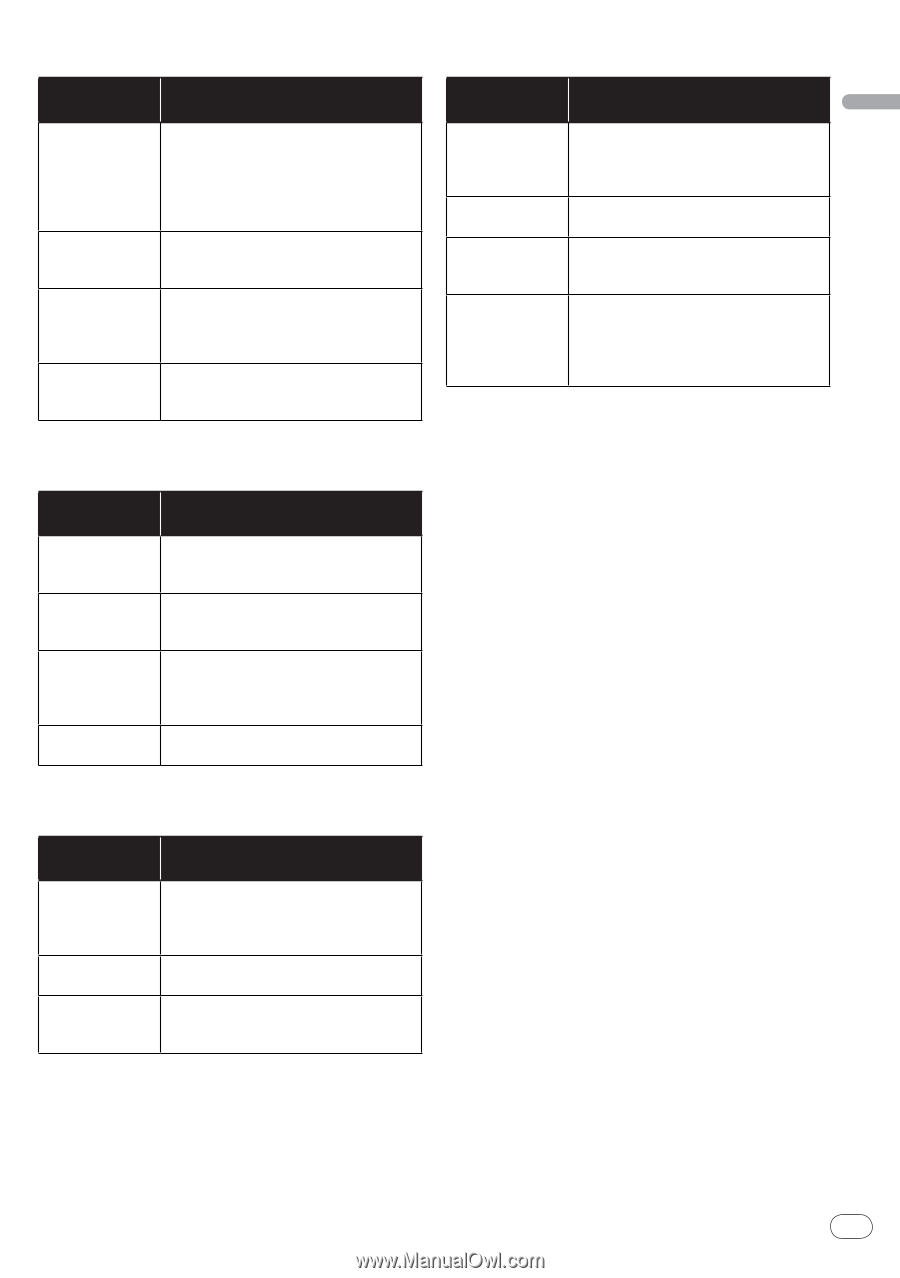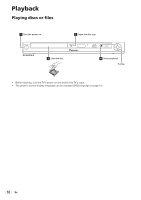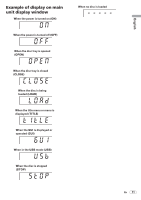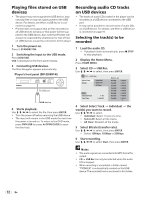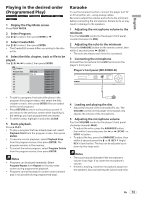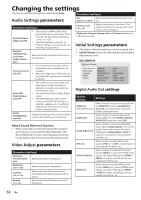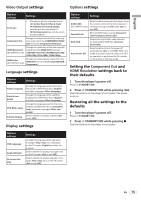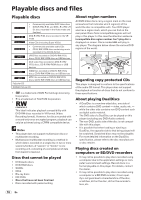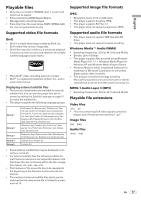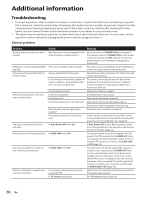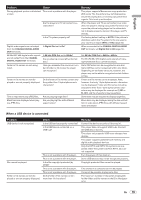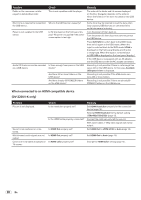Pioneer DV220KV-K Operating Instructions - Page 15
Video Output, Language, Display, Options, Component Out, HDMI Resolution - dvd player
 |
UPC - 012562962979
View all Pioneer DV220KV-K manuals
Add to My Manuals
Save this manual to your list of manuals |
Page 15 highlights
English Video Output settings Options settings Options settings Settings TV Screen Change the picture's display format (4:3 (Letter Box)/4:3 (Pan & Scan)/ 16:9 (Wide)/16:9 (Compressed)), according to the connected TV. 16:9 (Compressed) can only be set on the DV-220KV-K. Component Out Change the output format of the video signals output from the COMPONENT VIDEO OUT terminals (Progressive/Interlace). HDMI Resolution (DV-220KV-K only) Change the resolution of the video signals output from the HDMI OUT terminals (720x480i/720x576i/720x480p/720x576p/ 1280x720p/1920x1080i/1920x1080p). HDMI Color (DV-220KV-K only) Change the video signals output from the HDMI OUT terminal (Full range RGB/RGB/ Component). Language settings Options settings Audio Language Subtitle Language DVD Menu Lang. Subtitle Display Settings Change the language when listening to the sound of DVD-Video discs (English/ available languages/Other Language). Change the language of the subtitles displayed for DVD-Video discs (English/ available languages/Other Language). Change the language used for the menu displays of DVD-Video discs (w/Subtitle Lang./available languages/Other Language). Select whether to display subtitles (On) or not (Off). Display settings Options settings Settings KURO LINK (DV-220KV-K only) Select whether to operate the player using the remote control of the AV component connected using an HDMI cable (On) or not (Off). Parental Lock Restrict DVD-Video viewing (Password/ Level Change/Country Code). DivX VOD Display the registration code required for playing DivX VOD files (Activate/ Deactivate). Auto Power Off Select whether to turn the power off automatically (On) or not (Off). When set to On, the power automatically turns off if no operation is performed for 30 minutes or more while in the stop mode. Setting the Component Out and HDMI Resolution settings back to their defaults 1 Turn the player's power off. Press STANDBY/ON. 2 Press STANDBY/ON while pressing . Use the buttons on the player's front panel. The power turns on. Restoring all the settings to the defaults 1 Turn the player's power off. Press STANDBY/ON. 2 Press STANDBY/ON while pressing . Use the buttons on the player's front panel. Options settings OSD Language Angle Indicator On Screen Display Settings Change the language of the operation messages (Play, Stop, etc.) displayed on the TV screen (English/available languages). Select whether to display the angle mark on the TV screen (On) or not (Off). Select whether to display operation messages (Play, Stop, etc.) on the TV screen (On) or not (Off). En 15