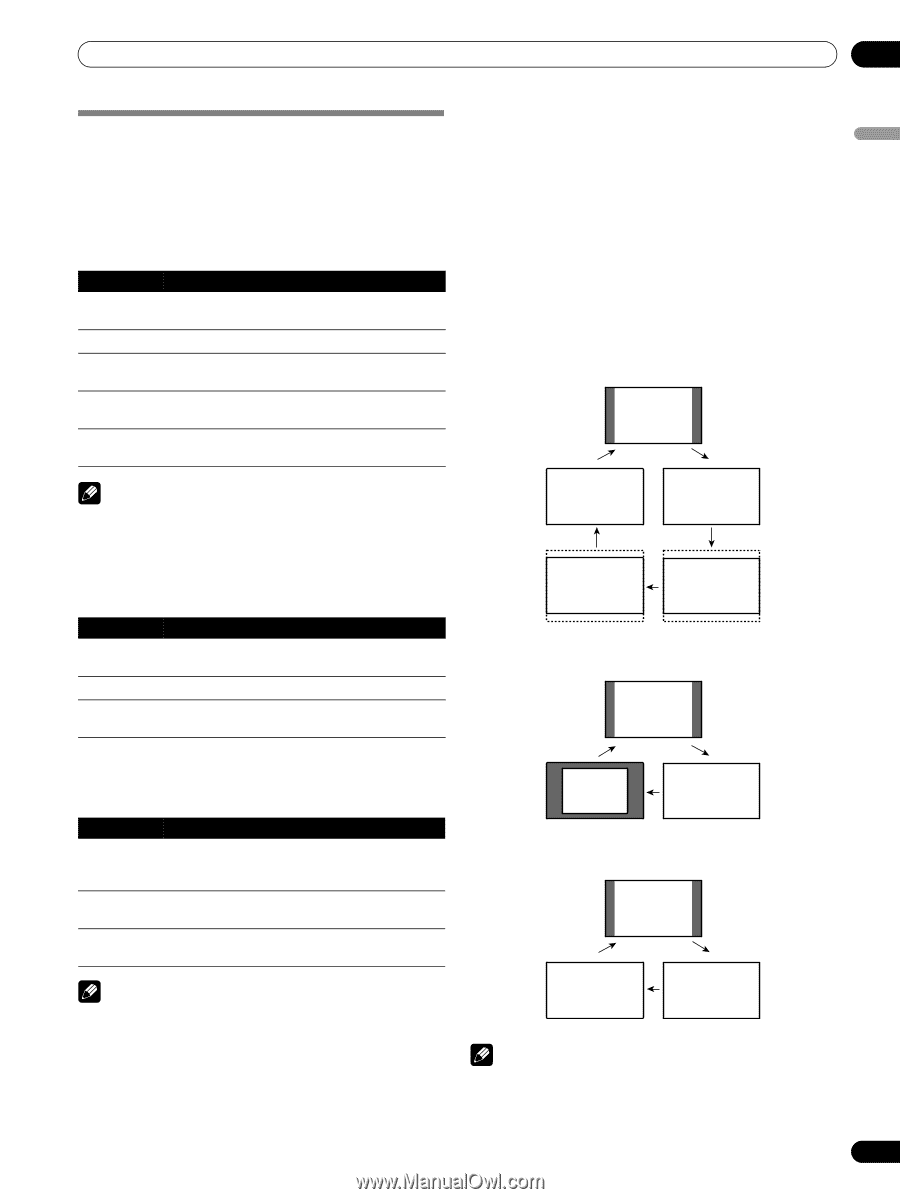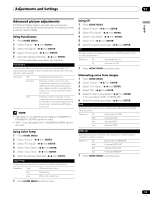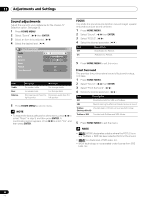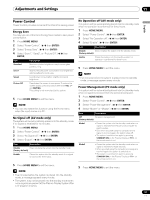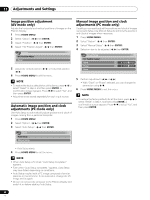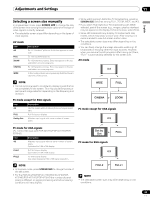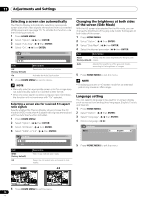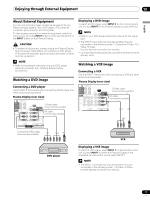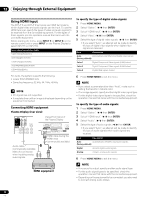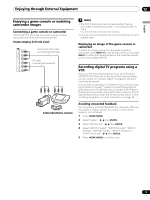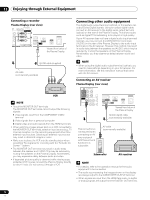Pioneer PDP-4271HD Owner's Manual - Page 69
Cinema, Dot By, Full2, Full1
 |
View all Pioneer PDP-4271HD manuals
Add to My Manuals
Save this manual to your list of manuals |
Page 69 highlights
Adjustments and Settings 11 English Selecting a screen size manually In single-screen mode, press SCREEN SIZE to change the size of the screen from among the selectable options for the type of video signals currently received. • The selectable screen sizes differ depending on the types of input signals. AV mode Item 4:3 FULL ZOOM CINEMA WIDE Description For 4:3 "standard" pictures. A side bar appears on each side. For 16:9 squeezed pictures. For 16:9 letterbox pictures. Bars may appear on the top and bottom on some programs. For 14:9 letterbox pictures. Bars may appear on the top and bottom on some programs. In this mode pictures are progressively stretched toward each side of the screen. • While watching High Definition TV broadcasting, pressing SCREEN SIZE switches among FULL, ZOOM, WIDE, and 4:3. • If you watch High Definition TV broadcasting with WIDE selected, part of the screen (e.g., images, graphic interface) may not appear on the display. If this is the case, select FULL. • Some HD broadcasts may display 4:3 content with side masks, which may cause uneven wear. After viewing, it is recommended to view full screen motion video. • The selectable screen sizes may differ depending on the conditions. • You can freely change the screen size while watching HD broadcasts or enjoying other HD input sources. However, when you resume the HD programs after having quit them, "FULL" is automatically selected for the screen size. AV mode 4:3 NOTE • It is not recommended to consistently display signals that do not completely fill the screen. This may cause temporary or permanent image retention depending on the frequency and duration. PC mode except for XGA signals Item 4:3 Description Fills the screen without altering the input signal aspect ratio. FULL Full 16:9 screen display Dot by Dot Matches input signal with same number of screen pixels. WIDE FULL CINEMA ZOOM PC mode except for XGA signals 4:3 PC mode for XGA signals (Ex. 1024 × 768 input with PDP-5072HD/PDP-5071HD/PDP5070HD) Item 4:3 Description Matches input signal with the same number of screen pixels. Optimized for 1024 × 768 display FULL1 Full 16:9 screen display Optimized for 1024 × 768 display FULL2 For wide signal display Use when displaying 1360 × 768 signal resolution. NOTE • In 2-screen mode, press SCREEN SIZE to change the size of the left screen. • For the PDP-6072HD/PDP-6071HD/PDP-6070HD/PDP4272HD/PDP-4271HD/PDP-4270HD the number of panel pixels is different, so signal processing and actual viewing conditions will vary slightly. Dot by Dot FULL PC mode for XGA signals 4:3 FULL2 FULL1 NOTE • The selectable screen sizes may differ depending on the conditions. 69 En