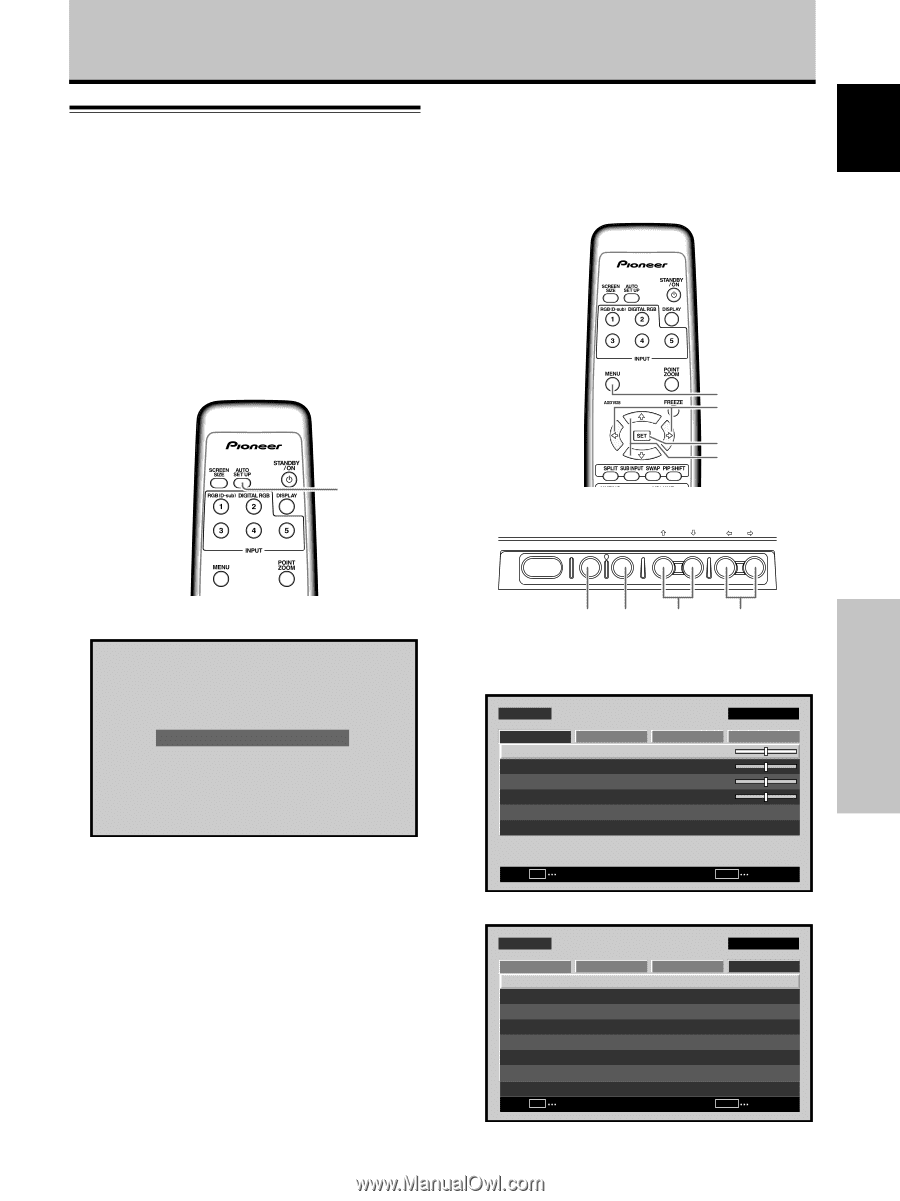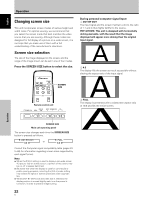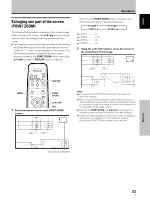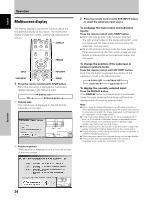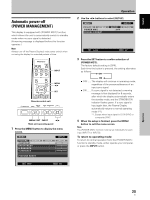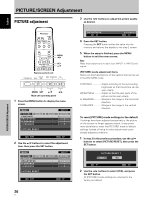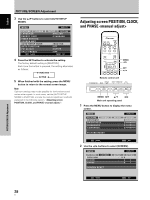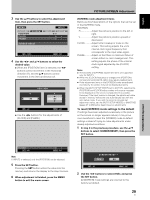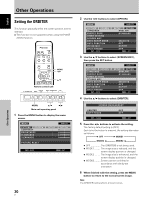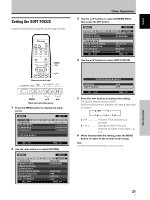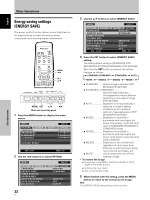Pioneer PDP-427CMX User Manual - Page 33
Adjusting screen POSITION, CLOCK, and PHASE, <automatic adjust>
 |
View all Pioneer PDP-427CMX manuals
Add to My Manuals
Save this manual to your list of manuals |
Page 33 highlights
English Adjusting screen POSITION, CLOCK, and PHASE By pressing the remote control unit's AUTO SET UP button or by selecting [AUTO SETUP MODE] from the menu, the unit will automatically set the screen position and clock to best match the current image input. Note This setting is supported only when INPUT1 is selected. The function is disabled when INPUT2 is selected. When the button is pressed, the optimum settings are automatically selected for the current input source. AUTO SET UP PICTURE/SCREEN Adjustment When the automatic setup mode is selected, the unit will automatically be adjusted to the optimum image settings whenever the power is turned on, the input source is changed, or the type of input signal is changed. MENU 2/3 SET 5/∞ Remote control unit STANDBY/ON DISPLAY MENU / SET INPUT SCREEN SIZE - VOL + PICTURE/SCREEN Adjustment Press the remote control unit's AUTO SET UP button. AUTO SET UP Note Optimum settings may not be possible for low-luminance and certain other signals. In such cases, set the [AUTO SETUP MODE] to [INACTIVE], and use the manual adjustment methods explained in the following section, "Adjusting screen POSITION, CLOCK, and PHASE ". MENU SET 5/∞ 2/3 Main unit operating panel 1 Press the MENU button to display the menu screen. MENU PICTURE SCREEN CONTRAST BRIGHTNESS H.ENHANCE V. E N H A N C E SETUP : : : : INPUT1 OPTION 0 0 0 0 PICTURE RESET SET ENTER MENU EXIT 2 Use the 2/3 buttons to select [OPTION]. MENU PICTURE SCREEN LANGUAGE ENERGY SAVE TIMER SETTING S C R E E N M G T. AUTO SETUP MODE AUTO FUNCTION PIP DETECT SPLIT FREEZE SET ENTER INPUT1 SETUP OPTION :ENGLISH : S TA N D A R D :INACTIVE :OFF :ACTIVE :OFF MENU EXIT 27 En