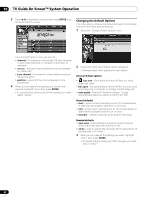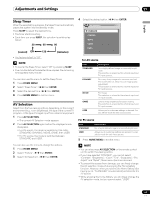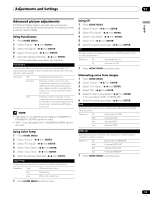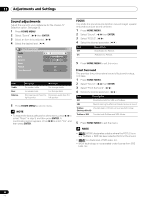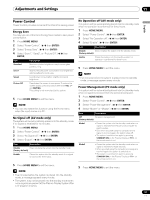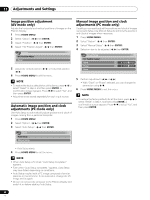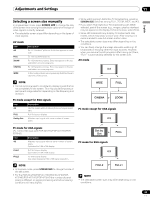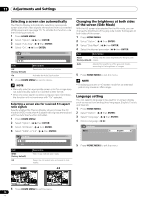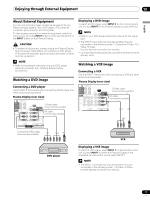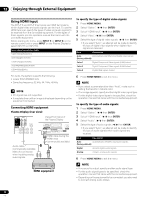Pioneer PDP-6070HD Owner's Manual - Page 67
Power Control
 |
View all Pioneer PDP-6070HD manuals
Add to My Manuals
Save this manual to your list of manuals |
Page 67 highlights
Adjustments and Settings 11 English Power Control Power Control provides convenient functions for saving power. Energy Save You may use one of the three Energy Save modes to save power consumption. 1 Press HOME MENU. 2 Select "Power Control". ( / then ENTER) 3 Select "Energy Save". ( / then ENTER) 4 Select "Save1", "Save2", or "Picture Off". ( / then ENTER) Item Standard Description Maximum picture brightness; may increase glass panel buzzing. Save1 Slightly reduced power consumption and brightness; optimal setting for most uses. Save2 Lowest power consumption; slightly decreased brightness. Picture Off Deactivates the screen to save power. To restore the screen display, press any button other than VOL +/- and MUTING. This setting is not memorized by the system. 5 Press HOME MENU to exit the menu. NOTE • You can also select this function using the Home menu when the input source is a PC. No Signal off (AV mode only) The system will be automatically placed into the standby mode if no signal is received for 15 minutes. 1 Press HOME MENU. 2 Select "Power Control". ( / then ENTER) 3 Select "No Signal off". ( / then ENTER) 4 Select "Enable". ( / then ENTER) Item Description Disable Does not place the system into the standby mode. (factory default) Enable Places the system into the standby mode if no signal is received for 15 minutes. No Operation off (AV mode only) The system will be automatically placed into the standby mode when no operation is performed for three hours. 1 Press HOME MENU. 2 Select "Power Control". ( / then ENTER) 3 Select "No Operation off". ( / then ENTER) 4 Select "Enable". ( / then ENTER) Item Description Disable Does not place the system into the standby mode. (factory default) Enable Places the system into the standby mode if no operation is performed for three hours. 5 Press HOME MENU to exit the menu. NOTE • Five minutes before the system is placed into the standby mode, a message appears every minute. Power Management (PC mode only) The system will be automatically placed into the standby mode when no signal is received from the personal computer. 1 Press HOME MENU. 2 Select "Power Control". ( / then ENTER) 3 Select "Power Management". ( / then ENTER) 4 Select "Mode1" or "Mode2". ( / then ENTER) Item Description Off No power management (factory default) Mode1 • Places the system into the standby mode when no signal is received from the personal computer for eight minutes. • Even when you start using the computer and a signal is received again, the system stays off. • The system is switched on again by pressing STANDBY/ON on the Plasma Display or TV on the remote control unit. Mode2 • Places the system into the standby mode when no signal is received for eight seconds. • When you start using the computer and a signal is received again, the system is switched on. • The system is switched on again by pressing STANDBY/ON on the Plasma Display or TV on the remote control unit. 5 Press HOME MENU to exit the menu. NOTE • Five minutes before the system is placed into the standby mode, a message appears every minute. • The system may not be placed into the standby mode when noise signals are present at the Plasma Display System after a TV program finishes. 5 Press HOME MENU to exit the menu. 67 En