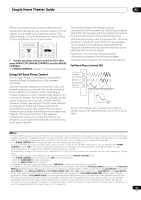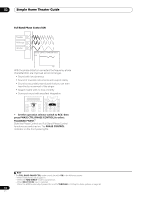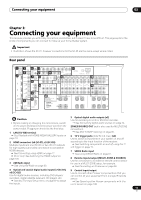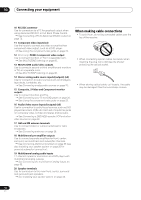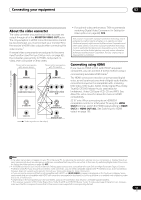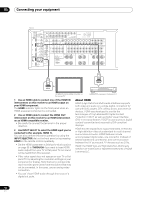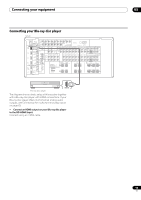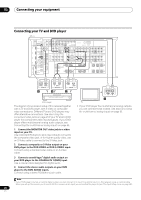Pioneer SC-07 Owner's Manual - Page 18
Input Select - no sound
 |
UPC - 012562891538
View all Pioneer SC-07 manuals
Add to My Manuals
Save this manual to your list of manuals |
Page 18 highlights
03 Connecting your equipment SC-07 LAN(10/100) XM IN HDMI COAXIAL ASSIGNABLE IN 1 (DVD) BD IN IN 2 (CD) IN 3 (DVR2) IN 1 IN 1 (TV/SAT) IN 2 IN (DVR1) 2 IN 3 (VIDEO1) IN 3 IN 4 (CD-R) ASSIGNABLE 1 - 3 ASSIGNABLE OUT 1 (HDMI CTRL) ZONE3/ SOURCE OUT SOURCE OUT OUT 2 OPTICAL DIGITAL 12 V TRIGGER (OUTPUT 12V TOTAL 50mA MAX) SIRIUS IN IR IN 1 IN 2 OUT IN CONTROL OUT RS-232C 1 IN 1 IN 2 IN 3 (DVD) 2 PR (VIDEO1) PR PB Y (VIDEO2) PB Y PR ZONE 2 OUT R L PB Y MONITOR VIDEO OUT ASSIGNABLE 1 - 3 COMPONENT VIDEO ZONE 2 OUT ANTENNA S-VIDEO FM UNBAL 75 AM LOOP ZONE 3 OUT VIDEO PHONO CD IN IN SIGNAL GND L CD-R/TAPE OUT IN DVD TV/SAT VIDEO1 VIDEO2 DVR1 IN IN IN IN OUT IN DVR2 OUT IN FRONT CENTER SURROUND SURROUND BACK (Single) L PRE OUT R SUBWOOFER MULTI CH IN FRONT CENTER SURROUND SURROUND BACK L R SPEAKERS R SURROUND BACK/ B CAUTION: SPEAKER IMPEDANCE 6Ω - 16Ω . ATTENTION: ENCEINTE D'IMPEDANCE DE 6Ω - 16Ω . L (Single) SELECTABLE SEE INSTRUCTION MANUAL SELECTABLE VOIR LE MODE D'EMPLOI R SURROUND L R SUBWOOFER AR FRONT L CENTER HDMI OUT HDMI IN HDMI/DVI-compatible monitor or flat panel TV HDMI/DVI-equipped component 1 Use an HDMI cable to connect one of the HDMI IN interconnects on this receiver to an HDMI output on your HDMI component. The HDMI indicator lights on the front panel when an HDMI-equipped component is connected. 2 Use an HDMI cable to connect the HDMI OUT interconnect on this receiver to an HDMI interconnect on an HDMI-compatible monitor. • Be careful to connect the terminal in the proper direction. 3 Use INPUT SELECT to select the HDMI input you've connected to (for example, HDMI 1). You can also perform the same operation by using the INPUT SELECTOR dial on the front panel or by pressing HDMI on the remote control repeatedly. • Set the HDMI parameter in Setting the Audio options on page 96 to THROUGH if you want to hear HDMI audio output from your TV or flat panel TV (no sound will be heard from this receiver). About HDMI HDMI (High Definition Multimedia Interface) supports both video and audio on a single digital connection for use with DVD players, DTV, set-top boxes, and other AV devices. HDMI was developed to provide the technologies of High Bandwidth Digital Content Protection (HDCP) as well as Digital Visual Interface (DVI) in one specification. HDCP is used to protect digital content transmitted and received by DVI-compliant displays. HDMI has the capability to support standard, enhanced, or high-definition video plus standard to multi-channel surround-sound audio. HDMI features include uncompressed digital video, one connector (instead of several cables and connectors), and communication between the AV source and AV devices such as DTVs. HDMI, the HDMI logo and High-Definition Multimedia Interface are trademarks or registered trademarks of HDMI Licensing LLC. • If the video signal does not appear on your TV or flat panel TV, try adjusting the resolution settings on your component or display. Note that some components (such as video game units) have resolutions that may not be converted. In this case, use an analog video connection. • You can't hear HDMI audio through this receiver's digital out jacks. 18 En