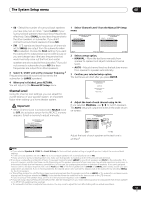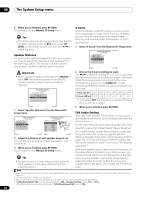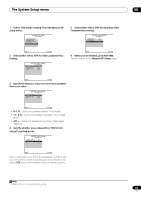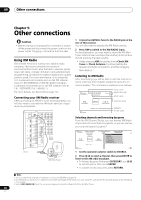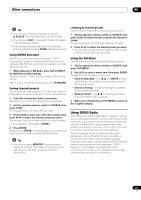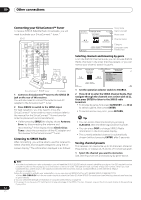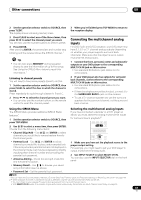Pioneer SC-07 Owner's Manual - Page 62
Check Sirius
 |
UPC - 012562891538
View all Pioneer SC-07 manuals
Add to My Manuals
Save this manual to your list of manuals |
Page 62 highlights
09 Other connections Connecting your SiriusConnect™ Tuner To receive SIRIUS Satellite Radio broadcasts, you will need to activate your SiriusConnect™ tuner.1 SC-07 LAN(10/100) XM IN HDMI COAXIAL ASSIGNABLE IN 1 (DVD) BD IN IN 2 (CD) IN 3 (DVR2) IN 1 IN 1 (TV/SAT) IN 2 IN (DVR1) 2 IN 3 (VIDEO1) IN 3 IN 4 (CD-R) ASSIGNABLE 1 - 3 ASSIGNABLE OUT 1 (HDMI CTRL) ZONE3/ SOURCE OUT SOURCE OUT OUT 2 OPTICAL DIGITAL 12 V TRIGGER (OUTPUT 12V TOTAL 50mA MAX) SIRIUS IN 1 (DVD) 2 PR IN 1 (VI PB Y PR ZONE 2 OUT R L Z IR Z IN 1 IN 2 OUT IN CONTROL OUT RS-232C PHONO CD IN IN SIGNAL GND L R CAUTION: SPEAKER IMPED ATTENTIO ENCEINTE D'IMP SELECTAB SEE INSTR MANUAL SELECTAB VOIR LE M D'EMPLOI SIRIUS ★ Antenna SIRIUS ★ SiriusConnect™ HOME tuner AC adapter 1 Connect a SiriusConnect™ tuner to the SIRIUS IN jack on the rear of this receiver. You will also need to connect the antenna and AC adapter to the SiriusConnect™ tuner. 2 Press SIRIUS to switch to the SIRIUS input. For best reception, you may need to move the SiriusConnect™ tuner antenna near a window (refer to the manual for the SiriusConnect™ Home tuner for antenna placement recommendations). • If after pressing SIRIUS the display shows Antenna Error, try disconnecting the antenna and reconnecting.2 If the display shows Check Sirius Tuner, check the connection of the AC adapter and this receiver to the SiriusConnect™ tuner. Listening to SIRIUS Radio After connecting, you will be able to use this receiver to select channels and navigate categories using the onscreen display.3 The information displayed is as follows: Top Menu Preset Class : A Johnny B. Goode Chuck Berry Fifties (50's) Preset A1 Preset Number 123 Channel Number Category Category : Decades Composer : Chuck Berry Song name Signal strength Artist name Channel name Category Composer name Preset class Selecting channels and browsing by genre From the SIRIUS Channel Guide, you can browse SIRIUS Radio channels in the order that they appear, or you can narrow your channel search by genre. Top Menu Johnny B. Goode Chuck Berry Fifties (50's) Preset A1 Preset Number 123 Channel Number Category : Decades Composer : Chuck Berry Top Menu Channel Guide A/V RECEIVER 184 Weather 185 TWN 186 Hardcore Sports 187 InfoPlus 188 RCI Plus 192 Rock Velours 193 energie2 198 Playboy Category Exit 1 Set the operation selector switch to SOURCE. 2 Press / to enter the SIRIUS Channel Guide, then navigate through the channels one at time with /, then press ENTER to listen to the SIRIUS radio broadcast. • To browse by genre, first press CATEGORY, use / to select a genre, then press ENTER. • To cancel and exit any time, press RETURN. Tip • You can select channels directly by pressing D.ACCESS, then the three-digit channel number. • You can press DISP to change SIRIUS Radio information in the front panel display. • The currently selected channel is automatically chosen (without pressing ENTER) after 5 seconds. Saving channel presets This receiver can memorize up to 30 channels, stored in three banks, or classes (A, B and C) of 10 channels each. 1 Select the channel you want to memorize. See Selecting channels and browsing by genre above. Note 1 • In order to activate your radio subscription, you will need the SIRIUS ID (SID) which uniquely identifies your tuner. The SID may be found on a sticker located on the packaging, or on the bottom of the tuner itself. The label will have a printed 12-digit SID number. When you have located the SID, write it down in the space provided near the end of this manual. Contact SIRIUS on the internet at: https:// activate.siriusradio.com Follow the prompts to activate your subscription, or you can also call SIRIUS toll-free at 1-888-539-SIRIUS (1-888-539-7474). • Select 000 (SIRIUS ID) from the on-screen display to check the Radio ID of the SIRIUS Connect tuner (see Selecting channels and browsing by genre below). 2 You can check the strength of reception in Using the SIRIUS Menu on page 63. 3 It's easiest if you have your TV switched on to take advantage of the OSDs. You can, however, use just the front panel display to do everything if you prefer. 62 En