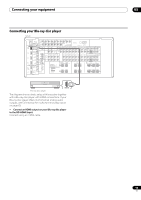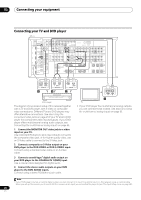Pioneer SC-07 Owner's Manual - Page 24
Zone3/source Out - hdmi problems
 |
UPC - 012562891538
View all Pioneer SC-07 manuals
Add to My Manuals
Save this manual to your list of manuals |
Page 24 highlights
03 Connecting your equipment Connecting digital audio sources This receiver has both digital inputs and outputs, allowing you to connect digital audio components for playback and for making digital recordings. Most digital components also have analog connections. See Connecting analog audio sources on page 25 if you want to connect these too. SC-07 LAN(10/100) XM IN HDMI COAXIAL ASSIGNABLE IN 1 (DVD) BD IN IN 2 (CD) IN 3 (DVR2) IN 1 IN 1 (TV/SAT) IN 2 IN (DVR1) 2 IN 3 (VIDEO1) IN 3 IN 4 (CD-R) ASSIGNABLE 1 - 3 ASSIGNABLE OUT 1 (HDMI CTRL) ZONE3/ SOURCE OUT SOURCE OUT OUT 2 OPTICAL DIGITAL 12 V TRIGGER (OUTPUT 12V TOTAL 50mA MAX) SIRIUS IN IR IN 1 IN 2 OUT IN CONTROL OUT RS-232C 1 IN 1 IN 2 IN 3 (DVD) 2 PR (VIDEO1) PR PB Y (VIDEO2) PB Y PR ZONE 2 OUT R L PB Y MONITOR VIDEO OUT ASSIGNABLE 1 - 3 COMPONENT VIDEO ZONE 2 OUT ANTENNA S-VIDEO FM UNBAL 75 AM LOOP ZONE 3 OUT VIDEO PHONO CD IN IN SIGNAL GND L CD-R/TAPE OUT IN DVD TV/SAT VIDEO1 VIDEO2 DVR1 IN IN IN IN OUT IN DVR2 OUT IN FRONT CENTER SURROUND SURROUND BACK (Single) L PRE OUT R SUBWOOFER MULTI CH IN FRONT CENTER SURROUND SURROUND BACK L R SPEAKERS R SURROUND BACK/ B CAUTION: SPEAKER IMPEDANCE 6Ω - 16Ω . ATTENTION: ENCEINTE D'IMPEDANCE DE 6Ω - 16Ω . L (Single) SELECTABLE SEE INSTRUCTION MANUAL SELECTABLE VOIR LE MODE D'EMPLOI R SURROUND L R SUBWOOFER AR FRONT L CENTER OPTICAL DIGITAL IN 2 OPTICAL COAXIAL DIGITAL OUT 1 CD-R, MD, DAT, etc. 1 Connect an optical-type1 digital audio output on your digital component to the OPTICAL IN 4 (CD-R) input. Use an optical cable for the connection. 2 For recording equipment, connect one of the optical-type DIGITAL outputs to a digital input on the recorder. Use an optical cable to connect to the SOURCE OUT or ZONE3/SOURCE OUT.2 About the WMA9 Pro decoder This unit has an on-board Windows Media™ Audio 9 Professional3 (WMA9 Pro) decoder, so it is possible to playback WMA9 Pro-encoded audio using a coaxial or optical digital connection when connected to a WMA9 Pro-compatible player. However, the connected PC, DVD player, set-top box, etc. must be able to output WMA9 Pro format audio signals through a coaxial or optical digital output. Note 1 • If your digital component only has a coaxial digital output, you can connect it to one of the coaxial inputs on this receiver using a coaxial cable. When you set up the receiver you'll need to tell the receiver which input you connected the component to (see also The Input Setup menu on page 92). • The digital outputs from other components can be connected to any spare digital audio inputs on this receiver. You can assign them when setting up the receiver (see also The Input Setup menu on page 92). 2 • When you want to record the source connected to ZONE3/SOURCE OUT, set ZONE3 to OFF. If you want to listen to the sound output from ZONE3/SOURCE OUT in the sub zone without recording it, set ZONE3 to ON. See Using the MULTI-ZONE controls on page 68. • In order to record some digital sources, you must make analog connections as explained in Connecting analog audio sources on page 25. 3 • Windows Media and the Windows logo are trademarks or registered trademarks of Microsoft Corporation in the United States and/or other countries. • With WMA9 Pro, sound problems may occur depending on your computer system. Note that WMA9 Pro 96 kHz sources will be downsampled to 48 kHz. 24 En