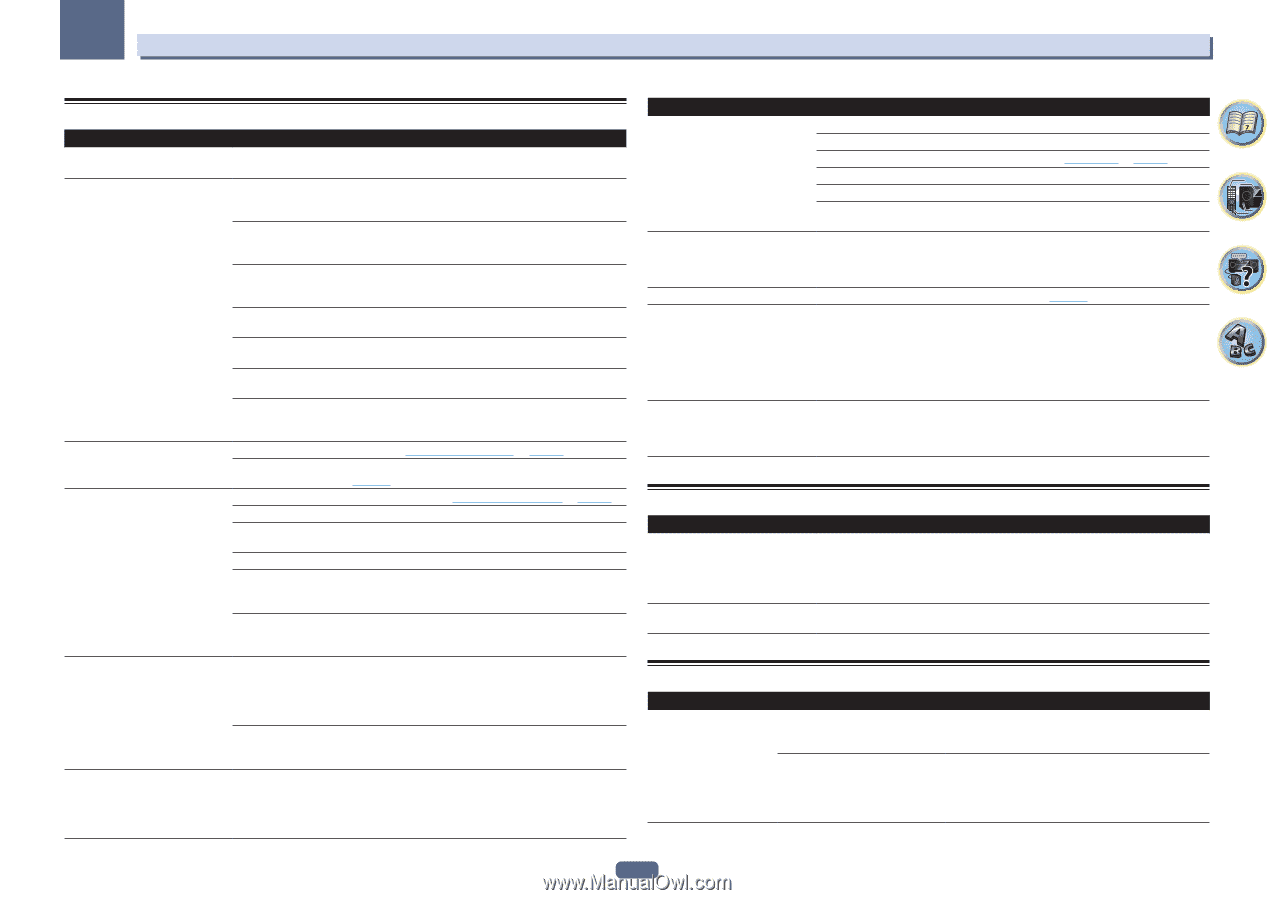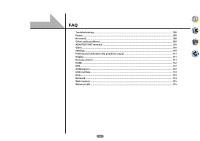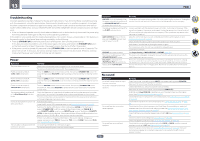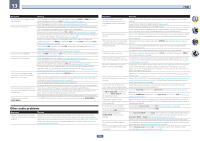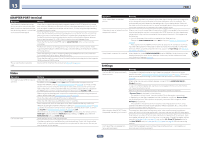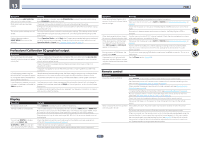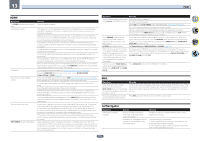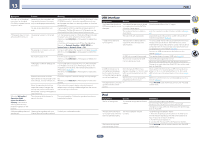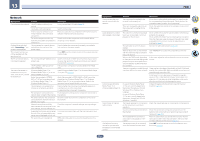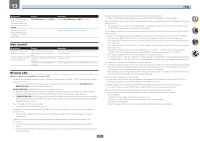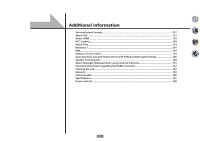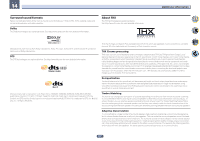Pioneer SC-75 Owner's Manual - Page 112
AVNavigator
 |
View all Pioneer SC-75 manuals
Add to My Manuals
Save this manual to your list of manuals |
Page 112 highlights
13 FAQ HDMI Symptom The HDMI indicator blinks continuously. No picture or sound. No picture. No sound, or sound suddenly ceases. Noisy or distorted picture. HDCP ERROR shows in the display. Remedy Check all the points below. This receiver is HDCP-compatible. Check that the components you are connecting are also HDCP-compatible. If they are not, please connect them using the component or composite video jacks. Depending on the connected source component, it's possible that it will not work with this receiver (even if it is HDCP-compatible). In this case, connect using the component or composite video jacks between source and receiver. If the problem still persists when connecting your HDMI component directly to your monitor, please consult the component or monitor manual or contact the manufacturer for support. If video images do not appear on your TV, try adjusting the resolution, Deep Color or other setting for your component. While analog video signals are being output over HDMI, use a separate connection for audio output. To output signals in Deep Color, use an HDMI cable (High Speed HDMI®/TM Cable) to connect this receiver to a component or TV with the Deep Color feature. Influence from a TV whose power is set to standby may cause the picture or sound not to be produced or to be broken. In this case, press HDMI OUT and switch so that the HDMI output to which that TV is connected is not selected. Try changing the Resolution setting (in Setting the Video options on page 76). To use the HDMI OUT 3 terminal in the main zone, set the MAIN/HDZONE Output Setting to MAIN (page 104). Check that the HDMI Audio setting is set to AMP (Setting the Audio options on page 74). If the component is a DVI device, use a separate connection for the audio. If analog video is being output over HDMI, please use a separate connection for the audio. Check the audio output settings of the source component. HDMI format digital audio transmissions require a longer time to be recognized. Due to this, interruption in the audio may occur when switching between audio formats or beginning playback. Turning on/off the device connected to this unit's HDMI OUT terminal during playback, or disconnecting/connecting the HDMI cable during playback, may cause noise or interrupted audio. Sometimes a video deck may output a noisy video signal (during scanning, for example), or the video quality may just be poor (with some video game units, for example). The picture quality may also depend on the settings, etc. of your display device. Switch off the video converter and reconnect the source and display device using the same type of connection (component or composite), then start playback again. If the problem still persists when connecting your HDMI component directly to your monitor, please consult the component or monitor manual or contact the manufacturer for support. Check whether or not the connected component is compatible with HDCP. If it is not compatible with HDCP, reconnect the source device using a different type of connection (component or composite). Some components that are compatible with HDCP still cause this message to be displayed, but so long as there is no problem with displaying video, this is not a malfunction. Symptom Remedy Synchronized operation not possible Check the HDMI connections. using Control with HDMI function. The cable may be damaged. Select ON for the Control Mode with HDMI setting (see HDMI Setup on page 70). Turn the TV's power on before turning on this receiver's power. Set the TV side Control with HDMI setting to on (see TV's operating instructions). Connect the TV to the HDMI OUT 1 terminal and set the HDMI output to OUT 1. Then turn on first the TV's power, then this receiver's power. When HDZONE is set to ON, the video resolution and number of audio channels for the main zone side changes. This is due to the HDMI connection specifications; it is not a malfunction. When playing the same input in the main zone and HDZONE, video and audio signals that can be output in common for all the devices connected to the HDMI OUT 1 and HDMI OUT 2 (HDZONE) terminals are set. HDZONE cannot be turned on. Set Output Setting at MAIN/HDZONE to HDZONE (page 104). When the input source for the main or HD zone is switched or when the power of the respective zones is turned on and off, the audio or video of the HDMI output terminal that is not being operated is sometimes interrupted. This is because the HDMI devices need to recognize each other again. This is not a malfunction. If the picture is disturbed or not displayed, turn off the power of the devices in all the zones, then try again. Also try temporarily turning the Network Standby and Standby Through settings OFF. Such menus as the HOME MENU as well as the on-screen display are not displayed for HDMI OUT 1 or HDMI OUT 2. Press HDMI OUT and switch the HDMI OUT 1/2 setting. MHL Symptom When playing an MHL-compatible device connected to the HDMI 5/MHL terminal, the Standby Through function does not work and the power turns off. MHL-compatible device cannot be operated with the remote control. Remedy The MHL device will not operate unless power is being supplied from this receiver. When this receiver is in the Standby Through mode, power cannot be supplied due to reduced power consumption. Because of this, the MHL device will not operate. This is not a malfunction. Press MHL to set the remote control to the MHL control mode. AVNavigator Symptom AVNavigator cannot be installed. Causes An error message may appear if there are not enough system resources available. Installation of AVNavigator may fail because of incompatibilities with other applications. Remedy Restart the computer and start installing with no other applications running. Try the following (in given order): 1. If other applications are running on the computer, quit those applications before installing. 2. If the problem persists, restart the computer and install with no other applications running. 112