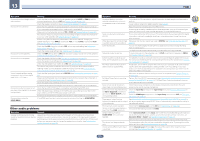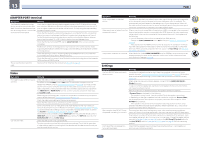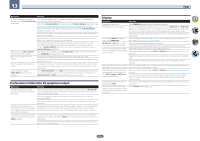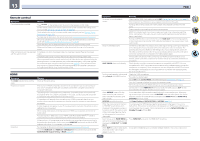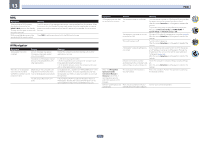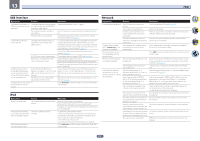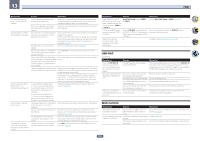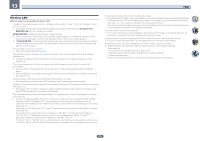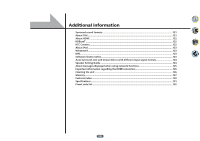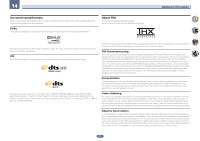Pioneer SC-79 Owner's Manual - Page 116
Symptom, Remedy, Causes
 |
View all Pioneer SC-79 manuals
Add to My Manuals
Save this manual to your list of manuals |
Page 116 highlights
13 FAQ MHL Symptom When playing an MHL-compatible device connected to the HDMI 5/MHL terminal, the Standby Through function does not work and the power turns off. MHL-compatible device cannot be operated with the remote control. Remedy The MHL device will not operate unless power is being supplied from this receiver. When this receiver is in the Standby Through mode, power cannot be supplied due to reduced power consumption. Because of this, the MHL device will not operate. This is not a malfunction. Press MHL to set the remote control to the MHL control mode. AVNavigator Symptom AVNavigator cannot be installed. Causes An error message may appear if there are not enough system resources available. Installation of AVNavigator may fail because of incompatibilities with other applications. The menu is not displayed even when the included CD-ROM is inserted into the computer's drive. Depending on the computer's settings and environment, the menu may not be displayed automatically. You are using a Macintosh computer. Remedy Restart the computer and start installing with no other applications running. Try the following (in given order): 1. If other applications are running on the computer, quit those applications before installing. 2. If the problem persists, restart the computer and install with no other applications running. Using Explorer, etc., double-click "MAIN_MENU.exe" in the CD-ROM to execute it. A caution regarding security may be displayed, but there is no security problem, so continue the operation. The provided CD-ROM includes the Windows version of AVNavigator. The Mac OS version of AVNavigator can be downloaded from http://www.pioneerelectronics.com. Symptom AVNavigator does not interact well with the receiver. When the Wiring Navi, Operation Guide, Interactive Manual or Glossary is launched, a warning about security protection appears on the browser. Software updating does not operate well. Causes The receiver's power is not turned on. The receiver or computer is not connected to the LAN. The router's power is off. AVNavigator's network settings are not correct. Network connections could be restricted due to the computer's network settings, security settings, etc. This is because of the browser's security function. There may be a problem with your Internet Service Provider's network. Remedy Turn the receiver's power on. (Wait about 60 seconds after the power turns on for network functions to start.) After this, press Detection in AVNavigator to redetect the receiver. To turn this unit's power on and off from the Interactive Manual, set Network Standby at HOME MENU d System Setup d Network Setup to ON. Connect a LAN cable to the receiver or computer (page 41). After this, press Detection in AVNavigator to redetect the receiver. Turn the router's power on. After this, press Detection in AVNavigator to redetect the receiver. If your router does not support DHCP or UPnP, the receiver's IP address must be set in AVNavigator. First set the IP address on the receiver, then set the same address in AVNavigator (page 104). After this, press Detection in AVNavigator to redetect the receiver. Check the computer's network settings, security settings, etc. After this, press Detection in AVNavigator to redetect the receiver. This is not a problem. Perform the operation to authorize the blocked contents. Contact your contracted provider. 116