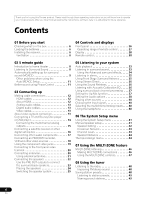Pioneer VSX-819H-K Owner's Manual - Page 9
minute guide, Automatically setting up for, surround sound MCACC - osd with hdmi
 |
UPC - 012562946702
View all Pioneer VSX-819H-K manuals
Add to My Manuals
Save this manual to your list of manuals |
Page 9 highlights
5 minute guide 02 English Deutsch Français Italiano Nederlands Español PRESET 5 Play a BD/DVD, and adjust the volume. Make sure that BD/DVD is showing in the receiver's display. If it isn't, press BD on the remote to set the receiver to the BD/DVD input.1 There are several other sound options you can select. See Listening to your system on page 33 for more on this.2 1 Switch on the receiver and your TV. 2 Connect the microphone to the MCACC SETUP MIC jack on the front panel. Make sure there are no obstacles between the speakers and the microphone. ENTER MASTER VOLUME Automatically setting up for surround sound (MCACC) The Auto Multi-Channel Acoustic Calibration (MCACC) setup measures the acoustic characteristics of your listening area, taking into account ambient noise, speaker size and distance, and tests for both channel delay and channel level. After you have set up the microphone provided with your system, the receiver uses the information from a series of test tones to optimize the speaker settings and equalization for your particular room. Important • The Auto MCACC Setup will overwrite any existing speaker settings you've made. • Before using the Auto MCACC Setup, the iPod USB function should not be selected as an input source. Caution • The test tones used in the Auto MCACC Setup are output at high volume. RECEIVER INPUT SELECT SOURCE AUDIO PARAMETER TOP MENU TUNE TUNER EDIT MASTER TOOLS VOLUME MENU PRESET RECEIVER ZONE 2 ON/OFF TV CONTROL INPUT BD TV DVR ENTER HOME MENU SETUP iPod CTRL CATEGORY TUNE BAND RETURN DIO R MCACC SETUP MIC If you have a tripod, use it to place the microphone so that it's about ear level at your normal listening position. Otherwise, place the microphone at ear level using a table or a chair. 3 Press RECEIVER on the remote control, then press the SETUP button. An on-screen display (OSD) appears on your TV. Use and ENTER on the remote control to navigate through the screens and select menu items. Press RETURN to exit the current menu. • Press SETUP at any time to exit the System Setup menu.3 4 Select 'Auto MCACC' from the System Setup menu then press ENTER.4 System Setup 1.Auto MCACC 2.Manual SP Setup 3.Input Assign Return Try to be as quiet as possible after pressing ENTER. The system outputs a series of test tones to establish the ambient noise level. Note 1 You may need to set your BD/DVD player to output Dolby Digital, DTS and 88.2 kHz/96 kHz PCM (2 channel) audio (see your BD/DVD player's manual for more on this). 2 Depending on your BD/DVD player or source disc, you may only get 2 channel sound. In this case, the listening mode must be set to STANDARD (see Listening in surround sound on page 33 if you need to do this) if you want multichannel surround sound. 3 • The screensaver automatically starts after three minutes of inactivity. If you cancel the Auto MCACC Setup at any time, the receiver automatically exits and no settings will be made. • The OSD will not appear if you have connected using the HDMI output to your TV. Use component or composite connections for system setup. 4 MIC IN blinks when the microphone is not connected to MCACC SETUP MIC. 9 En