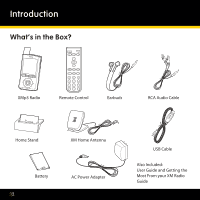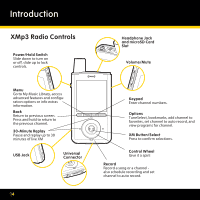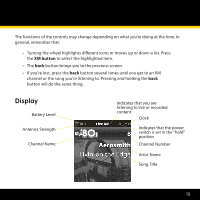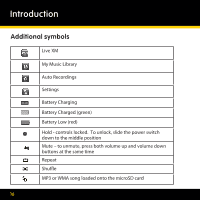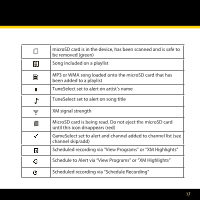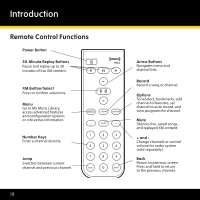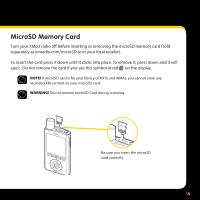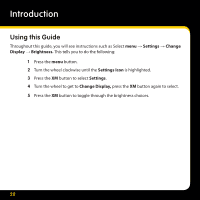Pioneer XM2go User Guide - Page 15
Display - antenna
 |
UPC - 102562900900
View all Pioneer XM2go manuals
Add to My Manuals
Save this manual to your list of manuals |
Page 15 highlights
The functions of the controls may change depending on what you're doing at the time. In general, remember that: • Turning the wheel highlights different icons or moves up or down a list. Press the XM button to select the highlighted item. • The back button brings you to the previous screen. • If you're lost, press the back button several times until you get to an XM channel or the song you're listening to. Pressing and holding the back button will do the same thing. Display Battery Level Antenna Strength Channel Name Indicates that you are listening to live or recorded content Clock Indicates that the power switch is set in the "hold" position Channel Number Artist Name Song Title 15

15
The functions of the controls may change depending on what you’re doing at the time. In
general, remember that:
Turning the wheel highlights different icons or moves up or down a list. Press
•
the
XM button
to select the highlighted item.
The
•
back
button brings you to the previous screen.
If you’re lost, press the
•
back
button several times until you get to an XM
channel or the song you’re listening to. Pressing and holding the
back
button will do the same thing.
Display
Battery Level
Indicates that you are
listening to live or recorded
content
Clock
Indicates that the power
switch is set in the “hold”
position
Channel Number
Artist Name
Song Title
Antenna Strength
Channel Name