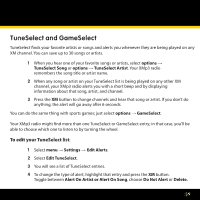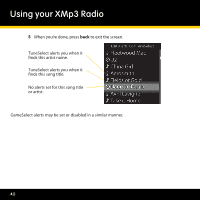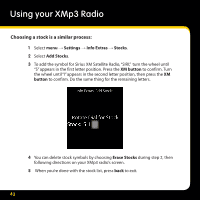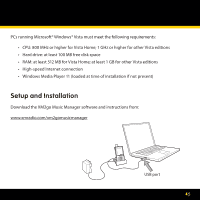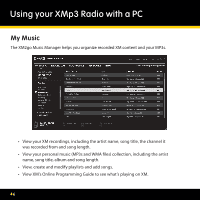Pioneer XM2go User Guide - Page 42
Choosing a stock is a similar process
 |
UPC - 102562900900
View all Pioneer XM2go manuals
Add to My Manuals
Save this manual to your list of manuals |
Page 42 highlights
Using your XMp3 Radio Choosing a stock is a similar process: 1 Select menu → Settings → Info Extras → Stocks. 2 Select Add Stocks. 3 To add the symbol for Sirius XM Satellite Radio, "SIRI," turn the wheel until "S" appears in the first letter position. Press the XM button to confirm. Turn the wheel until "I" appears in the second letter position, then press the XM button to confirm. Do the same thing for the remaining letters. 4 You can delete stock symbols by choosing Erase Stocks during step 2, then following directions on your XMp3 radio's screen. 5 When you're done with the stock list, press back to exit. 42
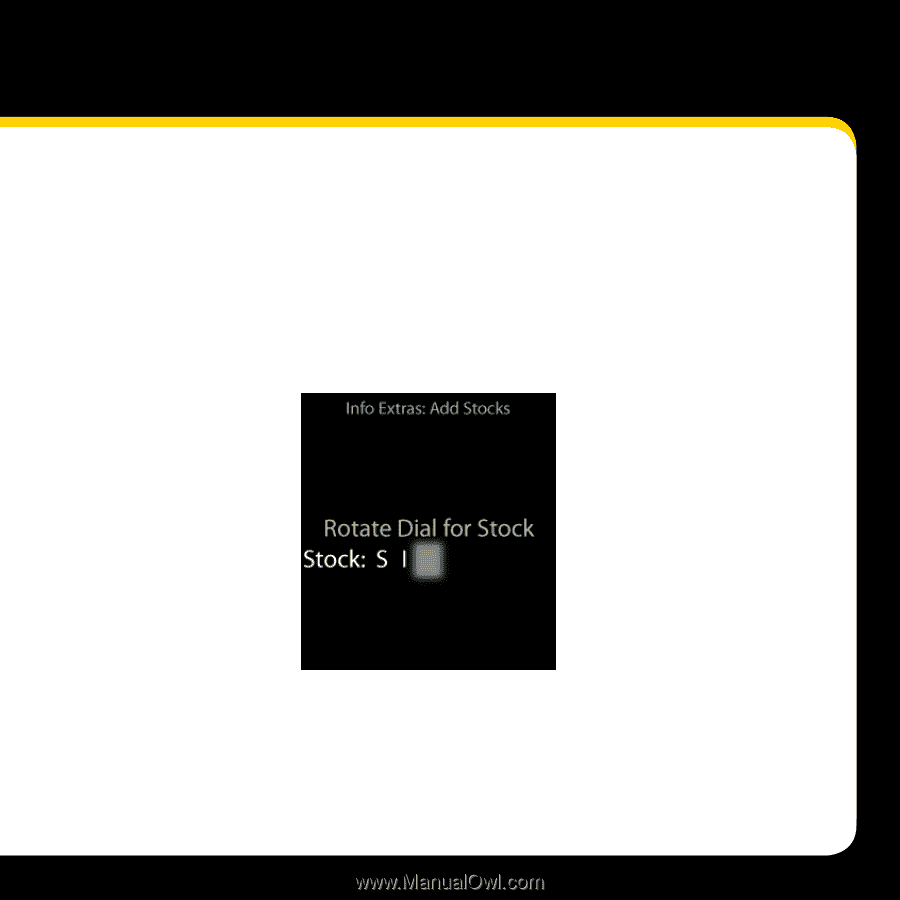
42
Choosing a stock is a similar process:
Select
1
menu
→
Settings
→
Info Extras
→
Stocks
.
Select
2
Add Stocks
.
To add the symbol for Sirius XM Satellite Radio, “SIRI,”
turn the wheel until
3
“S” appears in the first letter position. Press the
XM button
to confirm. Turn
the wheel until “I” appears in the second letter position, then press the
XM
button
to confirm. Do the same thing for the remaining letters.
You can delete stock symbols by choosing
4
Erase Stocks
during step 2, then
following directions on your XMp3 radio’s screen.
When you’re done with the stock list, press
5
back
to exit.
Using your XMp3 Radio