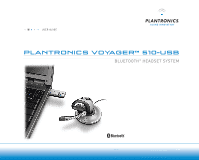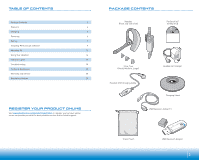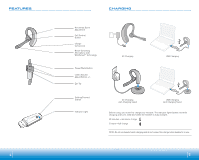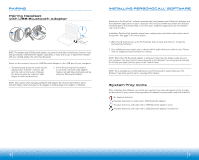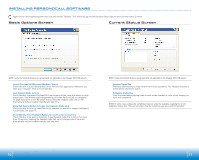Plantronics 510 USB User Guide
Plantronics 510 USB Manual
 |
View all Plantronics 510 USB manuals
Add to My Manuals
Save this manual to your list of manuals |
Plantronics 510 USB manual content summary:
- Plantronics 510 USB | User Guide - Page 1
USER GUIDE Plantronics VOYAGER™ 510-USB BLUETOOTH® HEADSET system 0 0 0 - Plantronics 510 USB | User Guide - Page 2
you with the best possible service and technical support. PACKAGE CONTENTS Headset (Front and Side View) PerSonoCall® Software CD 3 Ear Tips (Small, Medium, Large) Headset AC Charger Headset USB Charging Cable Charging Stand USB Extension Cable (3') Travel Pouch USB Bluetooth Adapter 3 - Plantronics 510 USB | User Guide - Page 3
with WindSmart® Technology Power/Mute Button Listen Volume Adjust Button +/- Ear Tip AC Charging USB Charging Pairing/Connect Button Indicator Light AC Charging with Charging Stand USB Charging with Charging Stand Before using, you must first charge your headset. The indicator light - Plantronics 510 USB | User Guide - Page 4
headset upon powering on. Before using your headset for the first time, you must pair it with your Bluetooth phone or device. Be sure the headset is fully charged. For set up and pairing instructions with Bluetooth devices other than mobile phones, please consult your Bluetooth device user guide - Plantronics 510 USB | User Guide - Page 5
begin pairing with your Bluetooth headset. NOTE: Take caution when manually pairing the USB adapter. Do not press hard. Please "pinch" with both fingers rather than push on the adapter to avoid damage to the adapter or USB port. INSTALLING PERSONOCALL® SOFTWARE Plantronics PerSonoCall® software - Plantronics 510 USB | User Guide - Page 6
features are grayed and not applicable to the Voyager 510-USB system. Launch PerSonoCall Whenever Windows® Starts Check this box to automatically launch the PerSonoCall application whenever you start your computer. This is recommended. Lock Headset Radio Link On Check this box to prevent - Plantronics 510 USB | User Guide - Page 7
wearing. The illustration shows conversion from right to left ear wearing. Reverse the procedure to convert from left to right ear wearing. Slide the headset over and behind your ear. Press gently towards your ear for a snug fit. Adjust the microphone position so that it is directed towards your - Plantronics 510 USB | User Guide - Page 8
Multipoint Versatility The Voyager 510-USB headset has multipoint technology which allows you to seamlessly switch between two audio devices. You can answer a call from either your PC-based softphone or your mobile phone by pressing the call control button. The headset must be paired to both devices - Plantronics 510 USB | User Guide - Page 9
Headset Status Power Charging Fully Charged Battery Low Pairing Bluetooth Device Connected to Headset Light Flashes Blue Flashes Red Solid Blue Flashes Red Flashes Red and Blue Flashes Blue Bluetooth USB Adapter Indicator Lights Action Disconnected from the Headset Connected to the Headset - Plantronics 510 USB | User Guide - Page 10
TROUBLESHOOTING FOR VOYAGER 510-USB Problem My Voyager headset does not work with the softphone I am using on my PC. (I cannot answer or disconnect from the headset call button). Solution • Check compatibility list on www.plantronics.com/ personocall to ensure your softphone is compatible for - Plantronics 510 USB | User Guide - Page 11
, the logo design, Plantronics Voyager, PerSonoCall, and Sound Innovation are trademarks or registered trademarks of Plantronics, Inc. The Bluetooth name and the Bluetooth trademarks are owned by Bluetooth SIG, Inc. and are used by Plantronics, Inc. under license. Windows is either a registered

PLANTRONICS VOYAGER
™
510-USB
BLUETOOTH
®
HEADSET SYSTEM
USER GUIDE