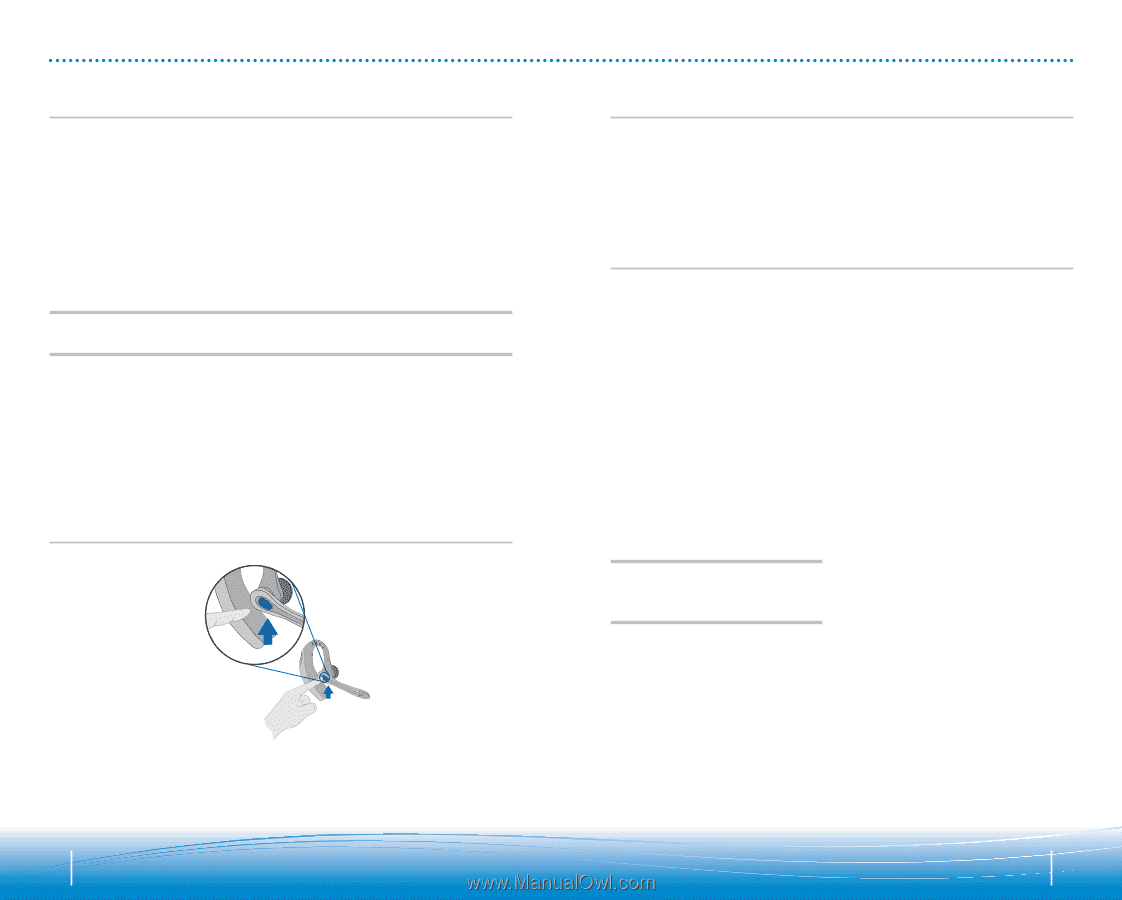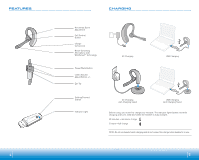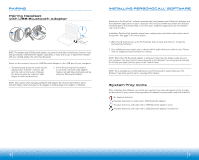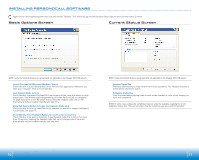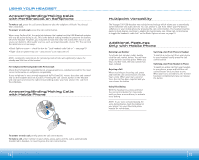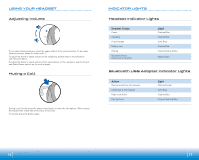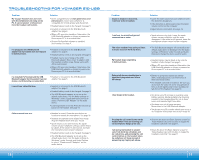Plantronics 510 USB User Guide - Page 8
Additional Features, Only with Mobile Phone, Answering/Ending/Making Calls, with PerSonoCall - voyager bluetooth headset system
 |
View all Plantronics 510 USB manuals
Add to My Manuals
Save this manual to your list of manuals |
Page 8 highlights
USING YOUR HEADSET Answering/Ending/Making Calls with PerSonoCall on Softphone To make a call, press the call control button to take the softphone off hook. You should hear a dial tone. To answer or end a call, press the call control button. When using PerSonoCall, the radio link between the headset and the USB Bluetooth adapter will only be active during a call. This is the default setting intended to preserve the battery life of the headset. However, you may wish to have the radio link active when not on a call so you can listen to other audio sources, such as streaming audio on your PC. You can lock the radio link on in two ways: • Basic Options screen - check the box for "Lock headset radio link on" - see page 10. • Right click on system tray icon - and choose "Lock radio link on". NOTE: Locking the radio link on for extended periods of time will significantly reduce the standby and talk time of the headset. For Softphones Not Compatible with PerSonoCall Check the PerSonoCall compatibility list at www.plantronics.com/personocall for the most current information on softphone compatibility. If your softphone is not currently supported by PerSonoCall, remote detection and answer/ end via the headset does not function. Pressing the call control button on the headset will only open and close the radio link providing audio; you must answer the call from the softphone. Answering/Ending/Making Calls with Mobile Phone Multipoint Versatility The Voyager 510-USB headset has multipoint technology which allows you to seamlessly switch between two audio devices. You can answer a call from either your PC-based softphone or your mobile phone by pressing the call control button. The headset must be paired to both devices, and then to enable this functionality, see "Allow call control button to toggle the headset's radio link" on the Basic Options screen on page 10. Additional Features Only with Mobile Phone Redialing Last Number To activate last number redial, double click the call control button. You will hear a high tone for each key press. When you hear a further tone, the last number has been redialed. Rejecting a Call When receiving an incoming call, press and hold the call control button. You will hear a tone. When you hear a second tone, the call has been rejected and you can release the button. Using Voice Dialing With the headset on, press and hold the call control button for 2 seconds, until you hear a second tone, to activate voice dialing. NOTE: To use voice activated dialing, the voice dialing feature must be enabled on your phone. See your Bluetooth phone manual for instructions. Switching a Call From Phone to Headset To switch an active call from your phone to your headset, briefly press the call control button. Switching a Call From Headset to Phone To switch an active call from your headset to your phone, press and hold the call control button until you hear a tone. When you hear a second tone, the transfer has been completed and you can release the button. To answer or end a call, briefly press the call control button. To make a call, enter number on your phone, press send, and the call is automatically transferred to headset; no need to press the call control button. 14 0 0 15