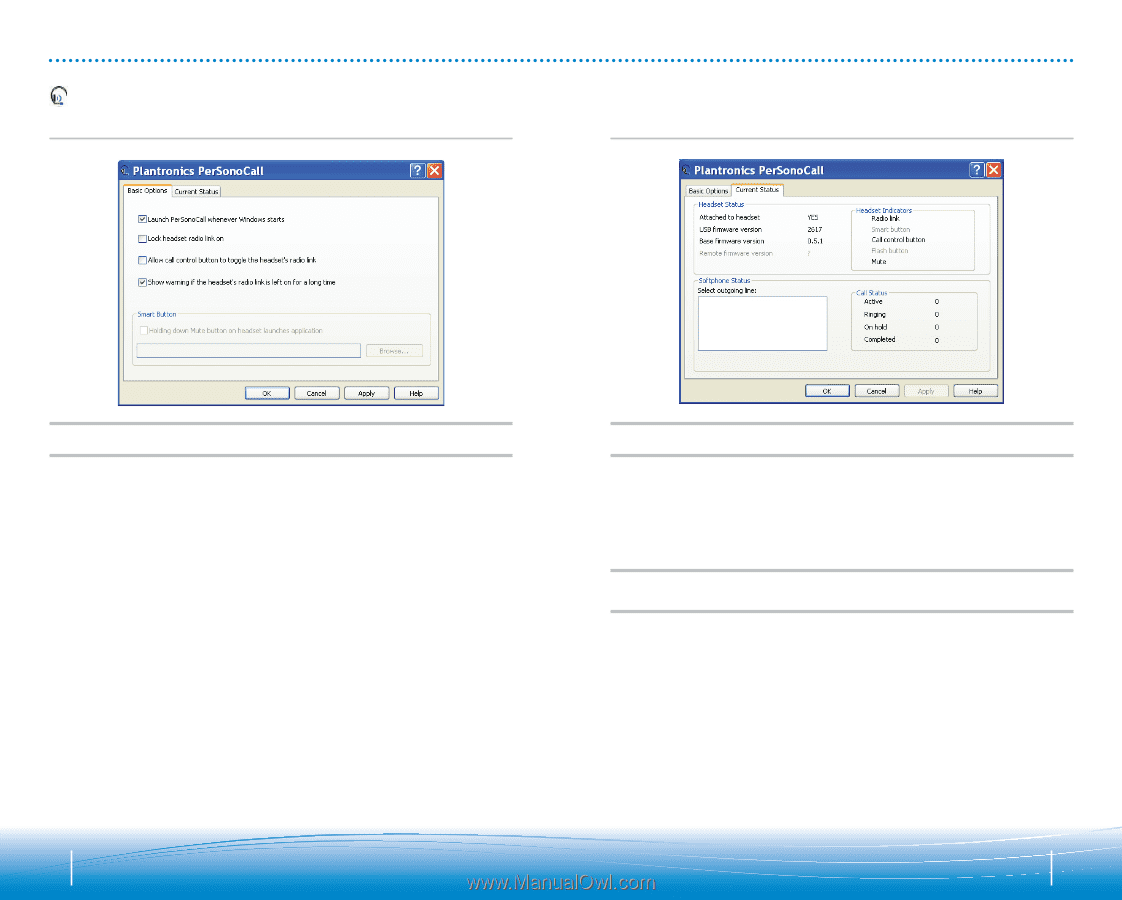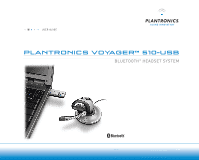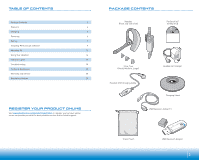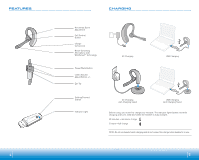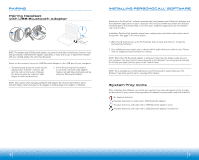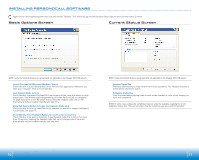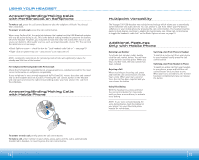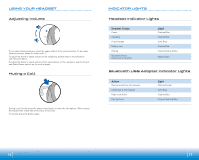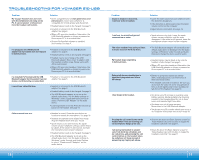Plantronics 510 USB User Guide - Page 6
Current Status Screen, Basic Options Screen - 510 usb windows 7
 |
View all Plantronics 510 USB manuals
Add to My Manuals
Save this manual to your list of manuals |
Page 6 highlights
INSTALLING PERSONOCALL SOFTWARE Right click on the headset system tray icon and choose "Options". This will bring up the PerSonoCall Basic Options and Current Status Screens. Basic Options Screen Current Status Screen NOTE: Some PerSonoCall features are grayed and not applicable to the Voyager 510-USB system. Launch PerSonoCall Whenever Windows® Starts Check this box to automatically launch the PerSonoCall application whenever you start your computer. This is recommended. Lock Headset Radio Link On Check this box to prevent PerSonoCall from turning off the radio link when no calls are present. See "Answering/ending/making calls with PerSonoCall on softphone" on page 14 to learn more. Be aware that locking the headset radio link on will dramatically reduce headset standby and talk time. Allow Call Control Button to Toggle the Headset's Radio Link Check this box to turn the radio link to the headset on and off to support multipoint functionality. See page 15. Show Warning if the Headset's Radio Link is Left on for a Long Time Check this box to be given a reminder if your headset radio link is left on for more than 30 minutes. Leaving the headset radio link on for long periods of time will dramatically reduce headset standby and talk time. NOTE: Some PerSonoCall features are grayed and not applicable to the Voyager 510-USB system. Headset Status Box Provides information you may need for technical assistance. The Headset Indicators listed will be checked if active. Softphone Status Box Lists the selectable outgoing lines as well as the number of calls active, ringing, on hold and completed. NOTE: In some cases compatible softphones may not show the available outgoing line in the Softphone Status box. This will not affect how the softphone operates with PerSonoCall. 10 11