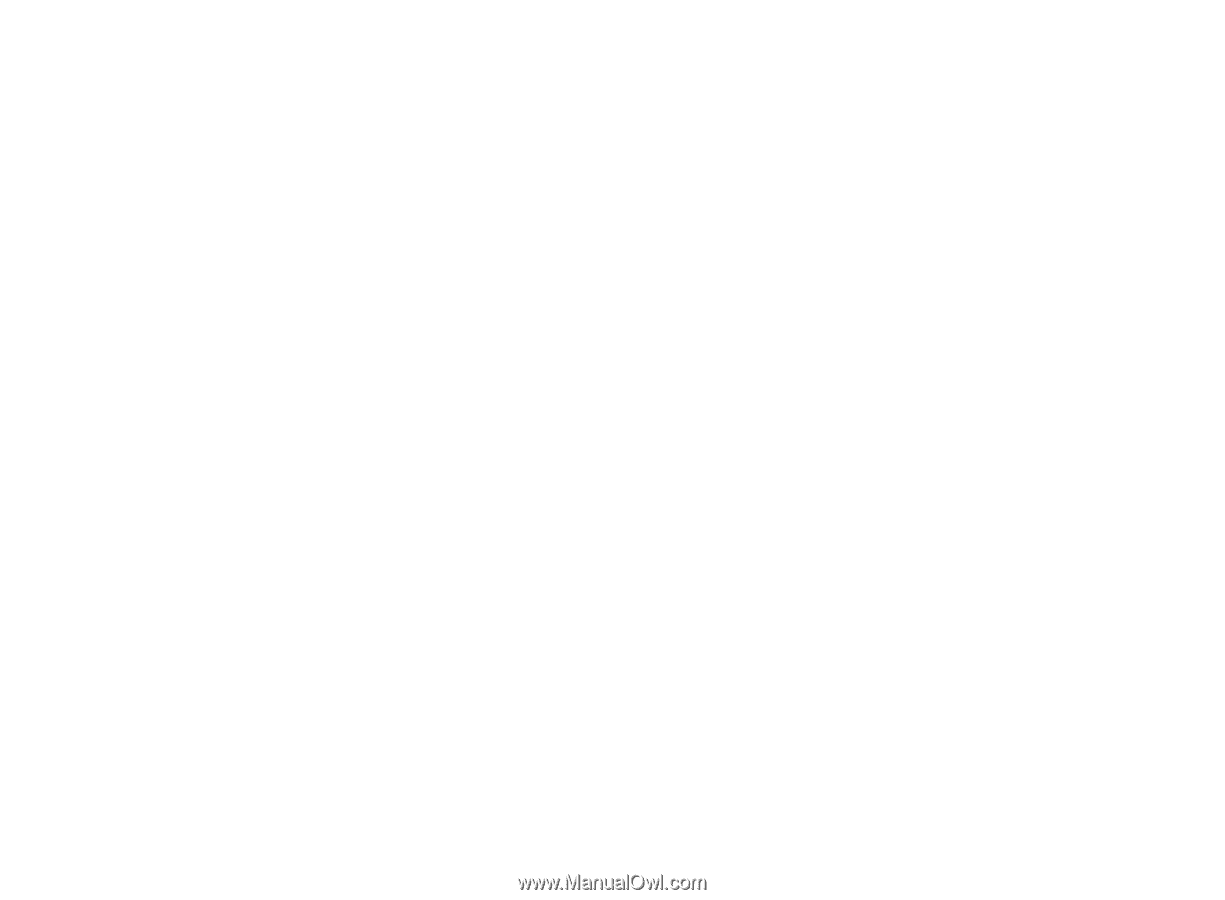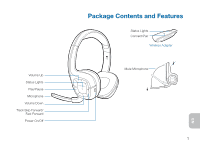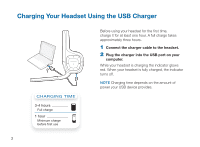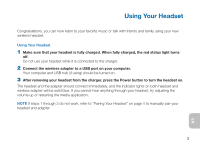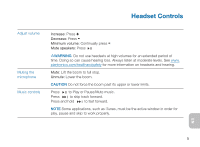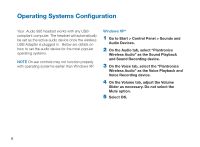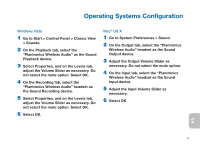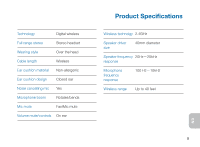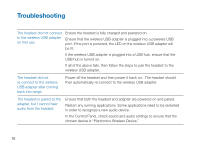Plantronics Audio 995 User Guide - Page 10
Operating Systems Configuration - and windows 7
 |
UPC - 017229129368
View all Plantronics Audio 995 manuals
Add to My Manuals
Save this manual to your list of manuals |
Page 10 highlights
Operating Systems Configuration Your .Audio 995 headset works with any USBcompliant computer. The headset will automatically be set as the active audio device once the wireless USB Adapter is plugged in. Below are details on how to set the audio device for the most popular operating systems. Note On-ear controls may not function properly with operating systerms earlier than Windows XP. Windows XP® 1 Go to Start > Control Panel > Sounds and Audio Devices. 2 On the Audio tab, select "Plantronics Wireless Audio" as the Sound Playback and Sound Recording device. 3 On the Voice tab, select the "Plantronics Wireless Audio" as the Voice Playback and Voice Recording device. 4 On the Volume tab, adjust the Volume Slider as necessary. Do not select the Mute option. 5 Select OK. 6