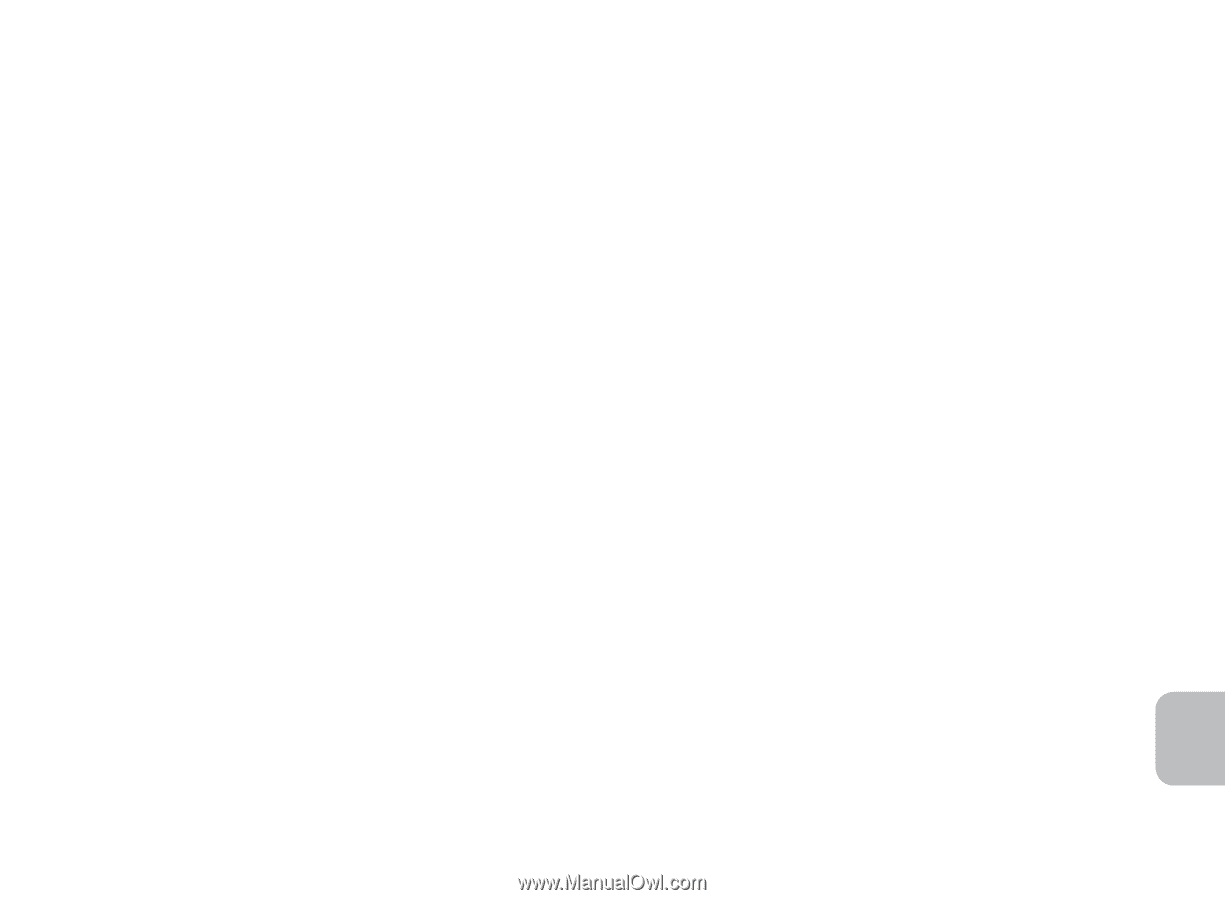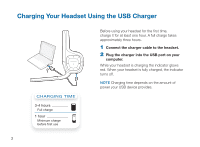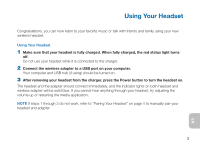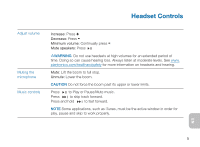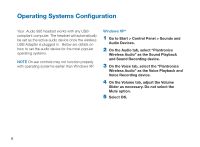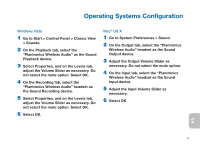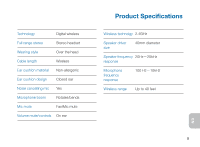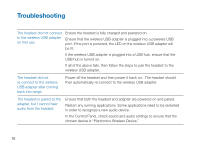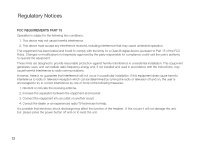Plantronics Audio 995 User Guide - Page 11
Go to Start > Control Panel > Classic View - mac
 |
UPC - 017229129368
View all Plantronics Audio 995 manuals
Add to My Manuals
Save this manual to your list of manuals |
Page 11 highlights
Operating Systems Configuration Windows Vista 1 Go to Start > Control Panel > Classic View > Sounds. 2 On the Playback tab, select the "Plantronics Wireless Audio" as the Sound Playback device. 3 Select Properties, and on the Levels tab, adjust the Volume Slider as necessary. Do not select the mute option. Select OK. 4 On the Recording tab, select the "Plantronics Wireless Audio" headset as the Sound Recording device. 5 Select Properties, and on the Levels tab, adjust the Volume Slider as necessary. Do not select the mute option. Select OK. 6 Select OK. Mac® OS X 1 Go to System Preferences > Sound. 2 On the Output tab, select the "Plantronics Wireless Audio" headset as the Sound Output device. 3 Adjust the Output Volume Slider as necessary. Do not select the mute option. 4 On the Input tab, select the "Plantronics Wireless Audio" headset as the Sound Input device. 5 Adjust the Input Volume Slider as necessary. 6 Select OK EN 7