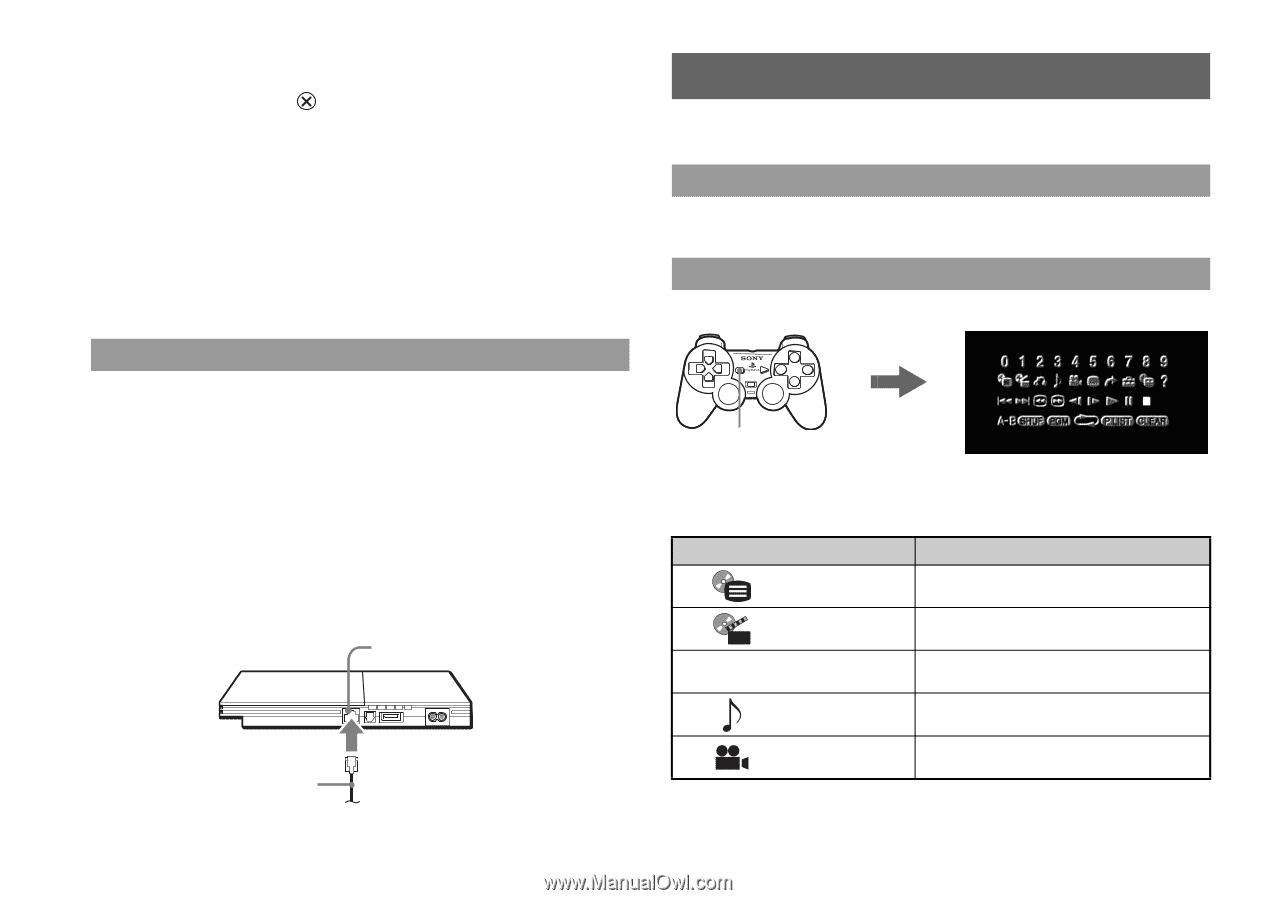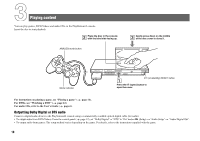PlayStation 97723 Quick Reference Guide - Page 12
Watching a DVD
 |
UPC - 711719772309
View all PlayStation 97723 manuals
Add to My Manuals
Save this manual to your list of manuals |
Page 12 highlights
Copying or deleting saved data You can delete saved data or copy data to another memory card. Use directional buttons and the button to select items. 1 With no disc inserted in the console, turn on the console, and then insert a memory card. 2 Select "Browser", and then select the memory card you want to copy or delete data from. 3 Select the icon for the data item, and then select "Copy" or "Delete". Follow the on-screen instructions to complete the operation. Playing online games You can play online games by connecting the PlayStation®2 console to a network. Items you will need • A network compatible PlayStation®2 game • Broadband Internet service • A commercially available Ethernet cable • A memory card (8MB) (for PlayStation®2) (sold separately) Creating a network configuration When playing online games, insert a commercially available Ethernet cable into the network connector, and then create a network configuration. Refer to the instructions supplied with the online game for creating a network configuration. NETWORK connector Commercially available Ethernet cable 12 Watching a DVD You can play DVDs on the PlayStation®2 console. Starting a DVD Insert the disc to start DVD playback. Operating the DVD player Press the SELECT button. Select an icon. SELECT button The control panel is displayed on the screen. Control panel items You can select the following options in the control panel. Icon Function Menu Displays the DVD-Video menu O Top Menu Return Audio Options Angle Options Displays the DVD-Video menu Returns to the previously selected screen within the DVD's menu Displays and changes audio options on DVDs with multiple audio tracks Displays and changes viewing angles on DVDs recorded with multi-angle options