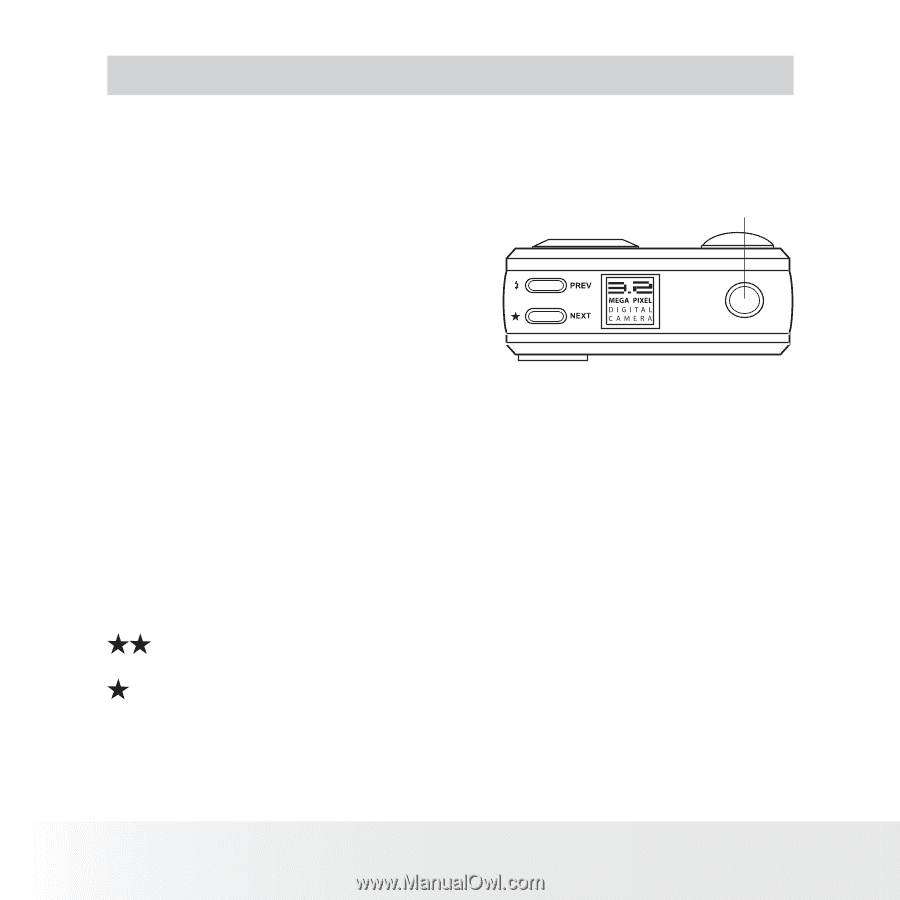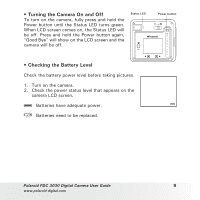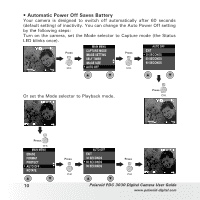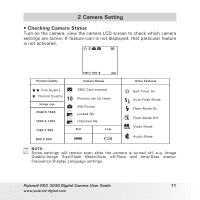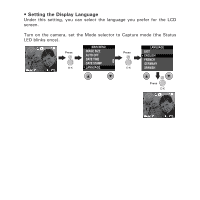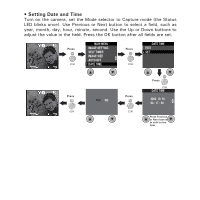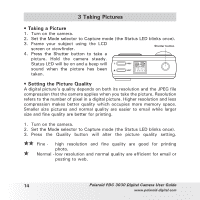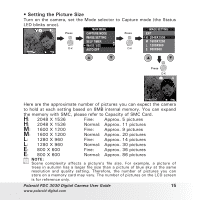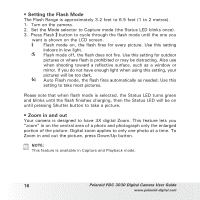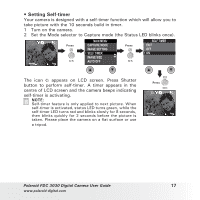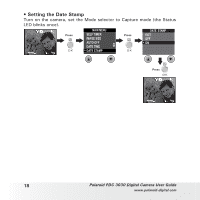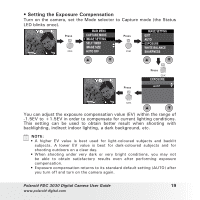Polaroid 3030 User Guide - Page 14
Taking Pictures
 |
View all Polaroid 3030 manuals
Add to My Manuals
Save this manual to your list of manuals |
Page 14 highlights
3 Taking Pictures • Taking a Picture 1. Turn on the camera. 2. Set the Mode selector to Capture mode (the Status LED blinks once). 3. Frame your subject using the LCD screen or viewfinder. Shutter button 4. Press the Shutter button to take a picture. Hold the camera steady. Status LED will be on and a beep will sound when the picture has been taken. • Setting the Picture Quality A digital picture's quality depends on both its resolution and the JPEG file compression that the camera applies when you take the picture. Resolution refers to the number of pixel in a digital picture. Higher resolution and less compression makes better quality which occupies more memory space. Smaller size pictures and normal quality are easier to email while larger size and fine quality are better for printing. 1. Turn on the camera. 2. Set the Mode selector to Capture mode (the Status LED blinks once). 3. Press the Quality button will alter the picture quality setting. Fine - high resolution and fine quality are good for printing photo. Normal - low resolution and normal quality are efficient for email or posting to web. 14 Polaroid PDC 3030 Digital Camera User Guide www.polaroid-digital.com