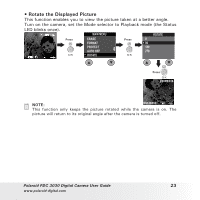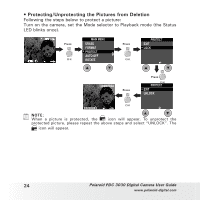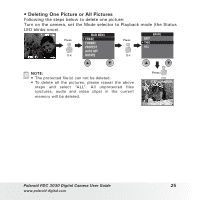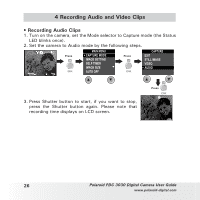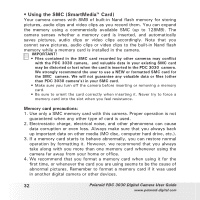Polaroid 3030 User Guide - Page 27
The LCD screen shows PLAY AVI? YES NO, use Up or Down button
 |
View all Polaroid 3030 manuals
Add to My Manuals
Save this manual to your list of manuals |
Page 27 highlights
• Recording Video Clips 1. Turn on the camera, set the Mode selector to Capture mode (the Status LED blinks once). 2. Set the camera to Video mode by the following steps. Press Press 3. Frame your subject using the LCD screen. Press 4. Press Shutter button to start, if you want to stop, press the Shutter button again. NOTE: The recording time displays on the LCD screen will increase and the status LED turns green while recording video clip. • Playback Video Clips on LCD Screen IMPORTANT! Audio clips can only be played in PC/MAC when connected to the computer. Please refer to Transferring Pictures, Audio and Video Clips to Your Computer for further detail. 1. Turn on the camera. 2. Set the Mode selector to Playback mode (the Status LED blinks once). 3. Press Previous and Next button to select the video clip you want to playback. 4. The LCD screen shows "PLAY AVI? YES NO", use Up or Down button to select "YES" and press OK button to play the video clip. Press OK button again to stop playback. NOTE: There is no sound during video playback as it has no built-in speaker. Polaroid PDC 3030 Digital Camera User Guide 27 www.polaroid-digital.com