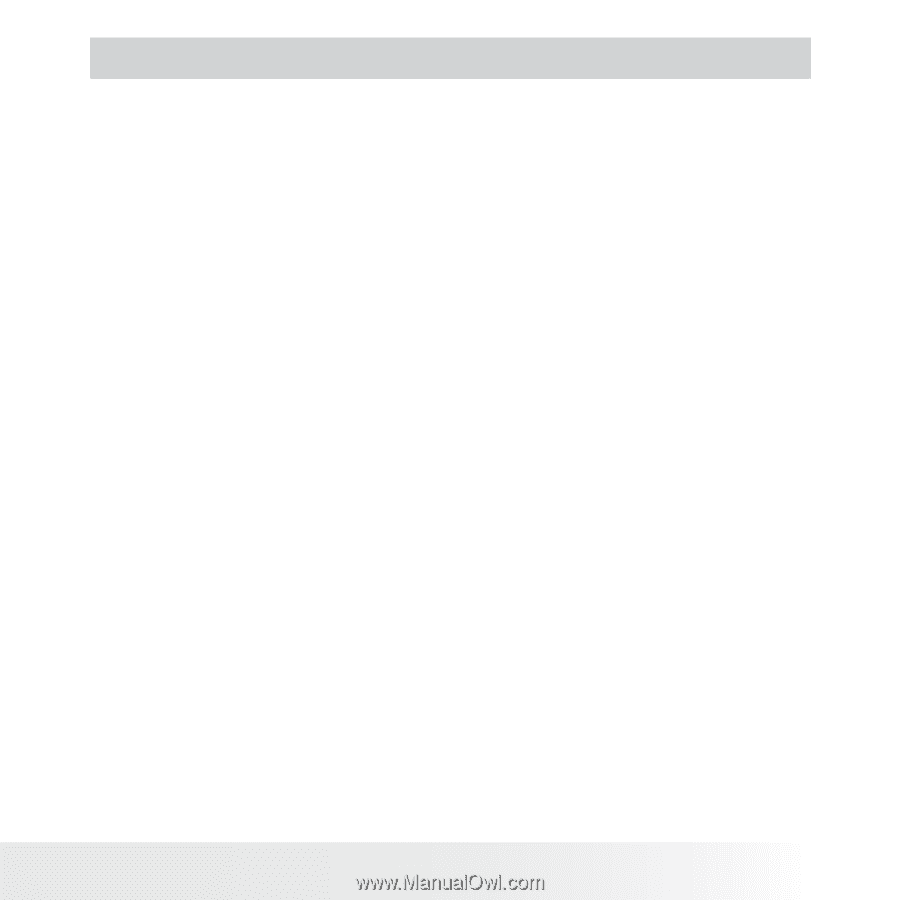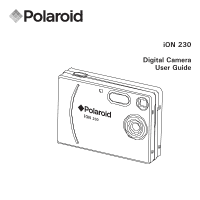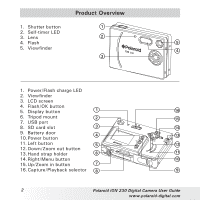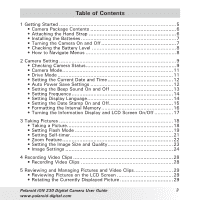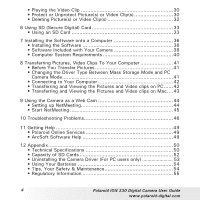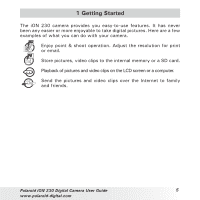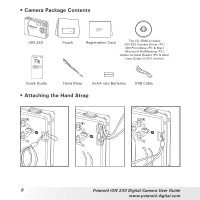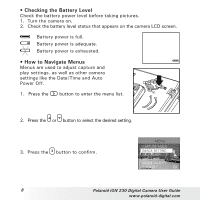3
Polaroid iON 230 Digital Camera User Guide
www.polaroid-digital.com
Table of Contents
1 Getting Started
...........................................................................
5
• Camera Package Contents
.......................................................
6
• Attaching the Hand Strap
........................................................
6
• Installing the Batteries
.............................................................
7
• Turning the Camera On and Off
................................................
7
• Checking the Battery Level
......................................................
8
• How to Navigate Menus
..........................................................
8
2 Camera Setting
...........................................................................
9
• Checking Camera Status
..........................................................
9
• Camera Mode
.......................................................................
11
• Drive Mode
..........................................................................
11
• Setting the Current Date and Time
..........................................
12
• Auto Power Save Settings
.....................................................
12
• Setting the Beep Sound On and Off
........................................
13
• Setting Frequency
.................................................................
14
• Setting Display Language
.......................................................
14
• Setting the Date Stamp On and Off
.........................................
15
• Formatting the Internal Memory
..............................................
16
• Turning the Information Display and LCD Screen On/Off
............
17
3 Taking Pictures
.........................................................................
18
• Taking a Picture
....................................................................
18
• Setting Flash Mode
...............................................................
19
• Setting Self-timer
..................................................................
21
• Zoom Feature
.......................................................................
22
• Setting the Image Size and Quality
..........................................
23
• Image Settings
.....................................................................
24
4 Recording Video Clips
................................................................
28
• Recording Video Clips
...........................................................
28
5 Reviewing and Managing Pictures and Video Clips
.........................
29
• Reviewing Pictures on the LCD Screen
....................................
29
• Rotating the Currently Displayed Picture
..................................
29