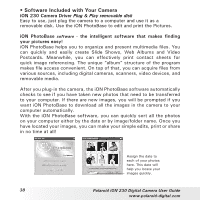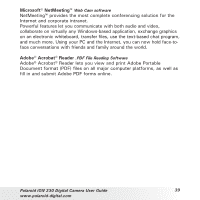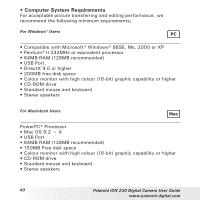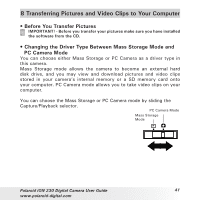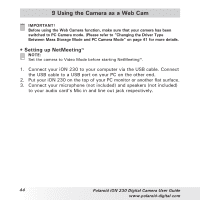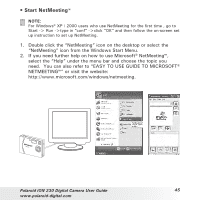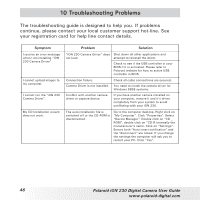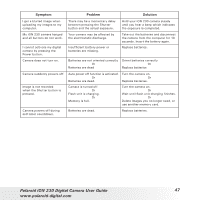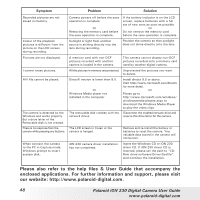Polaroid ION 230 User Guide - Page 43
Polaroid iON 230 Digital Camera User Guide, For Macintosh Users
 |
View all Polaroid ION 230 manuals
Add to My Manuals
Save this manual to your list of manuals |
Page 43 highlights
For Macintosh Users: Mac • Transferring and Viewing the Pictures and Video Clips on Mac NOTE: For Mac user, directly plug-in the camera, no need to install the driver. 1. Turn on the camera 2. Set the Driver Type to Mass Storage mode. 3. Connect the camera to a Mac via the USB cable, the systems will automatically recognize the MASS STORAGE drive. (System will automatically create a Mass Storage named "untitled") NOTE: This drive name will vary on different versions of Mac OS systems. 4. Double click the folder "untitled" to enter sub-folder "DCIM" -> double click "100MEDIA". 5. You can copy the pictures and video clips from the "100MEDIA" folder and paste them to the hard disk. Polaroid iON 230 Digital Camera User Guide 43 www.polaroid-digital.com