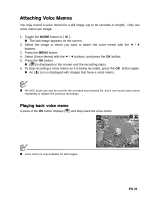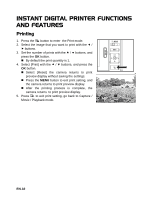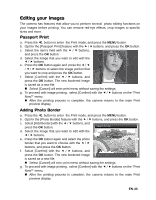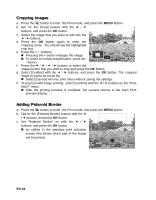Polaroid Pogo Printer Bundle Pink Polaroid Z2300 Instant Digital Camera Manual - Page 29
DPOF Settings
 |
UPC - 074100772358
View all Polaroid Pogo Printer Bundle Pink manuals
Add to My Manuals
Save this manual to your list of manuals |
Page 29 highlights
DPOF Settings DPOF is the abbreviation for Digital Print Order Format, which allows you to embed printing information on your memory card. You can select the images to be printed and how many prints to make with the DPOF menu in the camera and insert the memory card to the card compatible printer. When the printer starts printing, it will read the embedded information on the memory card and print the specified images. 1. Toggle the MODE button to [ 7 ]. „ The last image appears on the screen. 2. Select the image that you want to set DPOF with the e / f buttons. 3. Press the MENU button. 4. Select [DPOF] with the c / d buttons, and press the OK button. „ The DPOF setting screen is displayed. ; ; 5. Select [Single] or [All] with the e / f buttons, and press the OK button. „ [Single]: Sets DPOF for each individual image. „ [All]: Sets DPOF for all images at once. 6. Select [Print Num.] with the c / d buttons, and press the OK button. „ This displays the number of prints setting screen. 7. Set the number of prints with the e / f buttons, ; ; and press the OK button. 8. Select [Date Print] with the c / d buttons, and Η press the OK button. „ The date setting screen appears. 9. Select date to [On] or [Off] with the e / f buttons, and press the OK button. „ [On]: The date of the image will also be printed. „ [Off]: The date of the image will not be printed. ; ; „ The DPOF icon [ ] is displayed on each image that has set up DPOF settings. „ The date that is printed on the image is the date set on the camera. To print the correct date on the image, set the date on the camera before you capture the image. Refer to the section in this manual titled "Setting the Date and Time" for further details. EN-29