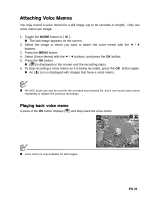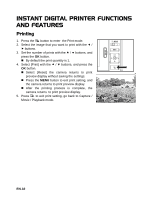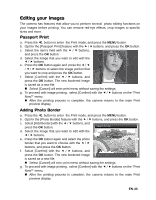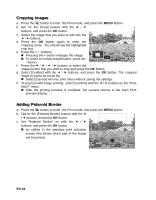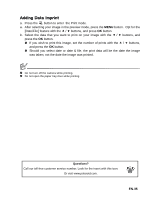Polaroid Pogo Printer Bundle Pink Polaroid Z2300 Instant Digital Camera Manual - Page 30
Protecting Images
 |
UPC - 074100772358
View all Polaroid Pogo Printer Bundle Pink manuals
Add to My Manuals
Save this manual to your list of manuals |
Page 30 highlights
Protecting Images To prevent images from accidentally being erased, follow the steps below: 1. Toggle the MODE button to [ 7 ]. „ The last image appears on the screen. 2. Select the image that you want to protect with the e / f buttons. 3. Press the MENU button. 4. Select [Protect] with the c / d buttons, and press the OK button. 5. Select [Single] or [All] with the e / f buttons, and ; ; press the OK button. 6. Select [Set] with the e / f buttons, and press the OK button. „ Protection is applied to the image and the camera returns to the playback mode. „ The protect icon [ t ] is displayed with protected images. When [All] has been selected, [ t ] is displayed on all the images. ; ; Canceling the Protection To cancel protection for only one image, display the image on the LCD display you want to remove the protection. 1. Toggle the MODE button to [ 7 ]. „ The last image appears on the screen. ; ; 2. Select the image that you want to cancel protection with the e / f buttons. 3. Press the MENU button. 4. Select [Protect] with the c / d buttons from the playback menu, and press the OK button. 5. Select [Single] or [All] with the e / f buttons, and press the OK button. 6. Select [Cancel Protect] with the e / f buttons, and press the OK button. „ The removal of image protection is executed and the camera returns to the playback mode. „ Formatting an SD/SDHC memory card overrides protection, and erases all images regardless of their protected status. EN-30