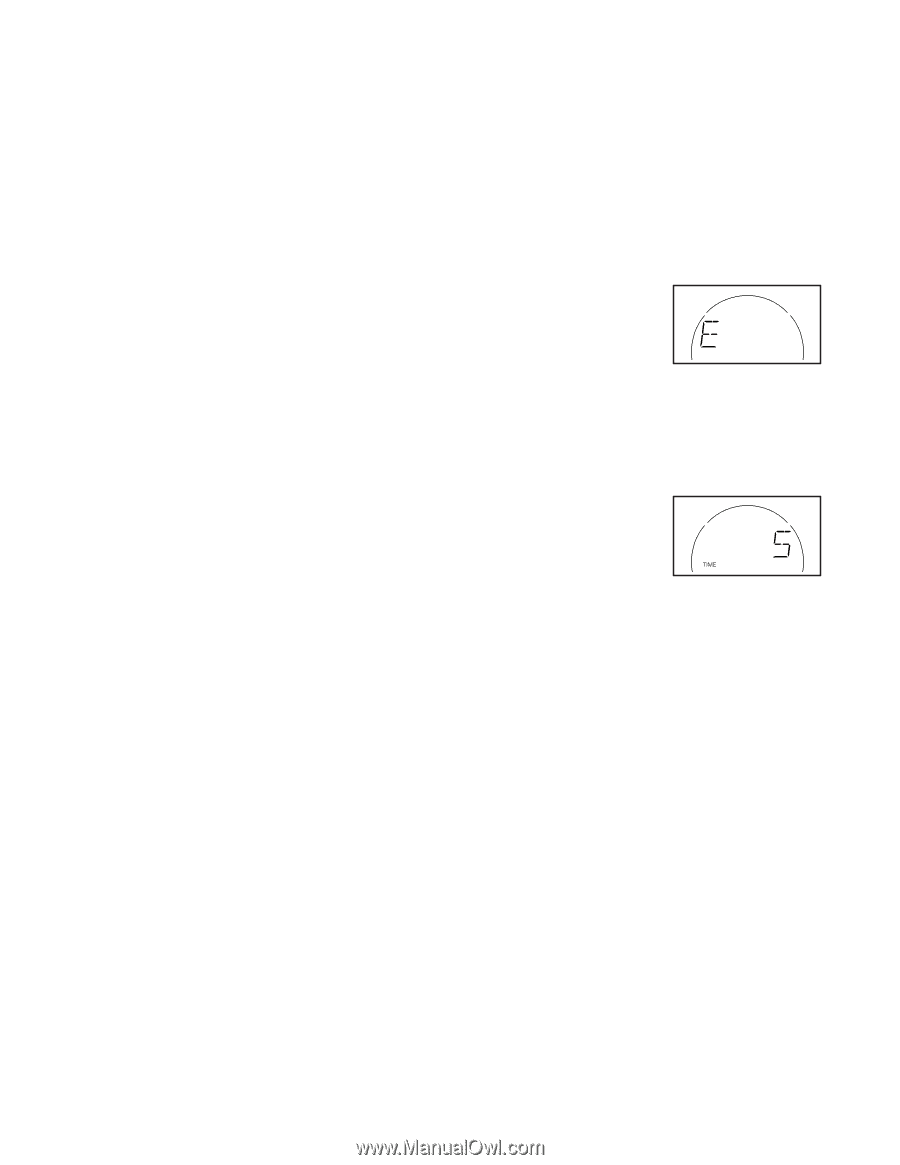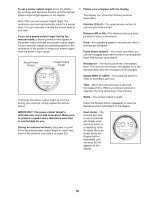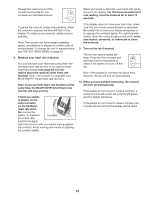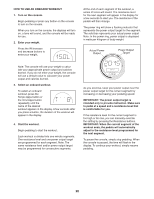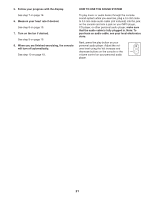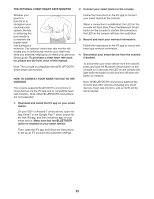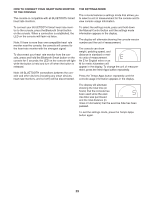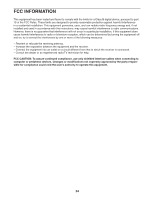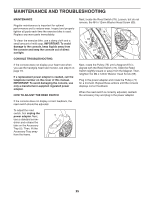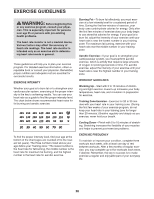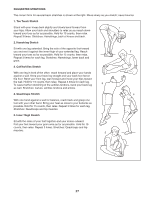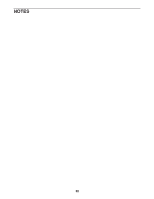ProForm 325 Csx Bike English Manual - Page 23
How To Connect Your Heart Rate Monitor, To The Console, The Settings Mode
 |
View all ProForm 325 Csx Bike manuals
Add to My Manuals
Save this manual to your list of manuals |
Page 23 highlights
HOW TO CONNECT YOUR HEART RATE MONITOR TO THE CONSOLE The console is compatible with all BLUETOOTH Smart heart rate monitors. THE SETTINGS MODE The console features a settings mode that allows you to select a unit of measurement for the console and to view console usage information. To connect your BLUETOOTH Smart heart rate monitor to the console, press the Bluetooth Smart button on the console. When a connection is established, the LED on the console will flash red twice. Note: If there is more than one compatible heart rate monitor near the console, the console will connect to the heart rate monitor with the strongest signal. To disconnect your heart rate monitor from the console, press and hold the Bluetooth Smart button on the console for 5 seconds; the LED on the console will light while the button is held and turn off when the button is released. Note: All BLUETOOTH connections between the console and other devices (including any smart devices, heart rate monitors, and so forth) will be disconnected. To select the settings mode, press and hold down the Manual Control button until the settings mode information appears in the display. The display will alternate showing the console version number and the unit of measurement. The console can show weight, pedaling speed, and distance in standard or metric units of measurement. An E for English miles or an M for metric kilometers will appear in the display. To change the unit of measurement, press the Intrvl Apps button repeatedly. Press the Tempo Apps button repeatedly until the console usage information appears in the display. The display will alternate showing the total time (in hours) that the console has been used since the exercise bike was purchased and the total distance (in miles or kilometers) that the exercise bike has been pedaled. To exit the settings mode, press the Tempo Apps button again. 23