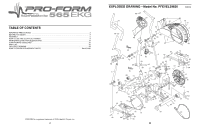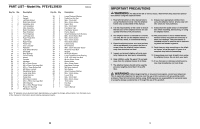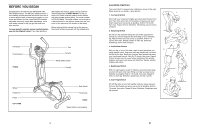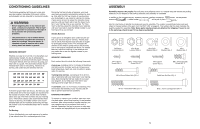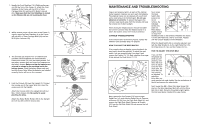ProForm 565 Ekg Instruction Manual - Page 7
How To Use Programs Directly
 |
View all ProForm 565 Ekg manuals
Add to My Manuals
Save this manual to your list of manuals |
Page 7 highlights
HOW TO USE PROGRAMS DIRECTLY FROM OUR WEB SITE Our Web site at www.iFIT.com allows you to play iFIT.com programs directly from the internet. To use programs from our Web site, the elliptical trainer must be connected to your home computer. See HOW TO CONNECT YOUR COMPUTER on page 16. In addition, you must have an internet connection and an internet service provider. A list of specific system requirements will be found on our Web site. Follow the steps below to use a program from our Web site. 1 Turn on the console. See step 1 on page 11. 2 Select the iFIT.com mode. Each time the console is turned on, the manual mode will be selected. To select the iFIT.com mode, press the iFIT.com button. The indicator near the button will light and the letters IF will appear in the small display. 3 Go to your computer and start an internet connection. 4 Start your Web browser, if necessary, and go to our Web site at www.iFIT.com. 5 Follow the desired links on our Web site to select a program. 6 Follow the on-line instructions to start the program. When you start the program, an on-screen countdown will begin. 7 Return to the elliptical trainer and begin pedaling. When the on-screen countdown ends, the program will begin. The program will function in almost the same way as a Smart program (see step 3 on page 13). However, an electronic "chirping" sound will alert you when the resistance level and/or the target pace is about to change. 8 Follow your progress with the large display. See step 4 on page 11. 9 Measure your heart rate if desired. See step 5 on page 12. 10 When you are finished exercising, the console will automatically turn off. See step 7 on page 12. 5. Whilst another person holds the Upright (2) near the 5 Frame (1) as shown, connect the Upper Wire (44) to the lower wire (70). Slide the Upright (2) onto the Frame (1); be careful not to pinch the Wires (44, 70). Attach the Upright with two M10 x 74mm Button Bolts (27), two M10 Split Washers (59), and two M10 Nylon Locknuts (33). Do not tighten the Button Bolts yet. 2 Make sure that the wires do not get pinched and damaged during this step. 33 1 59 27 44 70 6. Identify the Left Handlebar (6), which is marked with a sticker. Insert the Left Handlebar into one of the 6 Handlebar Arms (5); make sure that the Handlebar Arm is turned so the hexagonal holes are on the indicated side. Attach the Left Handlebar to the Handlebar Arm with two M8 x 45mm Button Bolts (50) and two M8 Nylon Locknuts (38). Make sure that the Nylon Locknuts are inside of the hexago- nal holes. Do not fully tighten the Button Bolts yet. Attach the Right Handlebar to the other Handlebar Arm (not shown) in the same way. 6 38 50 5 Hexagonal Holes 18 7