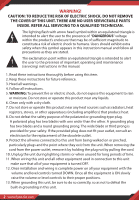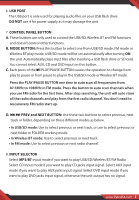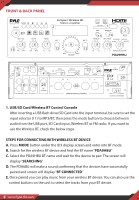Pyle PDA9HBU Instruction Manual - Page 7
USB/SD Card Control Console Display Screen, Search mode, Input Source, Track Number, Track or Folder
 |
View all Pyle PDA9HBU manuals
Add to My Manuals
Save this manual to your list of manuals |
Page 7 highlights
Use the other controls, play/pause, stop, repeat (ALL/NORMAL/SINGLE/FOLDER/ RANDOM/BROWSE), previous track & next track to play audio from the USB ash drive/SD Card or Wireless BT. NOTE: The USB input is ONLY meant to connect to a USB ash drive (thumb drive). Connecting a MP3 player or computer directly to the USB ash drive input will result the unit failing to play audio from those devices. 2. USB/SD Card Control Console Display Screen 1 2 5 3 4 1. Search mode: When the word FOLDER is ashing on the screen, the unit is in FOLDER SEARCHING mode. Turn the FOLDER/TRACK knob to search through the folder. Press the FOLDER/TRACK knob to choose a track. Upon exiting the folder mode, the word ALL will appear on the screen. This indicates that the unit will play all the tracks from the USB ash drive/SD Card. When the REPEAT button is pressed, there will be 6 di erent displays depending on the setting you choose; ALL/NORMAL /SINGLE / FOLDER / RANDOM / BROWSE. 2. Input Source: The display will show "U" when set to USB mode and "S" when set to SD card mode. Press the mode button to switch from one input to the other. 3. Track Number: The track number (for all tracks on the entire ash drive) will appear here. In the picture above the unit is playing track number 1. 4. Track or Folder Information: The name of the folder will appear here. In the picture above the folder being played is named MUSIC. 5. Elapsed Time: The elapsed time of the current track will display here. 3. Track / Folder Searching Knob • Turn this knob clockwise to search through all of the tracks inside the USB ash drive/SD Card. Each track will appear by the name of the track. It will show the tracks or folders chronologically (from when the les were loaded onto the USB www.PyleUSA.com 7