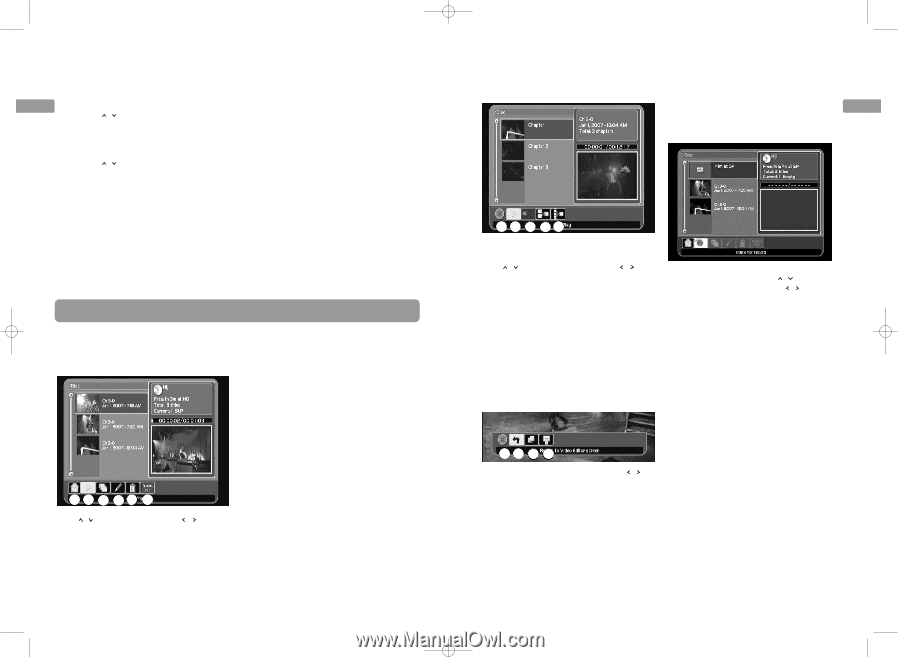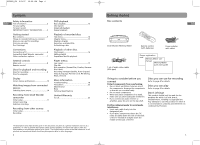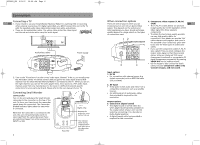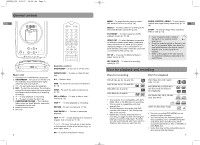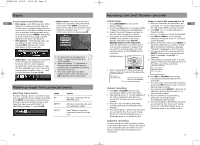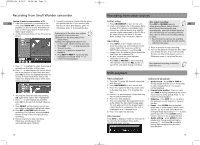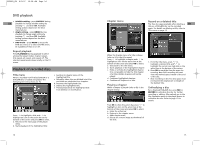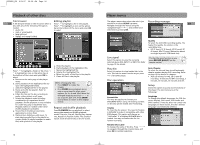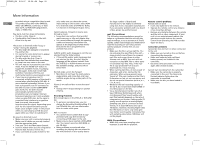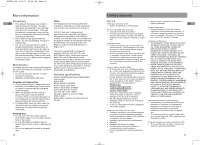RCA EZDVD1BD User Manual - EZDVD2BD - Page 8
DVD playback, Playback of recorded discs - records
 |
View all RCA EZDVD1BD manuals
Add to My Manuals
Save this manual to your list of manuals |
Page 8 highlights
EZDVD1_EN 8/9/07 10:08 AM Page 14 DVD playback • Subtitle setting - press SUBTITLE during EN playback to change subtitle setting by pressing / and then OK. Available setting options depend on the disc's manufacturer. • Angle setting - press ANGLE during playback to change angle setting by pressing / and then OK. Available setting options depend on the disc's manufacturer. • DVD menu - press MENU to access the DVD disc menu or to select the PBC menu (if available) of VCD on or off. Repeat playback Press PLAYMODE during playback to select among the repeat modes: chapter repeat, title repeat, all repeat, and repeat off. The selected repeat mode shows briefly on the TV screen. Playback of recorded discs Title menu When a recorded non-finalized DVD±R or a DVD±RW disc is loaded and played. The following title menu shows on TV: c. Switches to chapter menu of the highlighted title. • Normally, video discs are divided into titles and titles are subdivided into chapters. d. Renames the highlighted title. e. Deletes the highlighted title. f. Protects/unprotects the highlighted title from deletion or modification. a b c de f Press / to highlight a title and / to highlight an icon on the action bar at the bottom of the screen and press OK to select. a. Returns to the main page of the player menu. b. Starts playback of the highlighted title. 14 Chapter menu Record on a deleted title The free disc space available after deleting a EN title on a DVD±RW disc can be recorded again. For details on deleting a title, refer to Title menu on page 14. a b c de When the chapter menu of a title is shown (refer to (c) in the title menu): Press / to highlight a chapter and / to highlight an icon on the action bar at the bottom of the screen and press OK to select. a. Goes back to the title menu. b. Starts playback of the highlighted chapter. c. Hides or unhides the highlighted chapter (it is not possible to hide the first chapter of a title). Hidden chapters will not be played. d. Combines highlighted chapters. e. Combines all chapters in a title. Playing a chapter When a chapter is played (refer to (b) in the chapter menu): abc d Press OK to show the action bar, press / to highlight an icon on the action bar at the bottom of the screen and press OK to select. a. Hides the action bar. b. Returns to the chapter menu. c. Adds chapter mark. d. Selects the current image as thumbnail of the title. 1. From the title menu, press / to highlight a deleted title and / to highlight the record icon (red dot) on the action bar at the bottom of the screen. 2. Press OK to mark the free disc space for recoding. New DVD recording will start from the marked space instead of the end of the disc. • New recording on the free disc space must not exceed the original size or length of the deleted title. Unfinalizing a disc For a finalized DVD±RW disc, press REC or RECORD to unfinalize the disc for further recording or editing. Alternatively, go to the Disc Operation menu in the player menus to unfinalize the disc. Refer to page 17 for details. 15