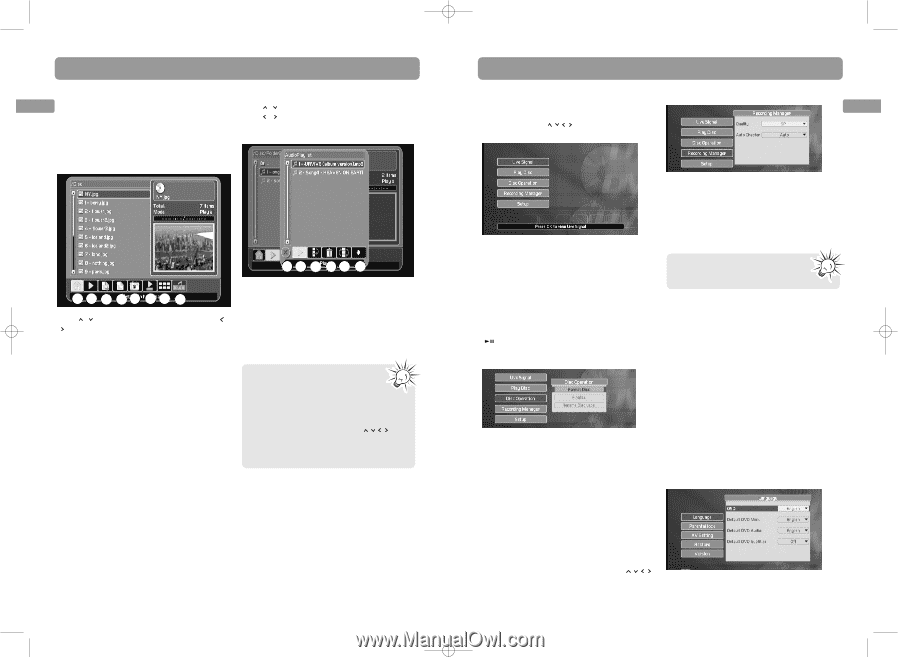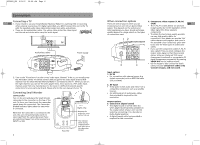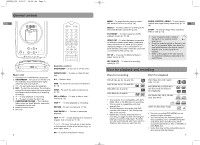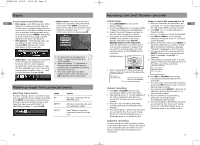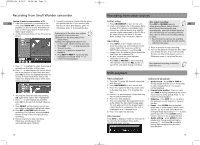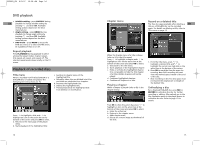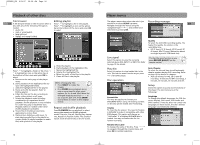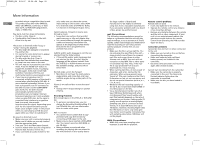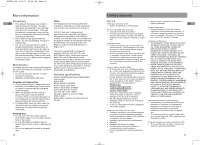RCA EZDVD1BD User Manual - EZDVD2BD - Page 9
Playback of other discs, Player menus - mp3 player
 |
View all RCA EZDVD1BD manuals
Add to My Manuals
Save this manual to your list of manuals |
Page 9 highlights
EZDVD1_EN 8/9/07 10:08 AM Page 16 Playback of other discs File browser EN A file browser shows on the TV screen when a disc with any of the following file types is loaded. • Audio CD • mp3 or wma (audio) • jpeg (picture) • mpeg2 and mpeg1 (video) Editing playlist Press / to highlight a file in the playlist. Press / to highlight an icon on the action bar at the bottom of the menu and press OK to select. a b c de f a b c de f g h Press / to highlight a folder or file. Press / to highlight an icon on the action bar at the bottom of the screen and press OK to select. a. Returns to the main page of the player menu. b. Starts playback of the highlighted file (or open the highlighted folder). c. Adds the highlighted file in the playlist. d. Views and edits the playlist. Refer to Editing playlist. e. Filters the files on the disc according to audio, video, picture or all types. f. Selects the playback mode including combinations of repeat and shuffle playback. Shuffle playback is only available for audio CDs, jpeg or mp3/wma discs. Playback will be in random order when shuffle playback is activated. g. Shows files in thumbnail view (only applicable to picture files). h. Starts picture slideshow with music. To start playing audio files in the playlist or current folder (if playlist contains no audio files) with pictures in the playlist. a. Hides the playlist. b. Starts playback of the highlighted file. c. Moves the highlighted file. d. Deletes the highlighted file. e. Mixes the order of the files in the playlist. f. Clears all files in the playlist. When viewing jpeg files: • Press ANGLE to rotate the images. • Press ZOOM during playback (press one or more times to select zoom options: 2x, 3x, 4x and 1/2x). Move the enlarged image by pressing to see a specific part of it. Press ZOOM several times to return to the original format. Repeat and shuffle playback Press PLAYMODE during playback to select among the repeat and shuffle playback modes: Play one, Play all, Shuffle play, Repeat one, Repeat all, Repeat shuffle. The selected repeat mode shows briefly on the TV screen. 16 Player menus The player menus show when the unit is just Recording manager turned on or when SETUP is pressed. EN Navigate through the menus using the navigation keys ( ) and confirm your selections by pressing OK. Live signal Select this option to view the currently selected device (DV, INPUT1 or INPUT 2). Refer to page 10 for details. Quality To select the DVD±RW recording quality. The higher the quality, the shorter is the recordable time. • HQ (1 hour), SP (2 hours), LP (3 hours), EP (4 hours), EP+ (7 hours) (Estimation based on single-layered 4.7GB blank disc) This has the same function as you press RECORD QUALITY on the remote control. Play disc Select this option to view loaded disc in the unit. This has the same function as you press of the DVD player. Disc operation Auto Chapter To select the interval time to add automatic chapter markers during DVD recording. Refer to page 15 for details on chapters. • Auto (5 minutes for HQ, SP, LP and EP recording. 10 minutes for EP+ recording), 5 minutes, 10 minutes, 15 minutes and off. Setup Select this option to access more functions of the player. The sub-menus are as the followings: Format Disc You may be required to format your DVD±R/RW before using. All existing content on the disc will be erased after formatting. Finalize To close the disc session. You need to finalize a DVD±RW to make it compatible with other DVD players. This option will change as "Unfinalize" if a finalized DVD±RW disc is loaded. You may unfinalize the disc for further recording. Language To change the default languages for OSD (onscreen display), DVD menu, DVD Audio and DVD Subtitles. If the disc does not contain the language you have chosen, the disc's default language is automatically selected. Rename Disc Label To change the name of the disc. Press to navigate through the rename menu and press OK to confirm selections. 17