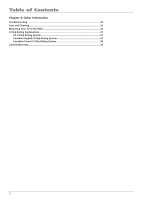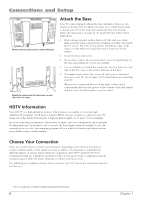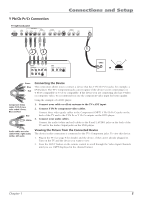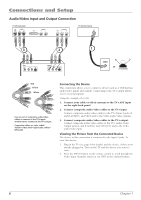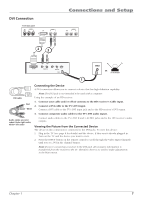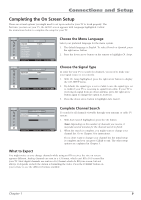RCA L23W10 User Manual - Page 11
DVI Connection
 |
View all RCA L23W10 manuals
Add to My Manuals
Save this manual to your list of manuals |
Page 11 highlights
DVI Connection TV left back panel VID OUT AUDIO L R AUDIO DVI R L Connections and Setup VID3 AUDIO3 L R 2 3 DVI Out R L Audio Out Y Pb Pr Video Out Cable CABLE OR OFF-AIR ANTENNA 1 Connecting the Device A DVI connection allows you to connect a device that has high-definition capability. DVI cable Note: The DVI jack is not intended to be used with a computer. Using the example of an HD receiver: 1. Connect your cable and/or off-air antenna to the HD receiver's Cable input. Red 2. Connect a DVI cable to the TV's DVI input. White Connect a DVI cable to the TV's DVI input jack and to the HD receiver's DVI output. 3. Connect composite audio cables to the TV's DVI audio inputs. Audio cables are color coded- Red= right audio; white= left audio Connect audio cables to the TV's DVI R and L AUDIO jacks and to the HD receiver's audio outputs. Viewing the Picture from the Connected Device The device in this connection is connected to the DVI jacks. To view this device: 1. Plug in the TV (see page 8 for details) and the device, if they aren't already plugged in. Turn on the TV and the device you want to view. 2. Press the INPUT button on the remote control to scroll through the Video Input Channels until you see DVI in the channel banner. Note: If you're connecting a receiver to the DVI jack, all necessary information is transferred from the receiver to the TV. Therefore, there is no need to make adjustments in the Main menu. Chapter 1 7