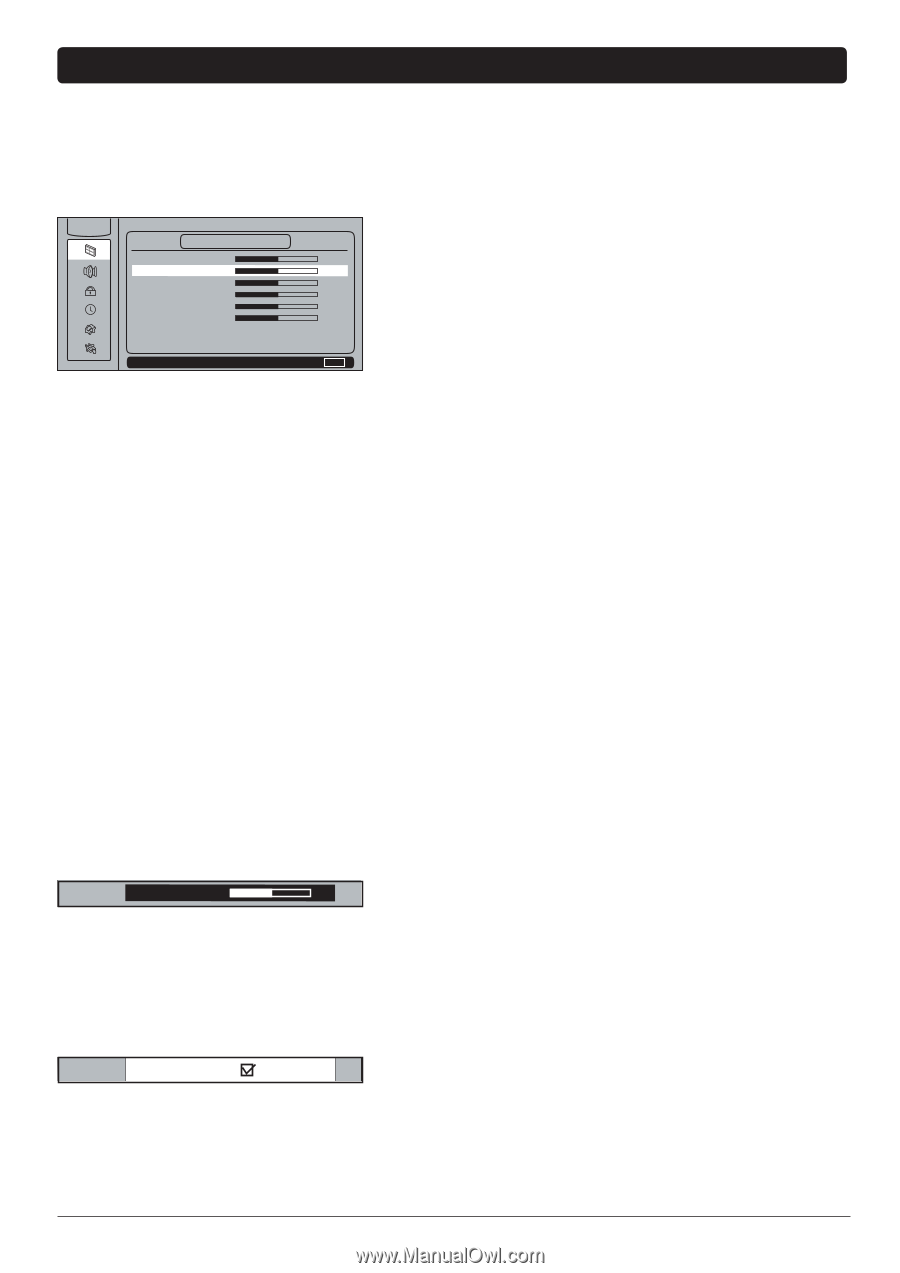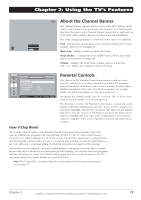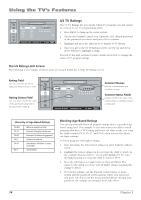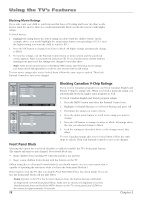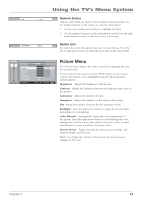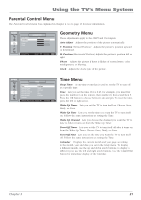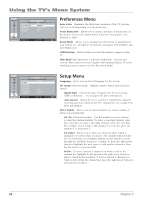RCA L23W10 User Manual - Page 22
Menus, On-screen Help, and Control Panels
 |
View all RCA L23W10 manuals
Add to My Manuals
Save this manual to your list of manuals |
Page 22 highlights
Chapter 3: Using the TV's Menu System Menus, On-screen Help, and Control Panels This section explores the menus of your TV, beginning with some information on using menus and control panels. Each menu is outlined and detailed to help you get the most from your TV. The Parental Control menu is discussed in the Features chapter. MAIN MENU Brightness Contrast Saturation Sharpness Tint Backlight Color Warmth Picture Preset NAVIGATE ▼ ▲ PICTURE 50 50 50 50 50 50 Cool... Soft... ▼ ▼ ADJUST MAIN MENU MENU To access the menu system: 1. Press the MENU button. 2. Use the up and down arrow buttons to highlight the icons on the left. The corresponding menu options with the icon you've highlighted are displayed on the right. The name of the menu is 50 displayed at the top of the menu screen. 3. Press the right arrow button to access the menu of the icon you've highlighted. Then use the up and down arrow buttons to move to a different option within the menu. Also, use the text at the bottom of each screen for help. 4. To highlight a different icon on the left, press the MENU button on the remote, then use the up or down arrow button to select a different icon. Descriptions of each menu are discussed in the order the icons appear. If a PC is connected to the TV, press the PC INPUT button on the remote to display the VGA Input. Then press the MENU button to display the specific PC menus. Exiting a menu There are two ways to exit a menu: • Press MENU until on-screen menus disappear. • Press CLEAR. The on-screen displays are cleared from the screen and you return to TV viewing. Controls Controls let you adjust the default settings of your TV. You can choose a setting, enter a number, or adjust a level such as tint or brightness. There are four types of controls: sliders, choice lists, numeric entries, and option lists. Contrast Auto Vol. Level 50 Sliders Sliders are used to select a specific point of a control that has continuous levels. To make adjustments: 1. Press the up or down arrow button to select the slider control for the feature you want to adjust. 2. Press the left or right arrow button to adjust the indicator on the slider. Choice Lists Check boxes allow you to turn on or off an option. Press the left or right arrow button to turn on or off an option. 18 Graphics contained within this publication are for representation only. Chapter 3