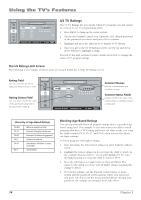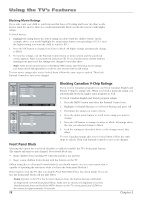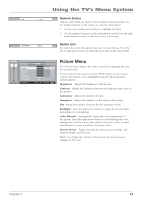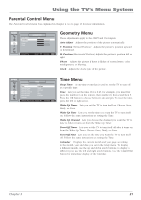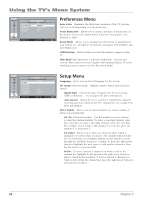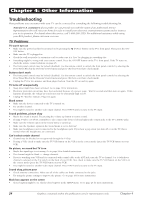RCA L23W10 User Manual - Page 23
Picture Menu
 |
View all RCA L23W10 manuals
Add to My Manuals
Save this manual to your list of manuals |
Page 23 highlights
Using the TV's Menu System Time _ _ : _ _ am Numeric Entries __ __ _ _ _ Numeric entry fields are used to enter numbers and passwords. Use the number buttons on the remote to enter the information. 1. Use the up or down arrow button to highlight the field. 2. Use the number buttons to enter information and the left and right arrow buttons to move to the next entry, if necessary. Sound Mode Stereo... Option Lists An option list cycles through at least two or more choices. Press the left or right arrow button to select the next entry in the choice field. MAIN MENU Brightness Contrast Saturation Sharpness Tint Backlight Color Warmth Picture Preset NAVIGATE ▼ ▲ PICTURE 50 50 50 50 50 50 Cool... Soft... ▼ ▼ ADJUST MAIN MENU MENU Picture Menu The Picture menu displays five slider controls for adjusting the way the picture looks. To access the Picture menu press the MENU button on the remote 50 control. The Picture icon is highlighted and the following menu options appear. Brightness Adjusts the brightness of the picture. Contrast Adjusts the difference between the light and dark areas of the picture. Saturation Adjusts the richness of color. Sharpness Adjusts the crispness of the edges in the picture. Tint Adjusts the balance between the red and green levels. Backlight Press the right arrow button to adjust the level of light, depending on room lighting. Color Warmth Automatically adjusts the color temperature of the picture. Press the right arrow button to scroll through the color adjustments: Cool for a more blue palette of picture colors; Normal; and Warm for a more red palette of picture colors. Picture Preset Toggles through the picture preset settings: Soft, Natural, Bright, and Personal. When you change the options of the picture, the picture preset changes to Personal. Chapter 3 19