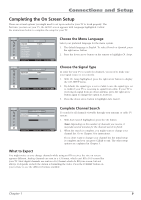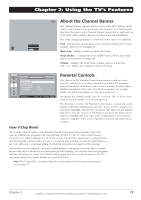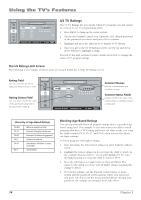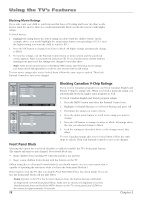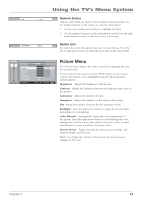RCA L23W10 User Manual - Page 18
US TV, Ratings
 |
View all RCA L23W10 manuals
Add to My Manuals
Save this manual to your list of manuals |
Page 18 highlights
Using the TV's Features ▼ ▼ ▼ ▼ MAIN MENU TV-MA TV-14 TV-PG TV-G TV-Y7 TV-Y US TV RATINGS Status View... View... View... View... View... View... Content L SV D L SV D L SV FV NAVIGATE ▼ ▲ VIEW/BLOCK OK P.C. MENU MENU US TV Ratings The US TV Ratings lets you decide which TV programs can and cannot be viewed. To set TV programming limits: 1. Press MENU to bring up the menu system. 2 Choose the Parental Control icon. Enter the 1111 default password or the password you chose and press OK to continue. 3. Highlight and press the right arrow to display US TV Rating. 4. Once you get to the US TV Ratings screen, use the up and down arrow buttons to highlight a rating. Proceed to the next sections for more details about how to change the status of TV program ratings. The US Rating Limit Screen The following is an example of where items are located within the V-Chip TV Ratings screen. Rating Field Lets you select the age-based rating you want to block or view. MAIN MENU Rating Status Field Lets you select whether the status of the age-based rating limit to the left is View or Block. TV-MA TV-14 TV-PG TV-G TV-Y7 TV-Y US TV RATINGS Status View... View... View... View... View... View... Content L SV D L SV D L SV FV NAVIGATE ▼ ▲ VIEW/BLOCK OK P.C. MENU MENU Content Themes Lists the content themes you can block or view. Content Status Fields Displays whether the status of the content theme is currently Locked or Unlocked. Hierarchy of Age-Based Ratings TV-MA TV-14 TV-PG TV-G TV-Y7 TV-Y Mature Audience Only Parents Strongly Cautioned Parental Guidance Suggested General Audience Directed to Children 7 years and older All Children Blocking Age-Based Ratings You can automatically block all program ratings above a specified agebased rating level. For example, if you only want your child to watch programs that have a TV-G rating and lower (in other words, you want the child to watch TV-G, TV-Y7, and TV-Y), then you need to block out higher ratings. To block programs with higher ratings: 1. First, determine the lowest level rating you don't want the child to watch. 2. Highlight the lowest rating you do not want the child to watch. In the example discussed above, you would highlight TV-PG, since the highest rating you want the child to watch is TV-G. 3. Press the OK button to toggle between View and Block. The status for the rating you chose and all higher ratings automatically change to Block. 4. To lock the settings, exit the Parental Control menu or menu system and the password screen appears. Enter your password and press OK. If you exit the menu system without entering your password, the settings you changed won't take effect. 14 Chapter 2