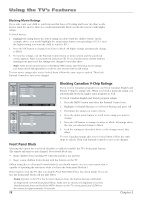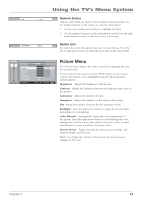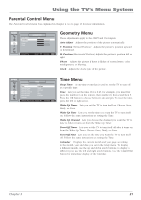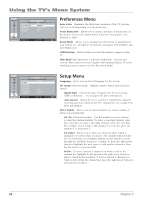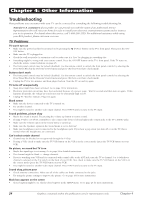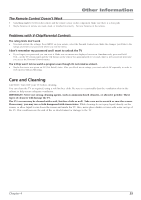RCA L23W10 User Manual - Page 24
PC Picture Menu, Sound
 |
View all RCA L23W10 manuals
Add to My Manuals
Save this manual to your list of manuals |
Page 24 highlights
Using the TV's Menu System MAIN MENU PICTURE Brightness 50 Contrast 50 Backlight 50 Color Warmth Cool... Picture Preset Soft... ▼ ▼ NAVIGATE ▼ ▲ ADJUST MAIN MENU MENU PC Picture Menu These adjustments apply to the VGA Input when a PC is connected to your TV. To access the PC Picture menu: 1. Press the PC INPUT button on the remote control. 2. Press MENU on the remote control. The following menu options appear. Brightness Adjusts the brightness of the picture. Contrast Adjusts the difference between the light and dark areas of the picture. Backlight Press the right arrow button to adjust the level of light, depending on room lighting. Color Warmth Automatically adjusts the color temperature of the picture. Press the right arrow button to scroll through the color adjustments: Cool for a more blue palette of picture colors; Normal; and Warm for a more red palette of picture colors. Picture Preset Toggles through the picture preset settings: Soft, Natural, Bright, and Personal. When you change the color options of the picture, the picture preset changes to Personal. MAIN MENU Auto Vol. Level Sound Mode SRS WOW SAP Balance Speakers Hd. Ph. Volume Equalizer NAVIGATE ▼ ▲ SOUND News... +54 Internal... 50 ... ▼ ▼ SELECT MAIN MENU MENU Sound Menu The Sound menu lets you adjust audio output. To access the Sound menu, press MENU on the remote, and then select the Sound icon. Auto Vol. Level (Auto Volume Level) Turn on this feature to reduce blasts in volume during commercial breaks to create more consistent audio output. Sound Mode Press the right arrow button to scroll through the available audio types, which control the way the sound comes through your speakers: Stereo, Cinema, News, Surround, Concert, and Personal. The personal setting is saved according to changes you make to Balance and/or the Equalizer setting. Note: When Surround is turned on SRS WOW turns on automatically. Creates a three-dimensional sound while extending the sound range beyond the size of the speakers. When SRS WOW is turned on, the sound mode changes to Surround. SAP Plays the program's audio in a second language, if one is available. SAP audio is broadcast in mono. SAP is also used to broadcast a program's audio with descriptions of the video for the visually impaired. Note: SAP is not available for video input channels. Balance Adjusts how much audio (loudness) gets sent to the left and right speakers. Speakers Allows you to choose Internal if you want to use the internal speakers for sound or External if you have an external device connected to the AUDIO L/R OUT jacks and want to use those speakers for sound. Hd. Ph. (Headphone) Volume Increases or decreases the volume coming from the TV's speakers to the Headphone jack. Equalizer Lets you adjust the audio frequency settings: 100Hz, 500Hz, 1.5kHz, 5kHz, and 10kHz. WOW, SRS and symbol are trademarks of SRS Labs, Inc. WOW technology is incorporated under license from the SRS Labs, Inc. 20 Chapter 3