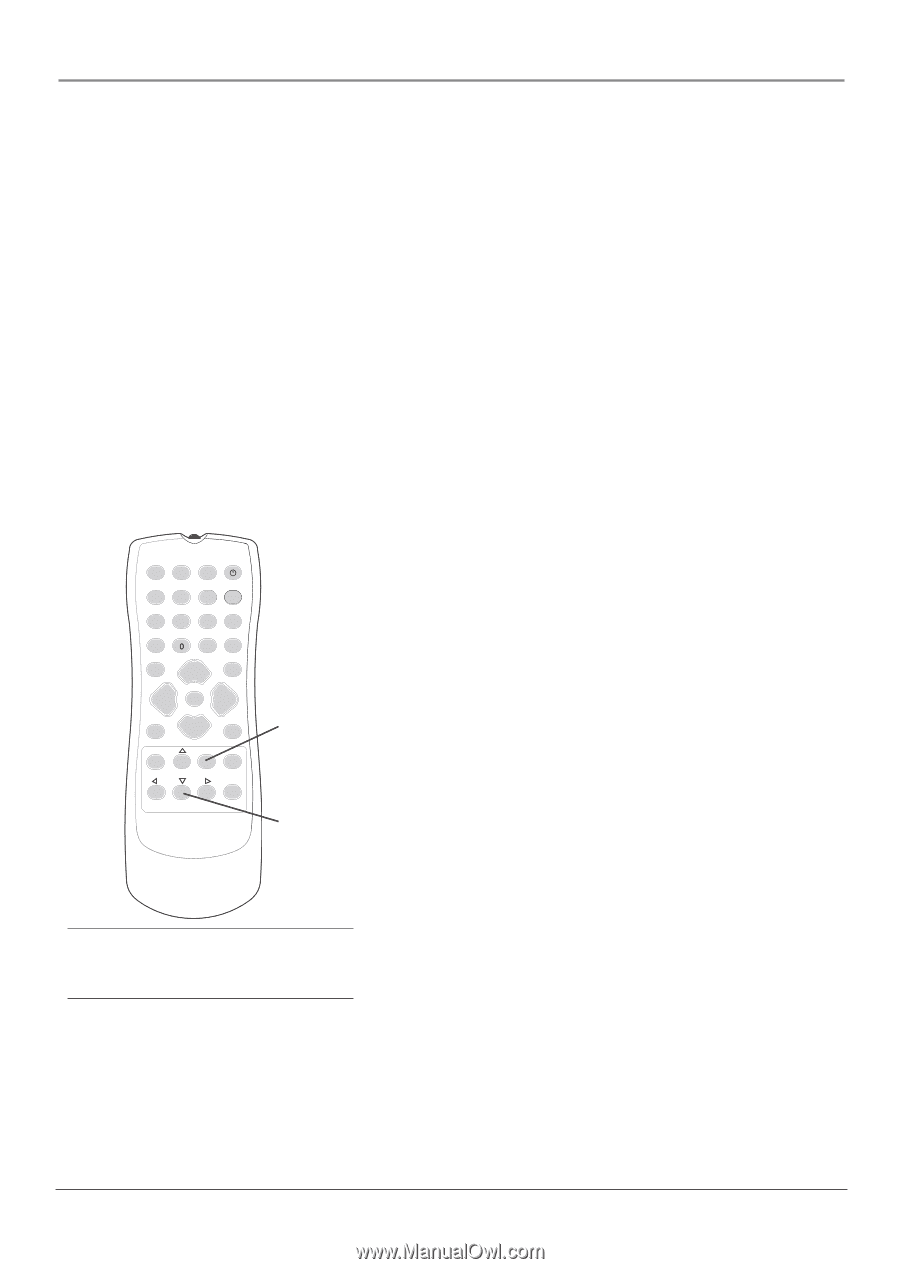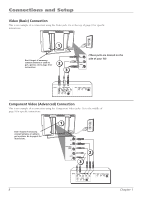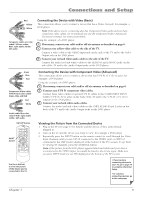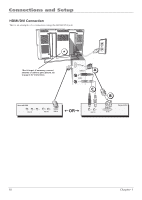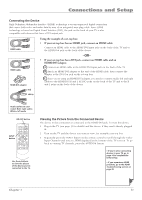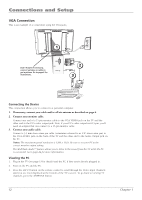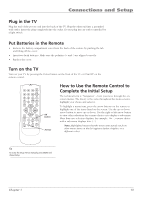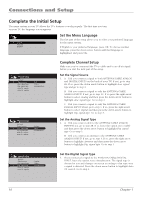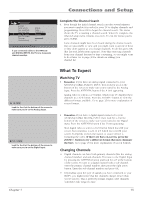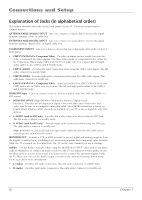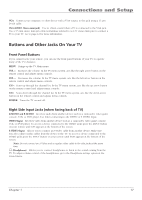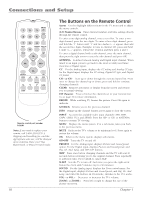RCA L32WD12 User Guide & Warranty - Page 13
Plug in the TV, Batteries in the Remote, Turn on the TV, How to Use the Remote Control to, Complete - manual
 |
UPC - 034909512241
View all RCA L32WD12 manuals
Add to My Manuals
Save this manual to your list of manuals |
Page 13 highlights
Connections and Setup Plug in the TV Plug the end of the power cord into the back of the TV. Plug the other end into a grounded wall outlet. Insert the plug completely into the outlet. Do not plug into an outlet controlled by a light switch. Put Batteries in the Remote • Remove the battery compartment cover from the back of the remote by pushing the tab and lifting off the cover. • Insert two fresh batteries. Make sure the polarities (+ and -) are aligned correctly. • Replace the cover. Turn on the TV Turn on your TV by pressing the Power button on the front of the TV or ON•OFF on the remote control. 1 4 7 INPUT ON•OFF 2 3 SLEEP 5 6 CC 8 9 ANTENNA PRESETS SOUND VOL- CH+ MUTE SKIP VOL+ GO BACK MENU ZOOM- CH- FAV OK INFO FREEZE CLEAR ZOOM+ OK button Arrows How to Use the Remote Control to Complete the Initial Setup The technical term is "Navigation" - how you move through the onscreen menus. The theory is the same throughout the menu screens: highlight your choice and select it. To highlight a menu item, press the arrow buttons on the remote to highlight one of the items listed on the screen. Use the up or down arrow button to move up or down. Use the right or left arrow button to view other selections for a menu choice or to display a sub-menu. More than one selection displays, for example, On...; a menu choice with a sub-menu displays dots (...). Note: Highlighted means that the menu item stands out from other menu items on the list (appears darker, brighter, or a different color). Tip To access the setup menus manually, press MENU and choose Setup. Chapter 1 13