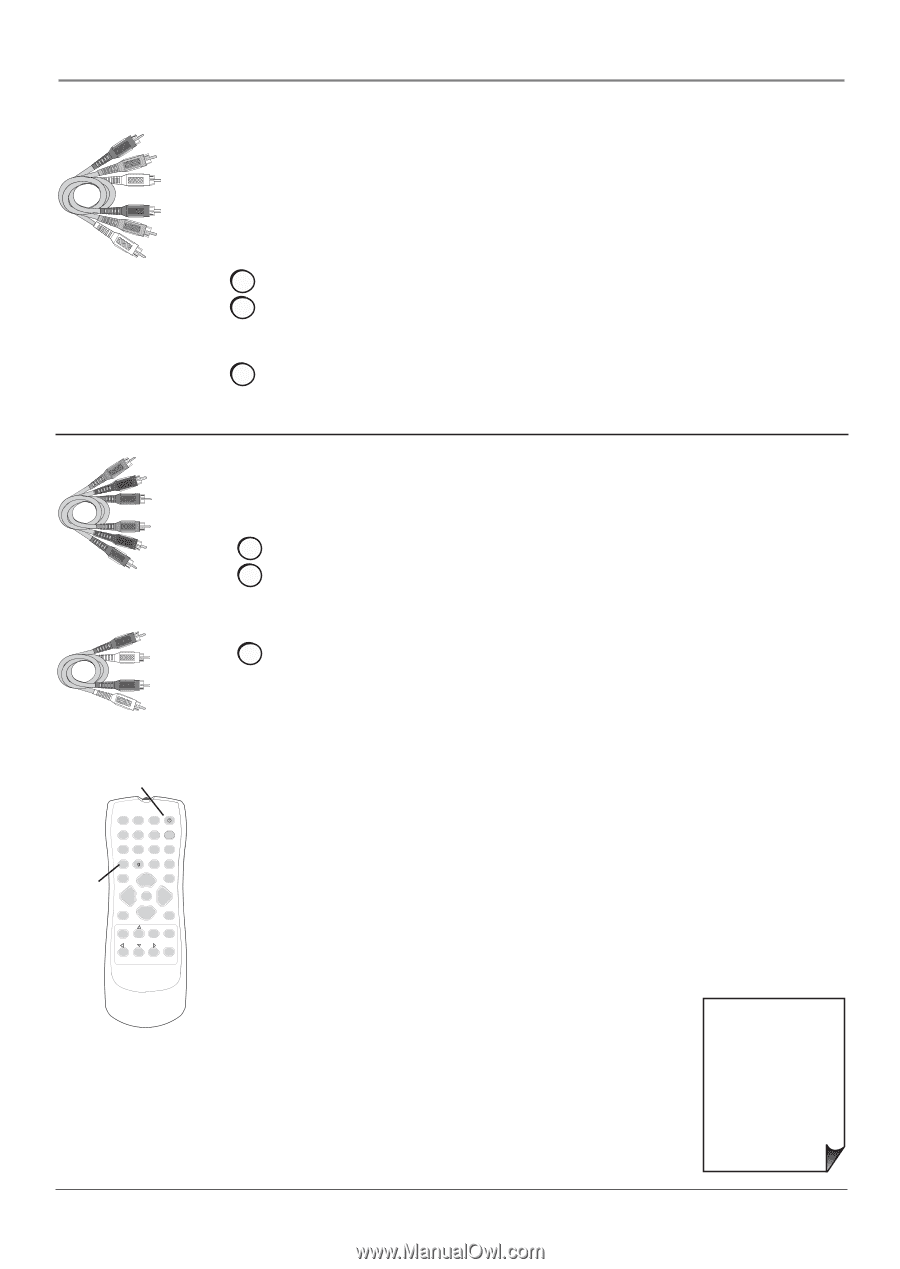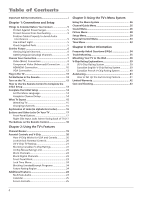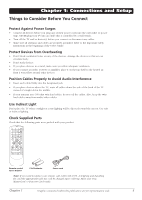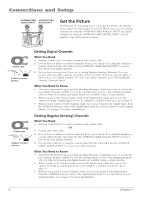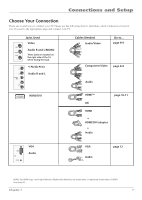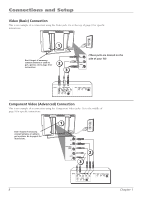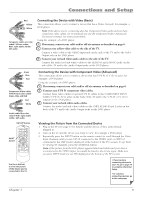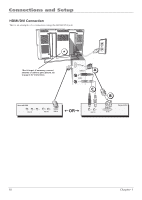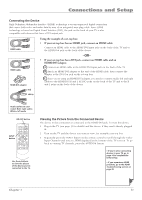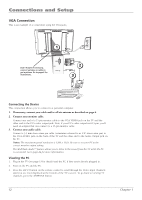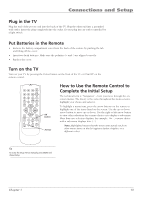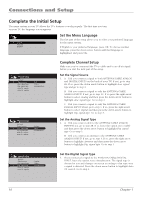RCA L32WD12 User Guide & Warranty - Page 9
Connecting the Device with Component Video Advanced, Connecting the Device with Video Basic, Viewing - tv turning on and off
 |
UPC - 034909512241
View all RCA L32WD12 manuals
Add to My Manuals
Save this manual to your list of manuals |
Page 9 highlights
Connections and Setup Red Yellow White Composite cables are color coded- Yellow= video; Red= right audio; white= left audio Connecting the Device with Video (Basic) This connection allows you to connect a device that has a Video Out jack, for example, a DVD player. Note: If the device you're connecting also has Component Video jacks and you have component video cables, we recommend you use the Component Video (Advanced) Connection instead. See instructions below. Using the example of a DVD player: 1. If necessary, connect your cable and/or off-air antenna as described on page 6. 2. Connect your yellow video cable to the side of the TV. Connect a video cable to the VIDEO Input jack on the side of the TV and to the Video Output jack on the DVD player. 3. Connect your red and white audio cables to the side of the TV. Connect the audio (red and white) cables to the AUDIO R and L/MONO jacks on the side of the TV and to the Audio Output jacks on the DVD player. Green Blue Red Component Video cables (Y Pb Pr) are color codedGreen, Blue and Red Red White Audio cables are color coded- Red= right audio; white= left audio ON•OFF button INPUT button 1 4 7 INPUT ON•OFF 2 3 SLEEP 5 6 CC 8 9 ANTENNA PRESETS SOUND VOL- CH+ MUTE SKIP VOL+ GO BACK MENU ZOOM- CH- FAV OK INFO FREEZE CLEAR ZOOM+ Connecting the Device with Component Video (Advanced) This connection allows you to connect a device that has Y Pb Pr or Y Cb Cr jacks, for example, a DVD player. Using the example of a DVD player: 1. If necessary, connect your cable and/or off-air antenna as described on page 6. 2. Connect your Y Pb Pr component video cables. Connect three video cables or special Y Pb Pr cables to the COMPONENT INPUT (CMP1) Y Pb/Cb Pr/Cr jacks on the back of the TV and to the Y Pb Pr or Y Cb Cr outputs on the DVD player. 3. Connect your red and white audio cables. Connect the audio (red and white) cables to the CMP1 AUDIO R and L jacks on the back of the TV and to the Audio Output jacks on the DVD player. Viewing the Picture from the Connected Device 1. Plug in the TV (see page 13 for details) and the device, if they aren't already plugged in. 2. Turn on the TV and the device you want to view, for example a DVD player. 3. Repeatedly press the INPUT button on the remote control to scroll through the Video Input Channels until you see VID (if connected to the VIDEO jack) or CMP1 (if connected to the CMP1 jacks) displayed at the bottom of the TV's screen. To go back to viewing TV channels, press the ANTENNA button. Note: If the picture from the DVD player appears black and white and your device is connected to the VIDEO Input, you might be tuned to the wrong input. Make sure you press INPUT until you see VID displayed at the bottom of the TV's screen. Use these buttons to view the picture of the device you've connected to the TV. • If you're done connecting devices to your TV, go to page 14 to complete the Initial Setup. • To continue connecting devices, go to the next page. Chapter 1 9