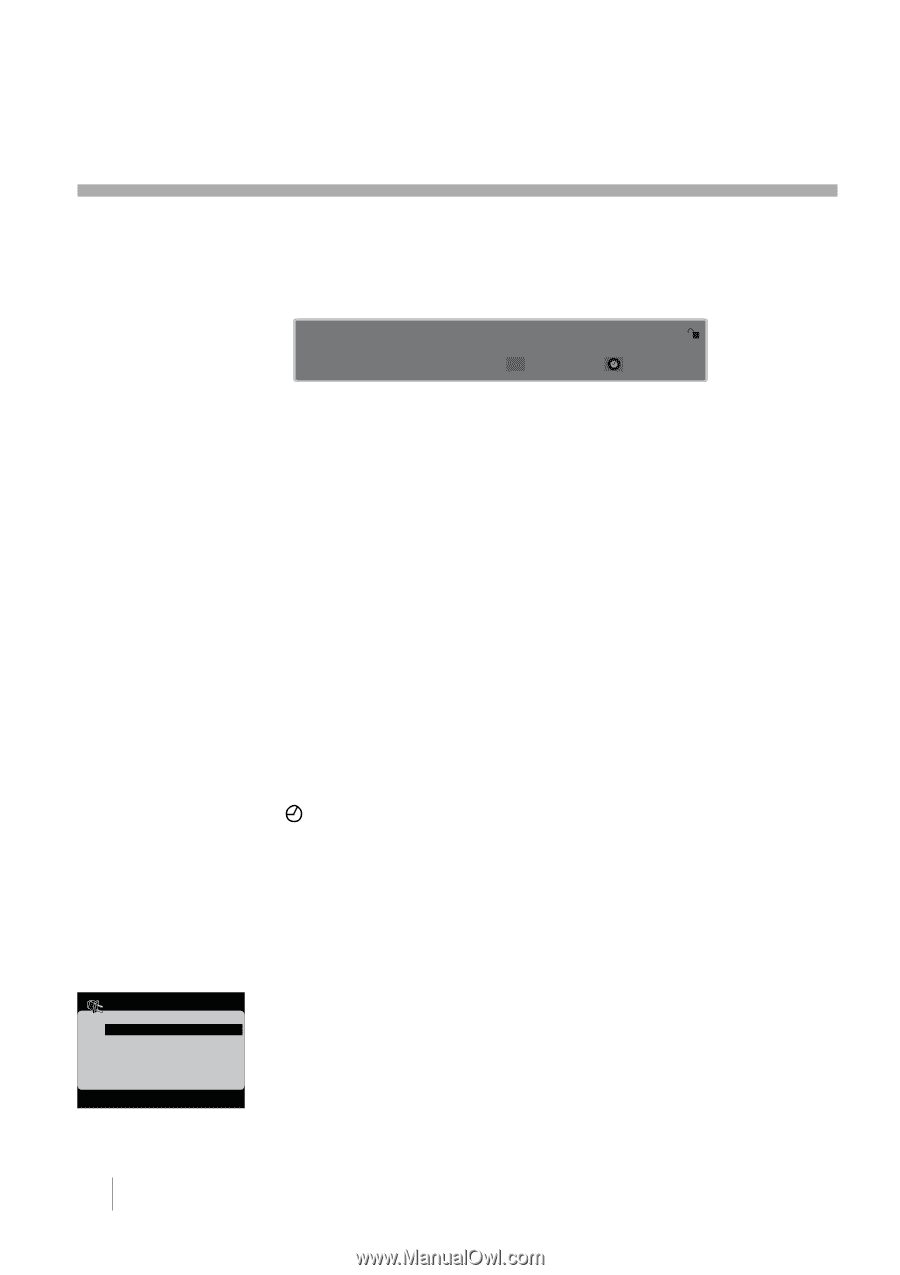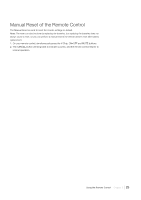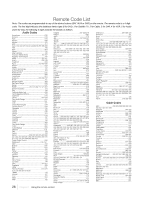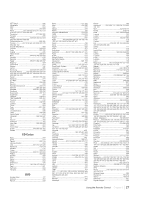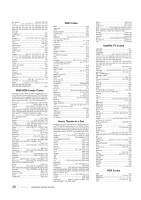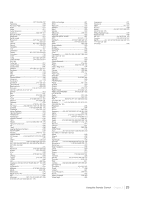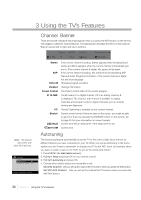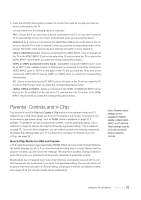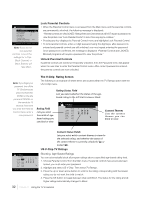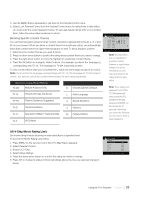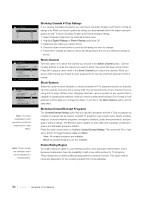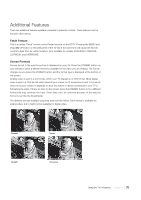RCA L42FHD37 User Guide & Warranty - Page 30
Using the TV's Features - rating
 |
UPC - 846042700870
View all RCA L42FHD37 manuals
Add to My Manuals
Save this manual to your list of manuals |
Page 30 highlights
3 Using the TV's Features Note : This feature only works with other RCA devices. Autotuning Go Back Set DVD Channel N/A Set SAT-AUX Channel N/A Press < or > to select input for the DVD key. Channel Banner There are several indicators that might appear when you press the INFO button on the remote. This display is called the Channel Banner. The following list describes the items on the Channel Banner screen (left to right and top to bottom). D 10 CBS English CC 720 p 60 Stretch Unrated ZZz 00:25 Parental Control 02:16 AM Stereo SAP 720 p 60 Unrated Parent Control D 10 CBS CC Stretch ZZZ 00:25 02:16 AM If the current channel is analog, Stereo appears when broadcasting in stereo and Mono appears when the current channel is broadcasting in mono. If the current channel is digital, this space will be blank. If the current channel is analog, this will show it's broadcasting SAP (Second Audio Program) information. If the current channel is digital, this will show language. Broadcast signal resolution Ratings information The Parent control state of the current program The D means it's a digital channel. If it's an analog channel, A is displayed. The channel, sub-channel (if available for digital channels) and program (only for digital channels) you're currently viewing are displayed. Closed Captioning is available on the current channel. Current screen format. If there are bars on the screen, you might be able to get rid of them by pressing the FORMAT button on the remote. Go to page 35 for more information on screen formats. Current time left on sleep timer, if the sleep timer is set. Current time Autotuning The Autotuning feature automatically tunes the TV to the correct video input channel for different devices you have connected to your TV. When you set up Autotuning in the menu system you don't have to remember to change your TV to the VID1 input, for example, when you want to watch a tape on the VCR. To set up the Autotuning feature: 1. Press MENU (the Main Menu appears). 2. Highlight Setup and press OK on your remote control. 3. Highlight Autotuning and press OK. 4. Choose which device button you would like to set: Set DVD Channel Lets you set up the channel the TV tunes to when you press the DVD button. Set SAT-AUX Channel Lets you set up the channel the TV tunes to when you press the SAT/AUX button. 30 Chapter 3 Using the TV's Features