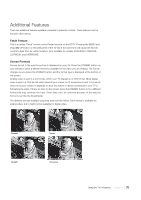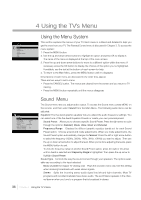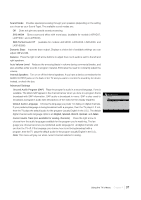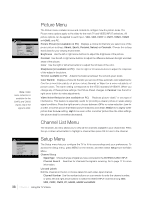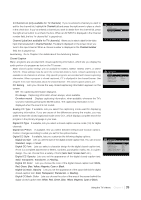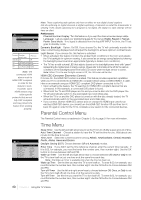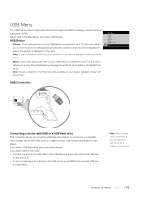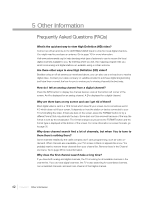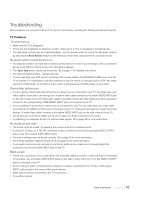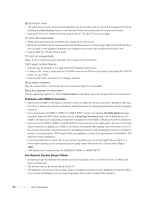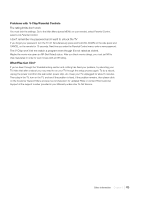RCA L42FHD37 User Guide & Warranty - Page 40
Parental Control Menu, Time Menu
 |
UPC - 846042700870
View all RCA L42FHD37 manuals
Add to My Manuals
Save this manual to your list of manuals |
Page 40 highlights
Preferences Go Back Channel Number Display Language Power Save Mode English To always display the channel number on screen, put check in the box using the OK key. TV mode Backlight Power Level LED Color Standby Off Off On Full Power Level Blue On Mid Power Level Cyan On Low Power Level Green Note: The connected HDMI device must be HDMI CEC compliant in order for this feature to work. However, some HDMI devices may utilize specific protocols that are not fully CEC compliant and may prevent the feature from working properly. Note: These captioning style options only have an effect on true digital closed captions. Not all captioning on digital channels is digital captioning--it depends on what the broadcaster is sending. If the closed captioning for a program is not digital, the Digital CC style settings will not have an effect. Preferences Channel Number Display Turn this feature on if you want the channel number always visible. Language Lets you select your preferred language for the menus: English, Espanol or Francais. Power Save Mode If no signal is detected from the Input/RF INPUT for 5min, the TV set goes to standby mode. Dynamic Backlight Option: On/Off. If you choose On, the TV will continually monitor the video content being displayed and will adjust the backlight to achieve optimum contrast levels. Light Sensor If you choose On, this feature is activated. • When activated, this feature monitors the ambient light conditions in the room and adjusts the TV's backlight for optimum viewing. It also serves as an energy saving feature by lowering the backlight power level when appropriate (typically in darker room conditions). • The TV has a multi-colored LED that adjusts based on the backlight power level with "green" representing the highest level of energy savings. Please refer to the table at the left for the various conditions of the backlight power level and LED colors when the light sensor is active. Note: When TV is On and the light sensor is Off, the LED color will be blue. HDMI CEC (Consumer Electronics Control) If choose On, the HDMI CEC function is enabled. This feature provides expanded capabilities when your TV is connected to an HDMI CEC compliant device using a certified HDMI 1.3 cable. Here is an example using an HDMI CEC compliant DVD player connected to the TV. • Upon activating the feature, the TV searches for HDMI CEC compliant devices that are connected. In this example, a connected DVD player is found. • When both the TV and DVD player are On and you insert a disc into the DVD player, the TV will automatically switch to the associated input and initiate play. • When the TV is on and the DVD player is turned on with the disc already loaded, the TV will automatically switch to the associated input and initiate play. • If you connect another HDMI CEC device and /or change the HDMI input used for an existing HDMI CEC device, you should turn the HDMI CEC function Off and then turn it back On again in order for the TV to complete a new search for the connected devices. Parental Control Menu The Parental Control menu is explained in Chapter 3. Go to page 31 for more information. Time Go Back Sleep Timer Auto Time Channel Time Zone Daylight Saving Enter time Wake up Timer Wake up Time Turn off Timer Turn off Time 03:00 ZZZ 12 PBS Eastern Automatic 8:25PM Daily 8:00AM Once 10:00PM Time Menu Sleep Timer Use the left and right arrow keys to set the TV to turn off after a given amount of time. Auto Time Channel Choose a station to have the TV set the time for you. Wait about one minute for the time to be set. Time Zone Select the current local time among Atlantic, Newfoundland, Central, Mountain, Pacific, Alaska, Hawaii and Eastern. Daylight Saving (DST) Choose between Off and Automatic modes. Enter Time If you didn't set the time reference channel, enter the current time manually. If it is 8:00, for example, you must first enter the number zero, then number eight. Use the OK button to choose between AM and PM. Wake up Timer Use the left and right arrow keys to choose between Off, Once or Daily to set the TV to turn itself on just one time or at the same time each day. Note: The Wake up Timer is available only when the time has been set. Wake up Time Set the time you want the TV to turn itself on. To enter 8:00, for example, you must first enter the number zero, then number eight. Use the OK button to choose between AM and PM. Turn off Timer Use the left and right arrow keys to choose between Off, Once, or Daily to set the TV to turn itself off just one time or at the same time daily. Turn off Time Set the time you want the TV to turn itself off. To enter 8:00, for example, you must first enter the number zero, then number eight. Use the OK button to choose between AM and PM. 40 Chapter 4 Using the TV's Menu