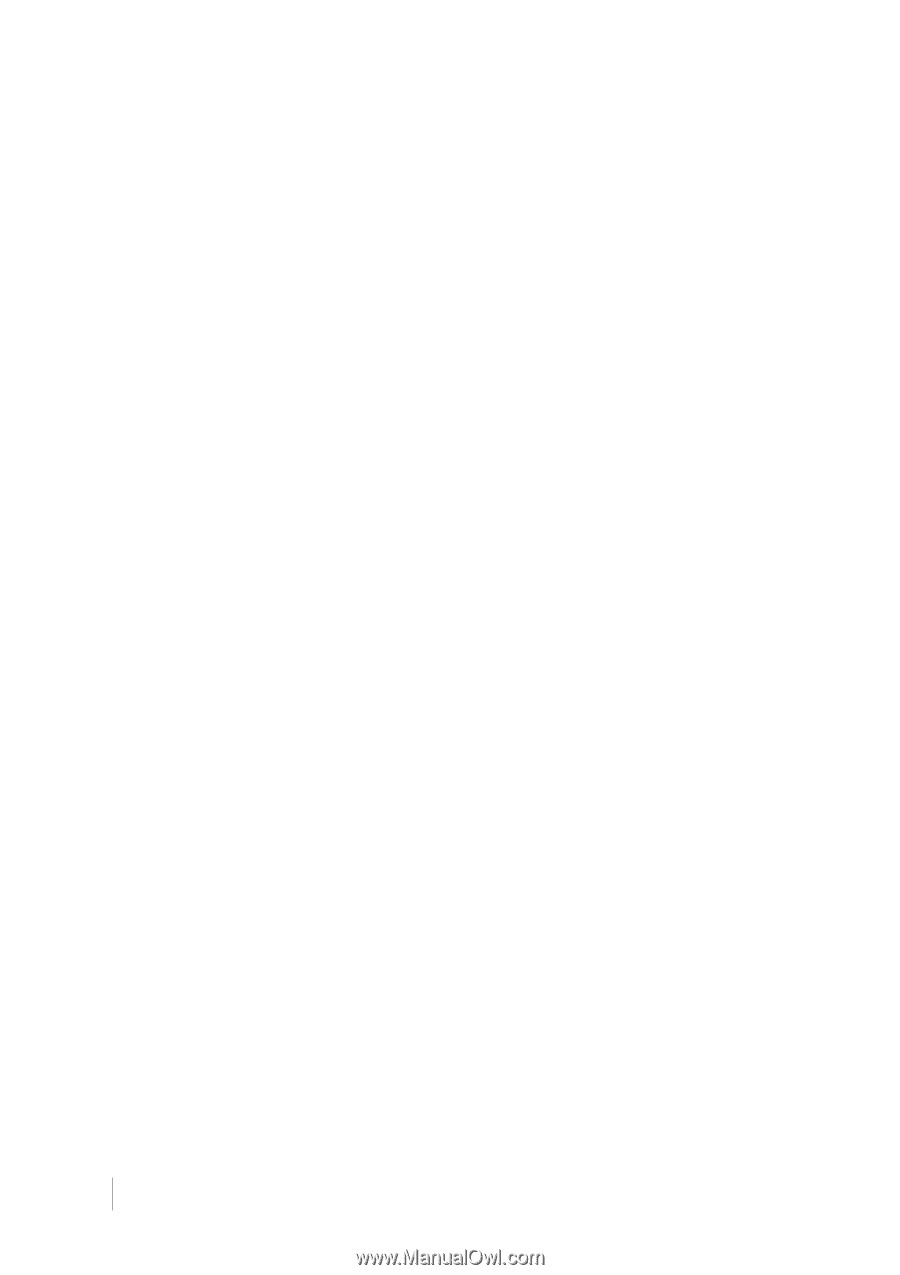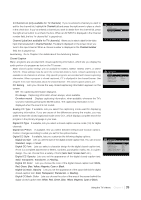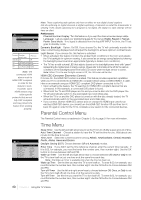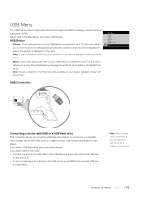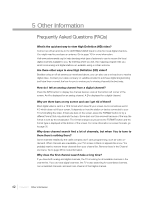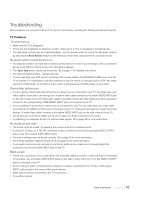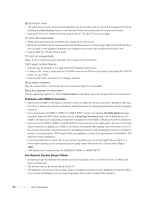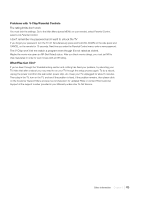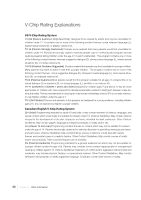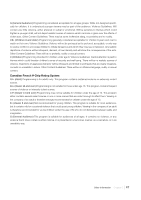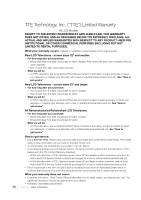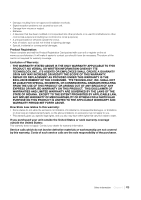RCA L42FHD37 User Guide & Warranty - Page 44
Problems with HDMI Connection, The Remote Control Doesn't Work - reset
 |
UPC - 846042700870
View all RCA L42FHD37 manuals
Add to My Manuals
Save this manual to your list of manuals |
Page 44 highlights
Buttons don't work • The side panel controls may be locked (disabled). Use the remote control to unlock the side panel controls by selecting the Block Buttons feature in the Parental Control menu and press OK to uncheck the box. • Unplug the TV for ten minutes and then plug it back in. Turn the TV on and try again. TV turns off unexpectedly • Sleep timer may have been activated. Go to page 40 for instructions. • Electronic protection circuit may have been activated because of a power surge. Wait 30 seconds and then turn on again. If this happens frequently, the voltage in your house may be abnormally high or low. • Unplug. Wait ten minutes. Plug in again. TV turns on unexpectedly Wake up timer might have been activated. Go to page 40 for instructions. Can't select certain channel • Channel may be blocked or not approved in the Parental Control menu. • If using a VCR, check to make sure the TV/VCR button on the VCR is in the correct mode (press the TV/VCR button on your VCR). • Press the TV button and then try to change channels. Noisy stereo reception May be a weak station. Use the Sound menu and Sound Type to choose mono. Black box appears on the screen Closed-captioning might be on. Check Closed Caption in the Setup menu. Go to page 39 for more instructions. Problems with HDMI Connection • Make sure the HDMI or DVI device is turned on and the cables are firmly connected. If problems still occur, turn off your device. Re-connect your device. Reset the power by unplugging the power cord and plugging it back in. • If you are tuned to the HDMI 1, HDMI 2 or HDMI 3 INPUT and you're receiving Unusable Signal message onscreen, press the INFO button on the remote. If Acquiring Channel appears in the channel banner, the HDMI or DVI device isn't responding. Contact the manufacturer of the HDMI or DVI device for further assistance. • If you tune to the HDMI 1, HDMI 2 or HDMI 3 INPUT and you see snow, the video goes in and out, or the video takes a long time to appear, your HDMI or DVI device is having trouble sending video information to the TV. Re-connect your device. Reset the power by unplugging the power cord and plugging it back in. If problems persist, try connecting the Y Pb Pr jacks if they are available or contact the manufacturer of the HDMI or DVI device for further assistance. • If you have black bars on each side of your picture, the device you connected might have a switch or a menu option allowing you to change the picture quality output that will fix this. Choose either 720p or 1080i. • 480i signals aren't supported by the HDMI2/DVI, HDMI1 or HDMI3 INPUT. The Remote Control Doesn't Work • Something might be between the remote and the remote light sensor on the front of the TV. Make sure there is a clear path. • The remote may not be aimed directly at the TV. • The batteries in the remote may be weak, dead, or installed incorrectly. Put new batteries in the remote. (Note, if you remove the batteries, you may have to reprogram the remote to operate other devices.) 44 Chapter 5 Other Information