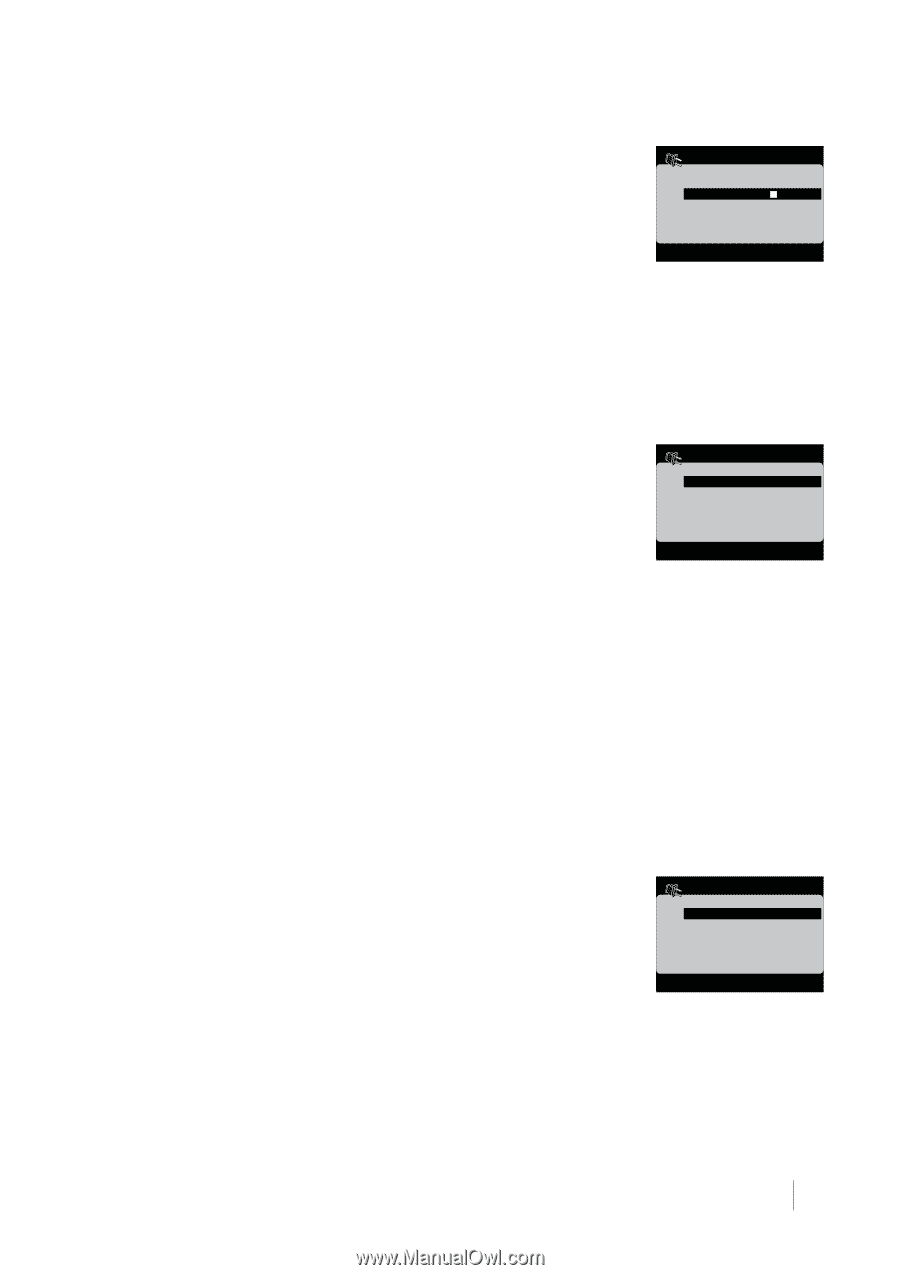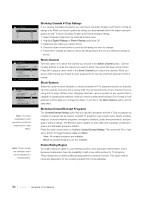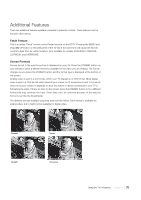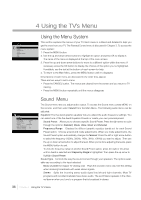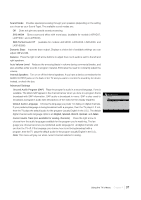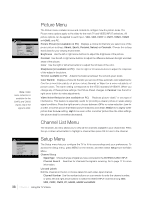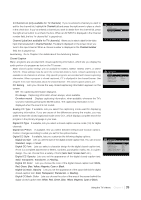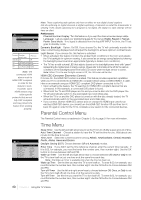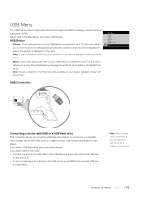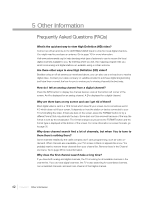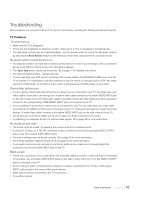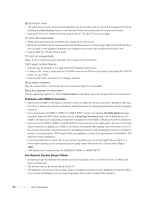RCA L42FHD37 User Guide & Warranty - Page 39
White, Red, Green, Blue, Yellow, Magenta, Cyan or Black - service menu
 |
UPC - 846042700870
View all RCA L42FHD37 manuals
Add to My Manuals
Save this manual to your list of manuals |
Page 39 highlights
In Channel List (only available for TV channels) If you've entered a channel you want to add to the channel list, highlight In Channel List and press the right arrow to place a check in the check box. If you've entered a channel you want to delete from the channel list, press the right arrow button to uncheck the box. When an AV INPUT is displayed in the Channel number field, the line "In channel list" is grayed-out. Channel Label (not available for TV channels) Allows you to select a label for the video input channel selected in Channel Number. The label is displayed on the screen when you tune to this input channel. When a channel number is displayed in the Channel Number field, this is grayed-out. Autotuning Go to Chapter 3 for details about the Autotuning feature. Closed Caption Many programs are encoded with closed-captioning information, which lets you display the audio portion of a program as text on the TV screen. Note: Closed caption settings are not available for HDMI1, HDMI2, HDMI3, CMP1, or CMP2 INPUTS. These settings must be set in the connected device's menu. Closed captioning is not available on all channels at all times. Only specific programs are encoded with closed-captioning information. When a program is closed captioned, CC is displayed in the channel banner. See Chapter 3 for more information about the channel banner. The closed caption options are: CC Setting Lets you choose the way closed captioning information appears on the screen. Off No captioning information displayed. On always Captioning information shown always, when available. On when muted Displays captioning information, when available, whenever the TV's sound is muted by pressing the MUTE button. The captioning information is not displayed when the sound is not muted. Analog CC Type If available, lets you select the captioning mode used for displaying captioning information. If you are unsure of the differences among the modes, you may prefer to leave the closed captioned mode set to CC1, which displays complete text of the program in the primary language in your area. Digital CC Type If available, lets you select a closed caption service mode (1.6) for digital channels. Digital CC Preset If available, lets you select between Default and Custom options. Custom changes according to what you set for the options below. Digital CC Style If available, lets you customize the following display options: Digital CC Size Lets you set the size of the digital closed-caption text. You can choose Standard, Large, or Small. Digital CC Font Lets you select a character design for the digital closed-caption text. A font is a complete assortment of letters, numbers, punctuation marks, etc. in a given design. You can choose from a variety of fonts (Semi Serif, Screen Serif, etc.). Digital CC Opacity Lets you set the appearance of the digital closed-caption text: Solid, Transparent, Translucent, or Flashing. Digital CC Color Lets you choose the color of the digital closed-caption text: White, Red, Green, Blue, Yellow, Magenta, Cyan or Black. Digital CC Back. Opacity Lets you set the appearance of the space behind the digital closed-caption text: Solid, Transparent, Translucent, or Flashing. Digital CC Back. Color Lets you choose the color of the area of the screen behind the digital closed-caption text: White, Red, Green, Blue, Yellow, Magenta, Cyan or Black. List and Labels Go Back Channel Number 10 In Channel List Channel Label Press < / > to add/remove this channel to/from the list. Closed Caption Go Back CC Setting Analog CC Type Digital CC Type Digital CC Preset Digital CC Style Off CC1 Service1 Default Digital CC Style Go Back Digital CC Size Small Digital CC Font Digital CC Opacity Digital CC Color Digital CC Back. Opacity Digital CC Back. Color Semi Serif Solid White Solid Black Using the TV's Menu Chapter 4 39